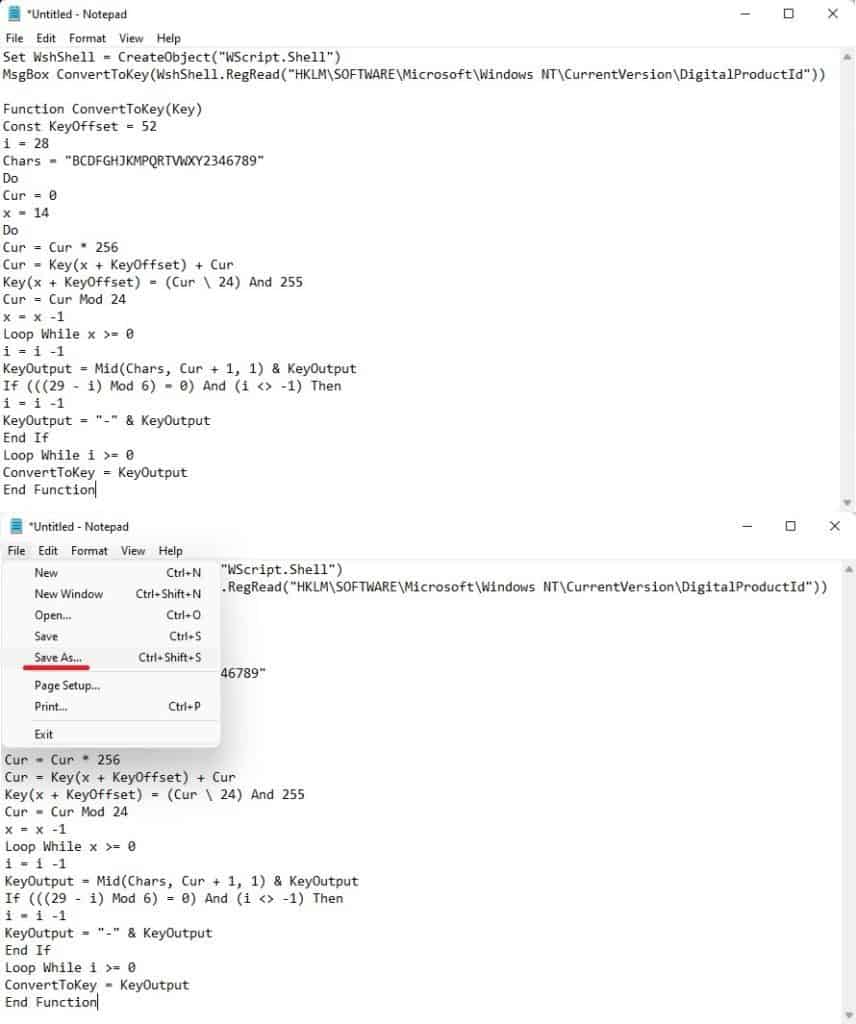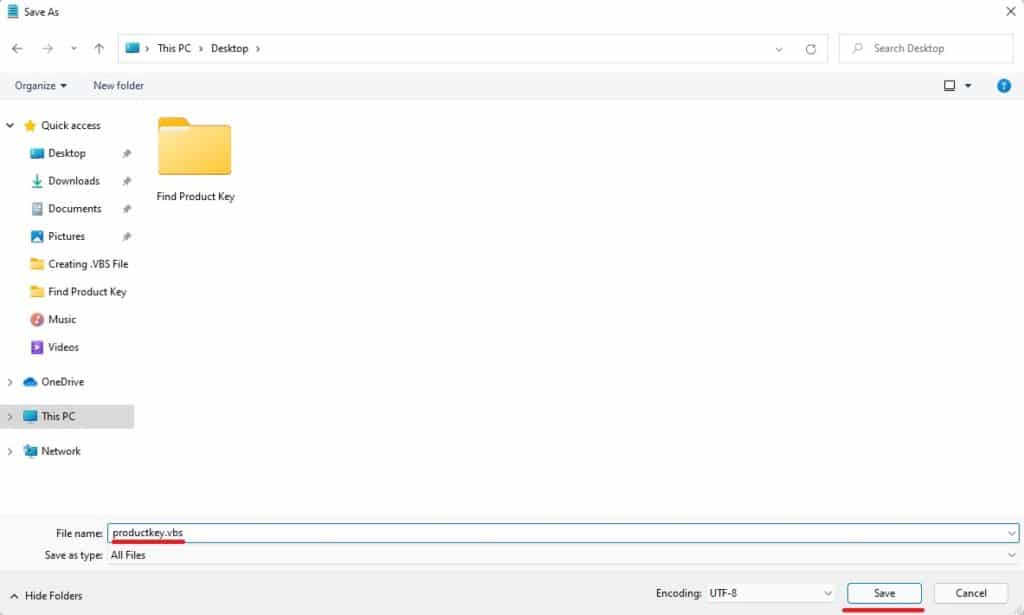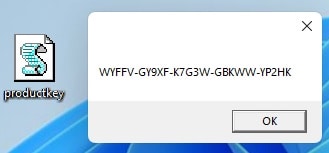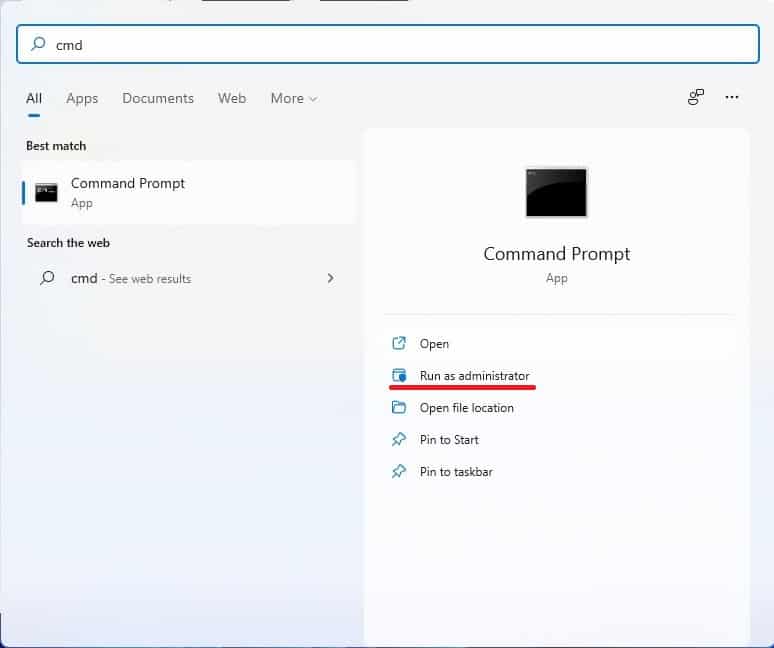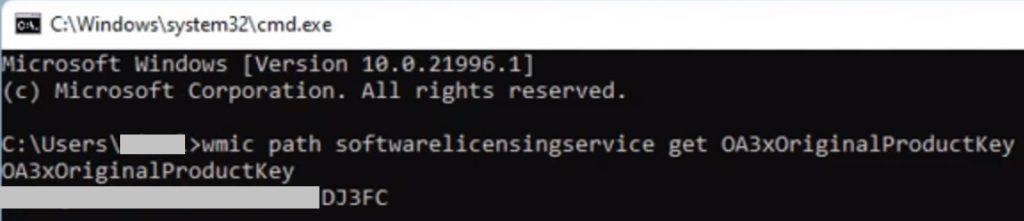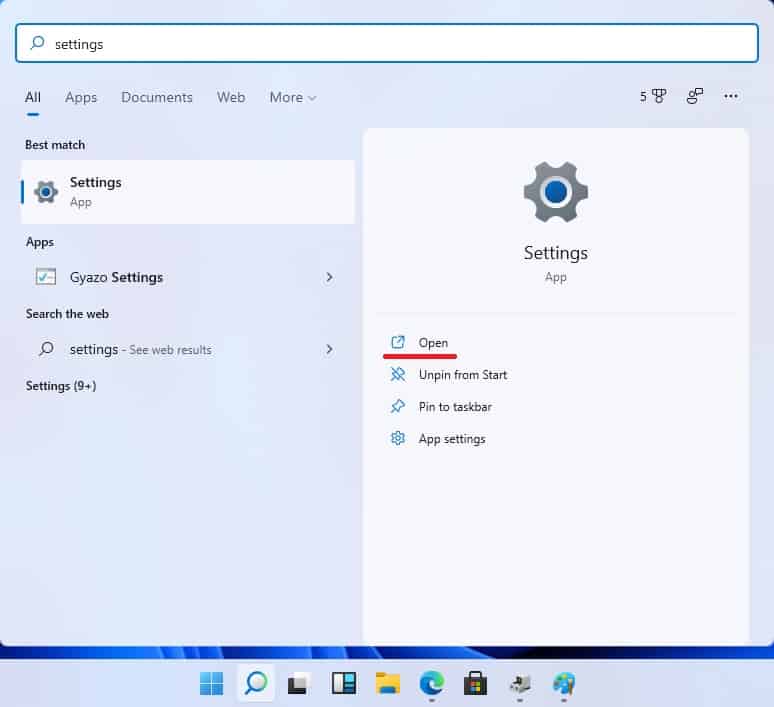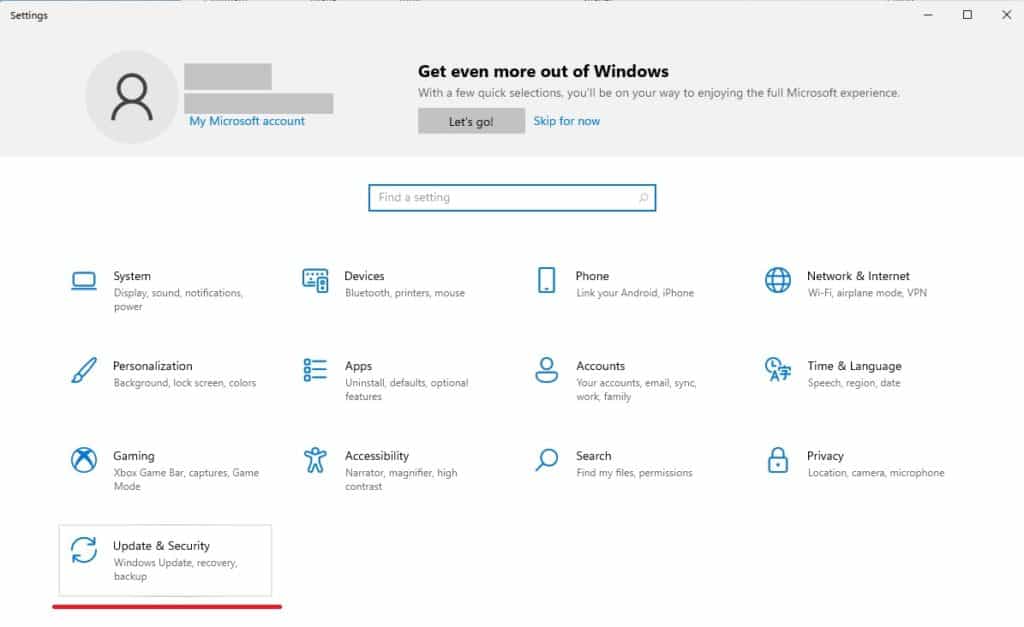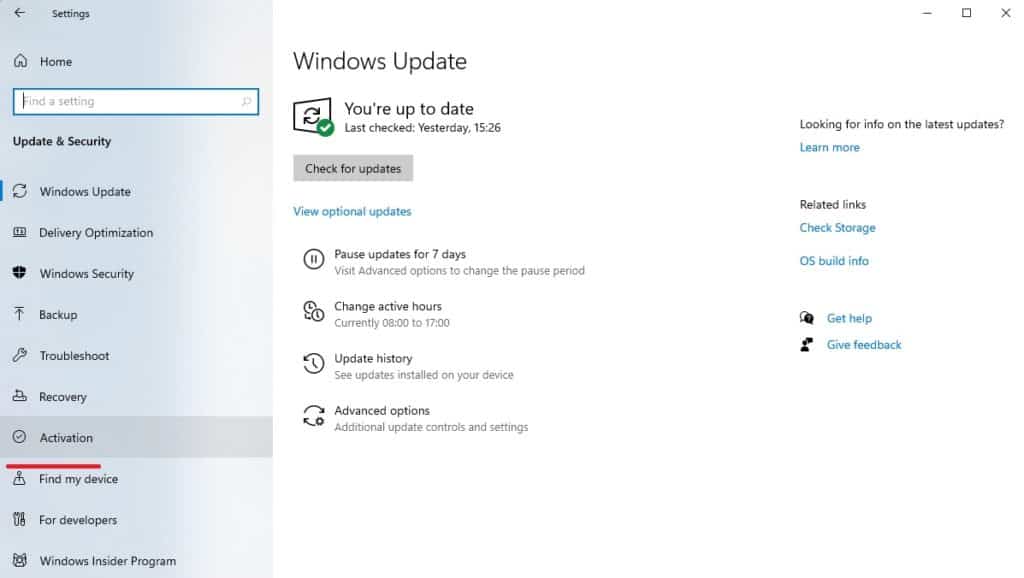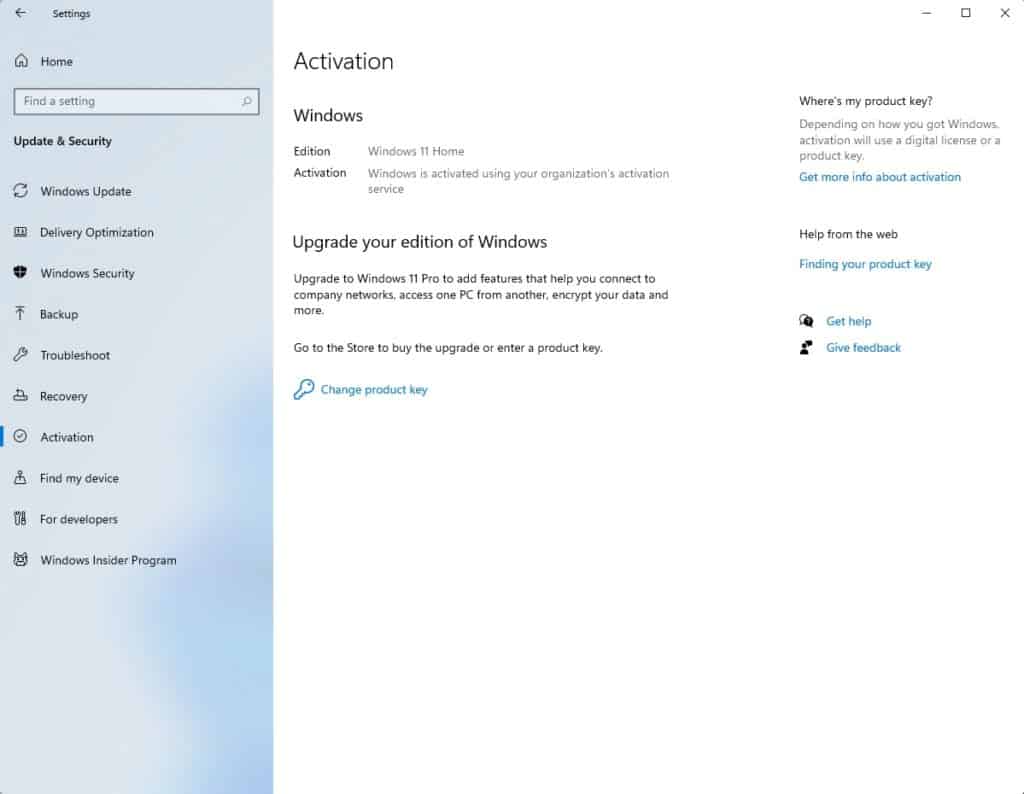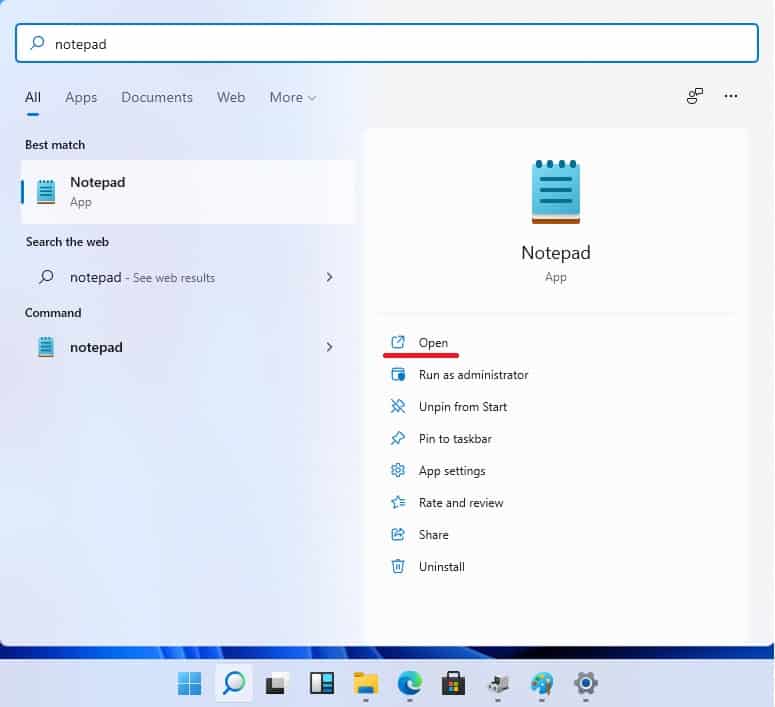How To Find A Windows 11 Product Key

Table of Contents
Whilst Windows 11 packs heat with familiar apps, some methods have changed in the latest incarnation of the popular operating system. With any new experience, the odd piece of information can be hard to find. In this PC Guide (See what we did there?), we're going to show you how to find a Windows 11 Product Key
How To Find A Windows 11 Product Key
Copy and paste the following body of text into Notepad. Then click file followed by save as
Prime Day may have closed its doors, but that hasn't stopped great deals from landing on the web's biggest online retailer. Here are all the best last chance savings from this year's Prime event.
- Sapphire Pulse AMD Radeon™ RX 9070 XT Was $779 Now $719
- AMD Ryzen 7 7800X3D Processor Was $449 Now $341
- Skytech King 95 Ryzen 7 9800X3D gaming PC Was $2,899 Now $2,599
- LG 77-Inch Class OLED C5 TV Was $3,696 Now $2,996
- AOC Laptop Computer 16GB RAM 512GB SSD Was $360.99 Now $306.84
- Lexar 2TB NM1090 w/HeatSink SSD Was $281.97 Now $214.98
- Apple Watch Series 10 GPS+ Smartwatch Was $499.99 Now $379.99
- AMD Ryzen 9 5950X processor Was $3199.99 Now $279.99
- Garmin vívoactive 5 Smartwatch Was $299.99 Now $190
*Prices and savings subject to change. Click through to get the current prices.
Copy and paste the following body of text into Notepad. Then click file, followed by save as.
Function ConvertToKey(Key)
Const KeyOffset = 52
i = 28
Chars = “BCDFGHJKMPQRTVWXY2346789”
Do
Cur = 0
x = 14
Do
Cur = Cur * 256
Cur = Key(x + KeyOffset) + Cur
Key(x + KeyOffset) = (Cur 24) And 255
Cur = Cur Mod 24
x = x -1
Loop While x >= 0
i = i -1
KeyOutput = Mid(Chars, Cur + 1, 1) & KeyOutput
If (((29 – i) Mod 6) = 0) And (i <> -1) Then
i = i -1
KeyOutput = “-” & KeyOutput
End If
Loop While i >= 0
ConvertToKey = KeyOutput
End Function
Save as .VBS File
Next, we need to make sure the file type is .vbs. Click the file type drop-down menu and select ‘All Files'. Name the file ‘productkey.vbs'
Run The Script
4: Finally, click on the file which will prompt a new window to open populated with the current Windows 11 product key.
Using command prompt to get a Windows 11 product key is going to be the easier option for most users. Simply follow the below steps:
Find a Product Key Via Command Prompt
Open Command Prompt
Search for ‘CMD' and click ‘Run as Administrator'. OK the following security prompt.
Enter Relevant Command For Product Key
On the command line, copy and paste the following command and hit enter:
‘wmic path SoftwareLicensingService get OA3xOriginalProductKey'
This will bring up the current Windows 11 product key.
Simple, right? It's always good practice to make a note of your product key externally in case a fresh install of Windows 11 is ever needed. Need more help with Windows 11? Make sure to bookmark our Windows 11 hub.
Firstly, let's check that Windows is activated. It’s easy to forget about activation when it comes to fresh installs for example:
Go Into Settings
Hit the search icon in the task bar, search for ‘Settings' and click open.
Click on ‘Update and Security'
Click on ‘Activation'
Check Activation Status
The activation page should look like this. If it doesn't, a valid Windows 10/11 key will need to be entered or a digital licence will need to be purchased from the Microsoft Store.
Now that Windows 11 is activated, lets find the product key. For the first method we will be making a registry script using notepad. As of writing, this method is providing the wrong key. However, this issue may be fixed in the final Windows 11 build.