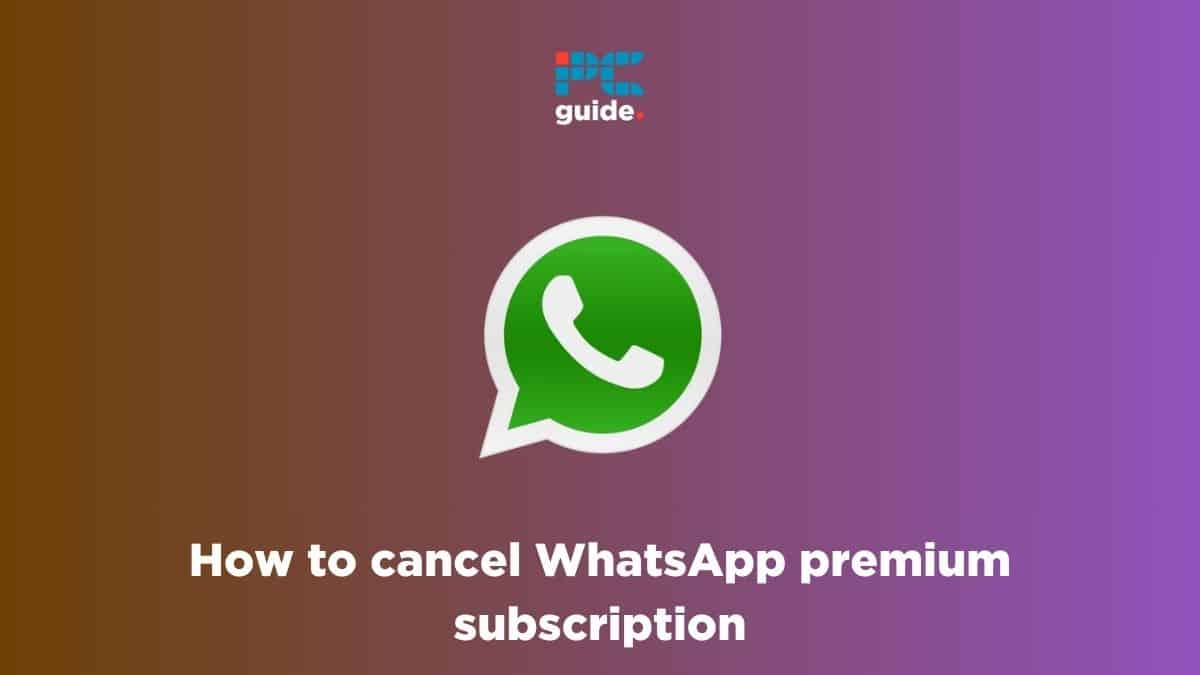Last Updated on
If you’re no longer interesed in the premium services of WhatsApp and are looking for how to cancel WhatsApp premium subscription, we’ve got you covered.
WhatsApp Business is different from the normal WhatsApp app in the sense that it allows small and medium-sized business owners to create a business profile and communicate with their customers. They can also create a catalog that customers can browse, choose, and order from.
On top of that, it has a handful of features such as the premium monthly subscription that allows business to create webpages and add multiple users. However, it is a monthly subscription, meaning to keep up those particular services you’ll have to keep paying.
That said, there could be multiple reasons as to why someone could want to cancel their premium subscription. In either case, we’re here to help and have put together this step-by-step guide that should take you through the process of cancelling your WhatsApp Business premium subscription.
How to Cancel Your WhatsApp Business Premium Subscription
When you delete WhatsApp Business or switch your business profile to a regular WhatsApp account your subscription will still be live. To completely cancel your subscription, follow these steps.
Step
Launch the WhatsApp Business app
Before you can cancel your WhatsApp Business Premium subscription, you’ll need to launch the app. So, locate the WhatsApp Business icon and tap on it.
Step
Tap the three dots
Once the application is open, locate the three vertical dots and tap on them. This should open a list of options to choose from.
Step
Locate the settings option
From those list of options, locate “Settings” and tap on it. This should open up another tab and now simply follow the instructions below.
- Premium > Manage Subscription > MANAGE SUBSCRIPTION
Once you tap on the last option, you should be redirected to the Google Play Store.
Step
Cancel your subscription
Now that you’re in the Google Play Store, navigate to the “Active” tab and from there select WhatsApp Business.
Lastly, tap on “Cancel subscription” and your premium subscription should be cancelled.
When you cancel your premium subscription, you will lose access to all premium features. However, your WhatsApp web page will remain active for 15 days after your subscription ends, and your custom address will be available for other businesses to use after 30 days.
How do I remove payment method from WhatsApp Business?
Removing a payment method from WhatsApp Business is simple and only requires a couple of clicks. First, you need to head into the payment method section and tap on “Remove”. It’ll open another window in which you’ll have to tap “Remove” again, followed by pressing “Done.” After this, the payment method should be removed from your WhatsApp Business account.
Final Thoughts
WhatsApp Business Premium is a great way to increase customer support on the WhatsApp Business platform. It gives those with a WhatsApp business account extra features like the ability to have multiple agents chat with customers to help with their queries. However, owners might want to remove these features for whatever reason, and with this guide, we hope that we have shown you how to do so. Just one more thing before we wrap things up, if there is any issue that occurs during or after the process of cancelling your subscription, we recommend you email smb_web@support.whatsapp.com for WhatsApp Business related queries and assistance.
If you’re interested in learning more about WhatsApp, check out the guides below.