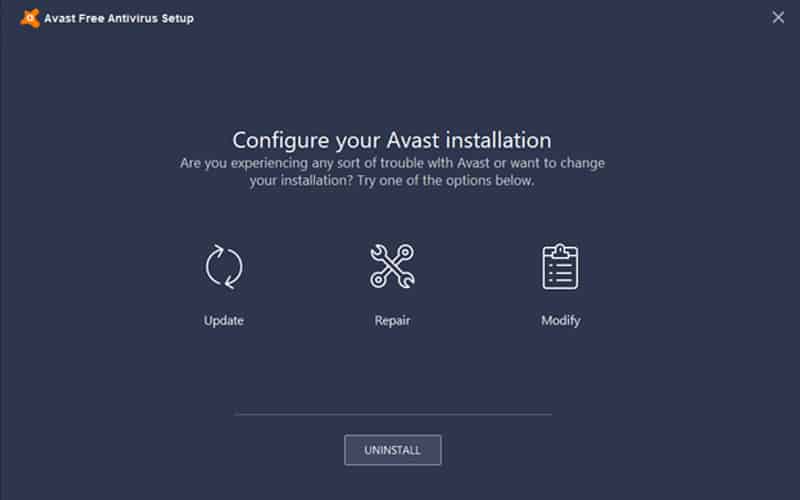Last Updated on
Avast antivirus is a great piece of software that protects your computer from any virtual infections. However, there may be a number of reasons why you either want or need to uninstall Avast antivirus from your system. This guide will ensure that you do this and do it properly, certifying that it is completely erased from your entire machine.
Why You Would Uninstall Avast Antivirus
As stated, there might be a number of reasons why you would want to uninstall Avast antivirus from your PC. One of these reasons might be that you’ve had a change of heart and want a different antivirus installed instead as it has the features you require or just prefer the UI. Another reason could be that its malfunctioning and you simply want a fresh installation, allowing you to know for sure that your PC is fully protected.
How To Uninstall Avast Antivirus
Thankfully, learning how to uninstall Avast antivirus is pretty simple and pain-free contrary to that of some software which can be a real chore to get rid of. Here’s how:
Log in as Administrator
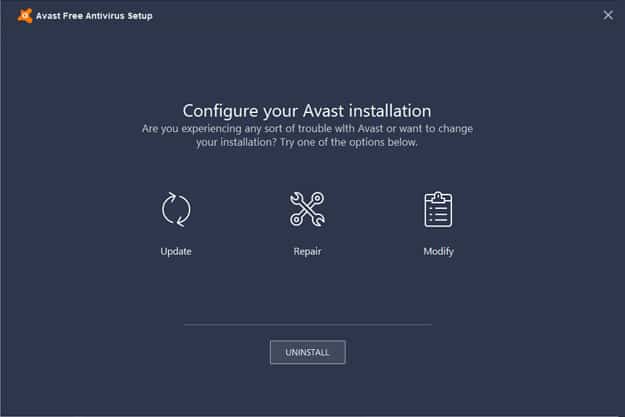
Make sure you’re logged into your PC as an Administrator. If you’re not, log out of your current account and log in to one that has Administrative access.
Click START

Right-click on the Windows start icon in the bottom left of your screen. Choose the Apps and features option to progress.
Uninstall program
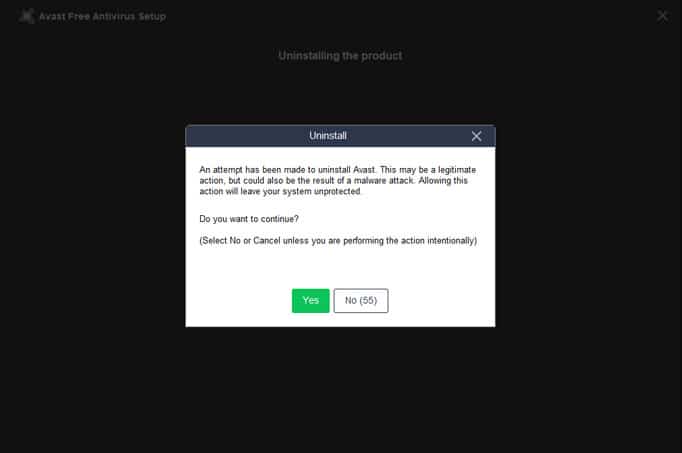
Make sure Apps and features is selected in the window and locate Avast antivirus in your program list. Select it and click uninstall in the bottom right.
When the prompt to confirm uninstallation appears, select ‘Yes’
Say goodbye to Avast!
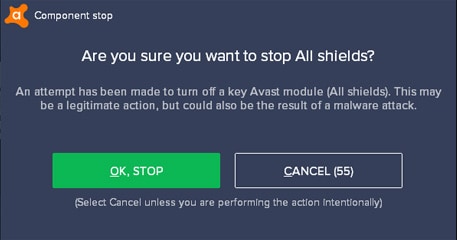
This will bring up the Avast antivirus setup wizard. When the wizard appears, click ‘Uninstall’ at the bottom of the window.
When the prompt to confirm uninstallation appears, select ‘Yes’
If you selected Yes, it will initiate the uninstallation process. Wait for it to complete.
When the process is complete, a confirmation window will appear. Choose the ‘Restart’ option which will finalize the whole process.
So there you have it, once your PC boots back up, Avast antivirus will have been completely uninstalled and you can either install a new piece of antivirus software or run the risk of getting a nasty virus.
If you made a mistake and want to re-install it, you can via Avast’s website. However, if you simply chose to uninstall it as it was hindering you from completing certain tasks, you can disable Avast antivirus as an alternative approach. Luckily for you, we’ve made a guide on how to do that – How to disable Avast antivirus.