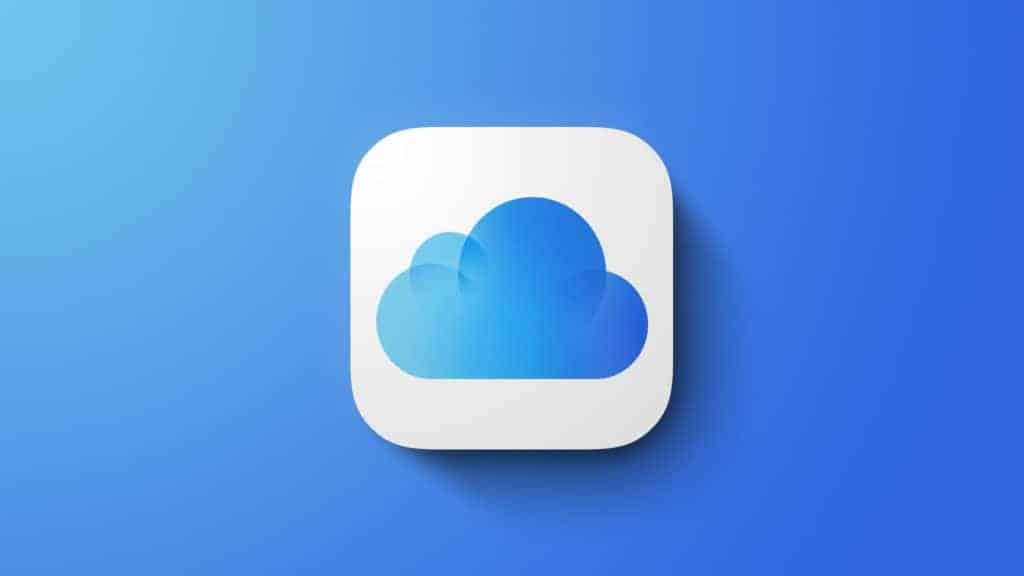Last Updated on
iCloud Private Relay was first introduced with the iOS 15.2 Beta back in November 2021 as a way for users to stop being tracked by networks. Similar to a VPN service, users are routed through two Apple-run relays before being assigned a dummy IP to protect their browsing activity.
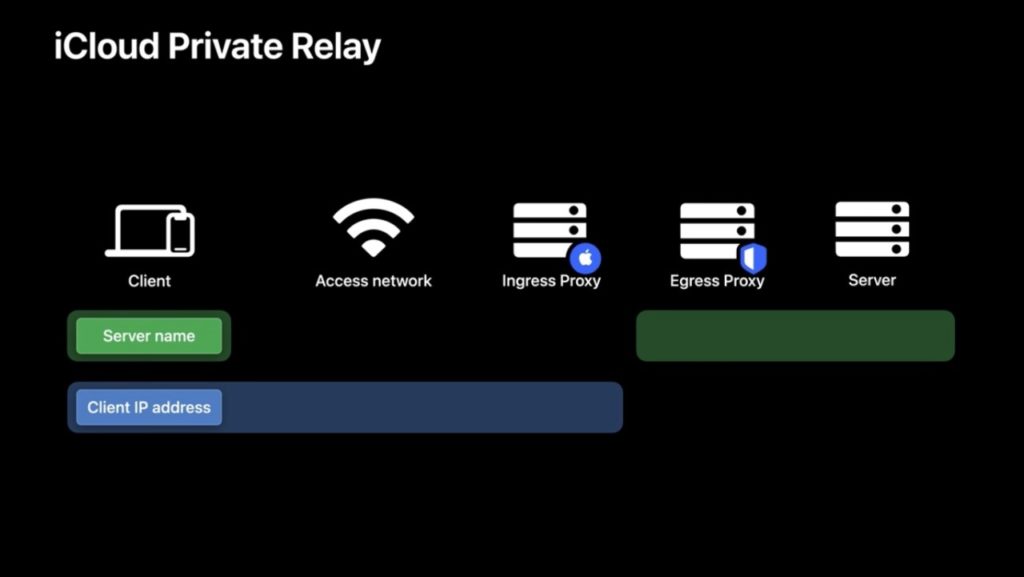
Unfortunately, this doesn’t allow users to spoof their location, so no Japanese Netflix for US residents with iCloud Private Relay. But what it does do is give users complete privacy whilst browsing as part of the iCloud+ subscription. With Apple’s 50GB storage option for $0.99, you’ll also get access to Hide My Email, HomeKit Secure Video, Family Sharing, and Limit IP Address Tracking.
How to set up Limit IP Address Tracking on iOS 15.2
![]()
Limit IP Address Tracking is one of the latest additions to iOS 15.2 that also toggles iCloud private relay on or off. It’s also the new name of iCloud Private Relay that can be found in the iOS 15.2 Beta. If you’re a subscriber, it makes sense to just have it turned on. The main question here is how to set up Limit IP Address Tracking on iOS 15.2? Let’s dive straight in with this handy guide:
How to set up Limit IP Address Tracking on iOS 15.2 – Mobile/Cellular Data
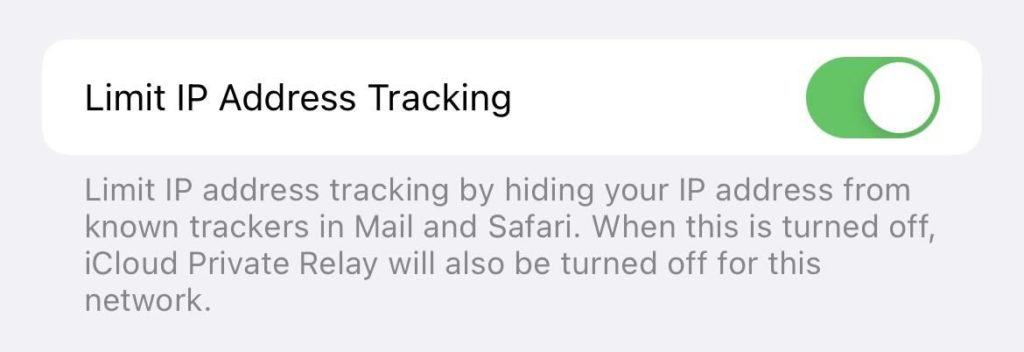
Go to Settings > Cellular/Mobile data (dependant on your region) > Cellular/Mobile Data Options and toggle on ‘Limit IP Address Tracking’. All done!
How to set up Limit IP Address Tracking on iOS 15.2 – WiFi networks
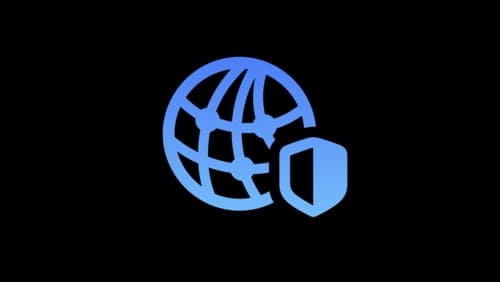
This setting will need to be enabled on every WiFi network you connect to as it stands on iOS 15.2. Go to Settings > WiFi and tap the ‘i’ icon next to the relevant WiFi connection. Toggle the Limit IP Address Tracking toggle on to complete the process.
In typical Apple fashion, Limit IP Address Tracking represents iCloud Private Relay on iOS 15.2, it’s simply a name change. However, the setting seems to be available for non- iCloud+ subscribers, but turning off iCloud Private Relay on iCloud+ won’t turn off Limit IP Address Tracking on iOS 15.2. Go figure, but it is what it is.
Thanks for choosing PC Guide for all of your iOS 15.2 needs. For everything iOS, make sure to keep an eye out and bookmark on our News and iOS hubs.