Android insufficient storage error – How to fix it
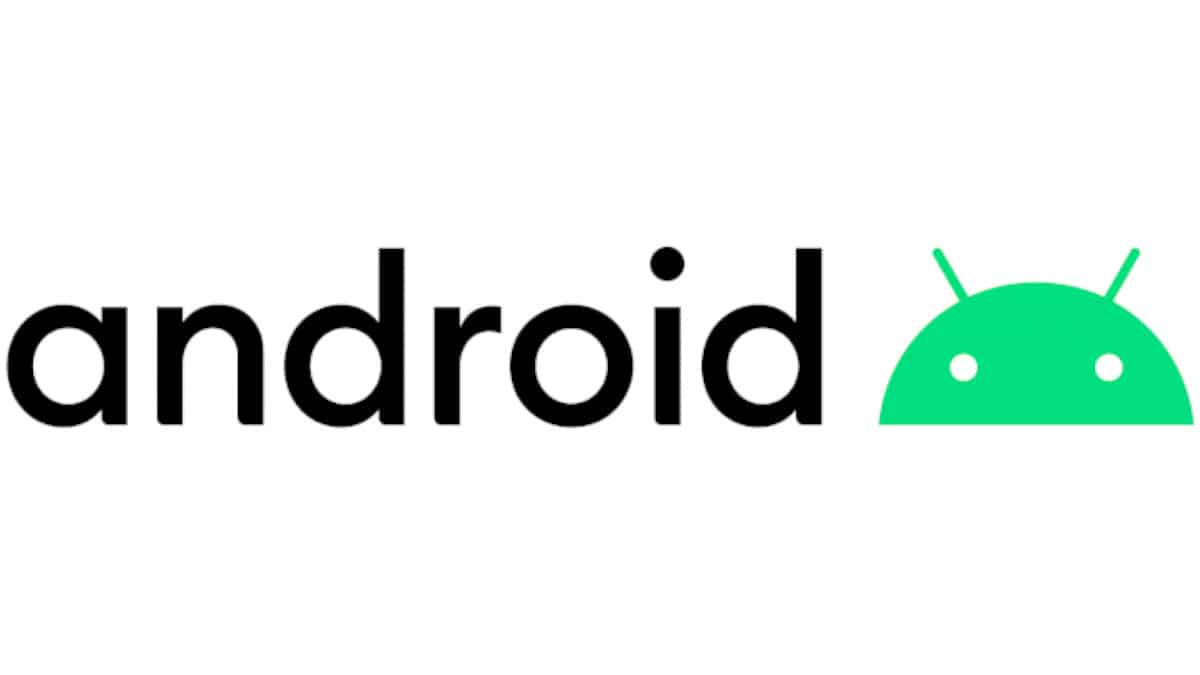
Table of Contents
The Android ‘Insufficient Storage' error comes up when you've used almost all of the device storage. It may be recommended to buy an extra MicroSD card to gather more storage, or you can delete some media from the device.
However, if there's still plenty of storage on the device and the ‘Insufficient Storage’ error is showing up, something else might be occurring. In this article, you'll learn how to fix the Android ‘Insufficient Storage’ error.
Prime Day may have closed its doors, but that hasn't stopped great deals from landing on the web's biggest online retailer. Here are all the best last chance savings from this year's Prime event.
- Sapphire 11348-03-20G Pulse AMD Radeon™ RX 9070 XT Was $779 Now $719
- AMD Ryzen 7 7800X3D 8-Core, 16-Thread Desktop Processor Was $449 Now $341
- Skytech King 95 Gaming PC Desktop, Ryzen 7 9800X3D 4.7 GHz Was $2,899 Now $2,599
- LG 77-Inch Class OLED evo AI 4K C5 Series Smart TV Was $3,696 Now $2,996
- AOC Laptop Computer 16GB RAM 512GB SSD Was $360.99 Now $306.84
- Lexar 2TB NM1090 w/HeatSink SSD PCIe Gen5x4 NVMe M.2 Was $281.97 Now $214.98
- Apple Watch Series 10 GPS + Cellular 42mm case Smartwatch Was $499.99 Now $379.99
- AMD Ryzen 9 5950X 16-core, 32-thread unlocked desktop processor Was $3199.99 Now $279.99
- Garmin vívoactive 5, Health and Fitness GPS Smartwatch Was $299.99 Now $190
*Prices and savings subject to change. Click through to get the current prices.
Android Insufficient Storage Error – a step-by-step guide
Delete the cache
Step
Pull up settings
Swipe down from the top and tap on the gear icon to open the setting. Once there, go to “Apps”.
Step
Sort apps by size
Tap on the three vertical lines and sort them by size. This will show you which apps are taking up more space.
Step
Clear cache
Tap on the first app and go to storage. Once there, tap “Clear Cache”.
Step
Repeat
You need to do these steps for all the other apps, so repeat. This way you'll ensure your phone's storage is not taken up by any of the app’s cache.
You'll need to repeat this process eventually if you're not buying a Micro-SD card soon.
Step
Clear Android cache
Go to Settings, then About phone, and tap Storage. Once there just select Clear cache.
This is a faster way but sometimes it doesn't clear all the cache.
Uninstall Google Play Store updates
If clearing cache didn't work, you can Uninstall the Google Play Store updates, to avoid them eating into your storage space.
Step
Go to Settings
Pull up settings and head to “Apps”.
Step
Find Google Play Store
Once you're in Apps, find Google Play Store; if you have too many apps you can type in the name and the phone will show you the app.
Step
Uninstall updates
Open de drop-down menu tapping on the three dots and select “Uninstall Updates”. This will reset Google Play Store and avoid updates to be installed on your phone.
Final thoughts
So there you have it – the best ways to fix the Android Insufficient Storage Error, and give your device some space to breathe.
Beyond these steps, you may also want to consider upgrading your microSD card. Because that is the best way to get a permanent boost of storage.

