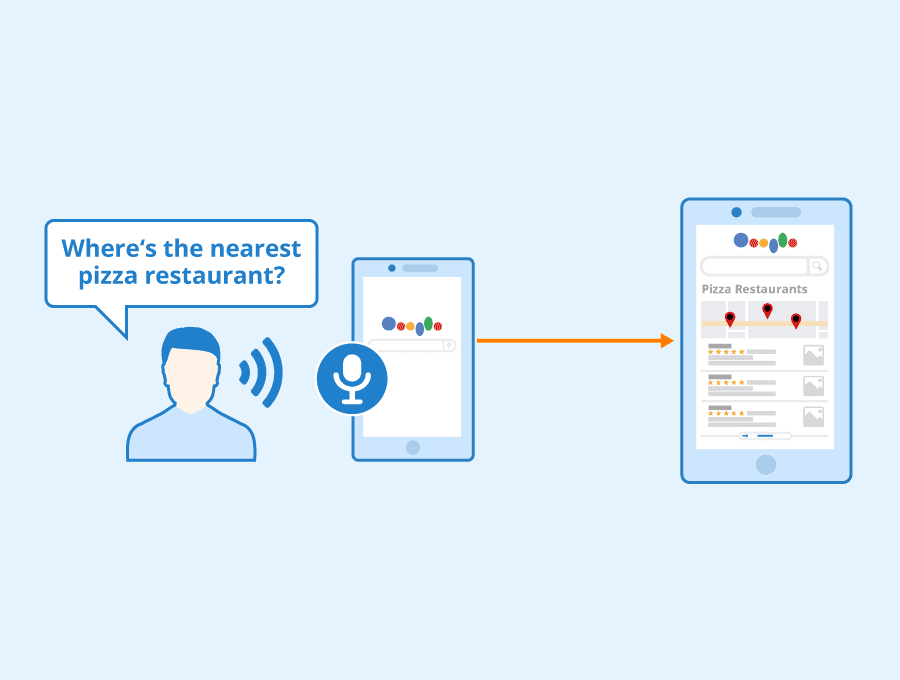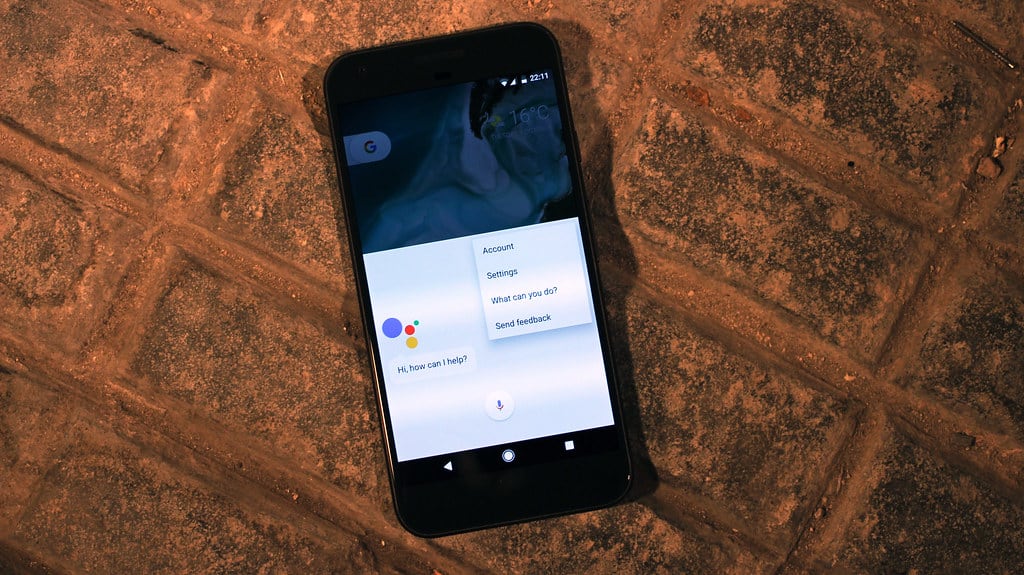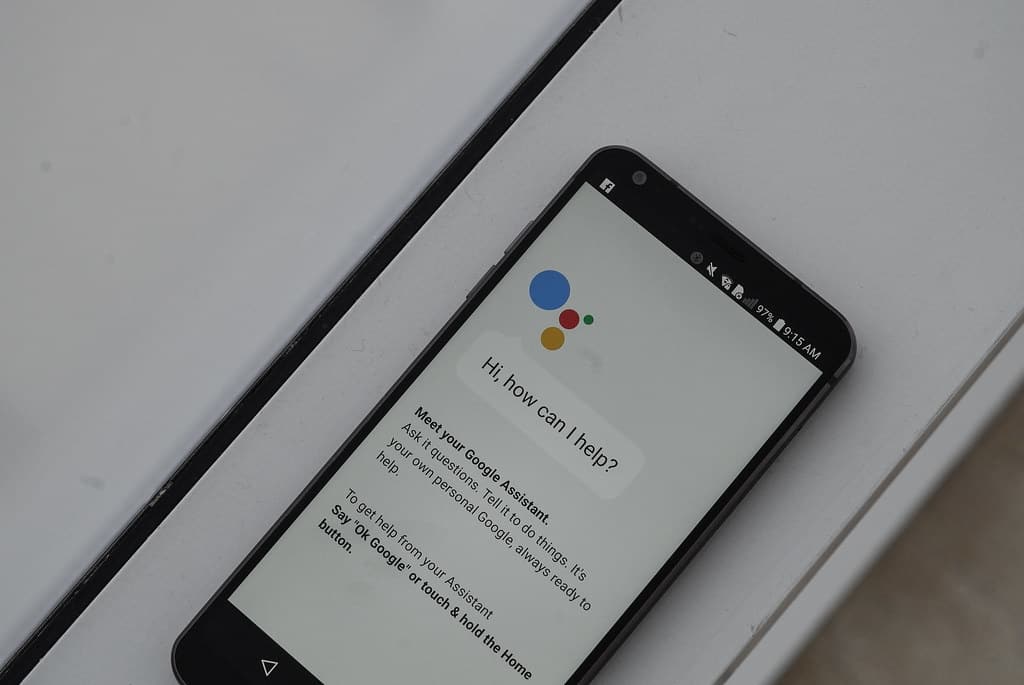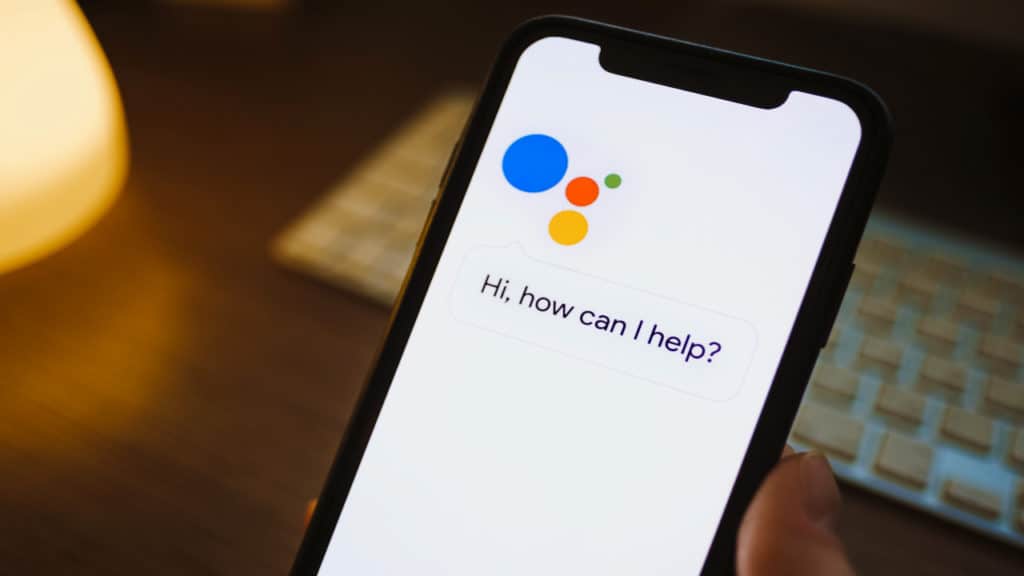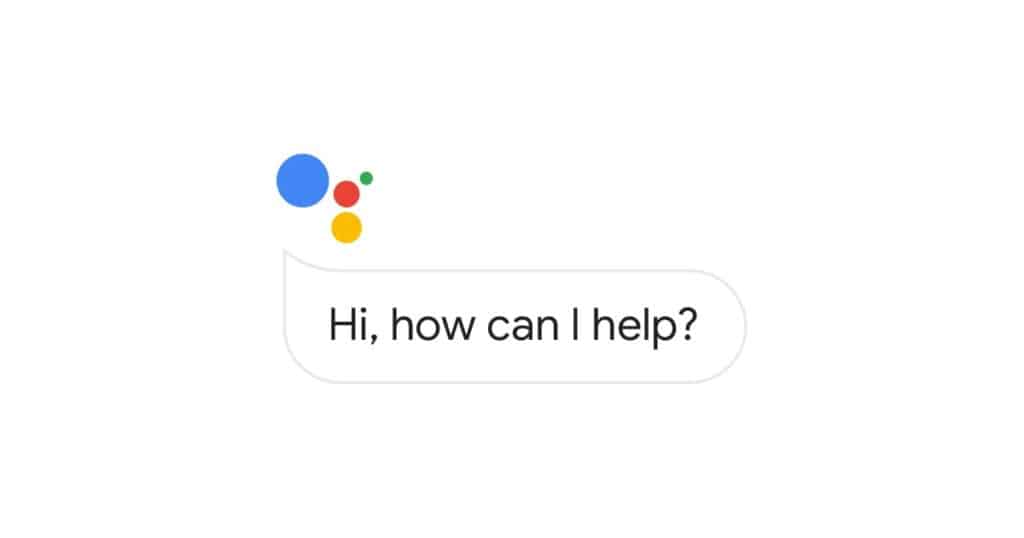Why does Google Assistant keep turning on? – How to fix the pop-ups
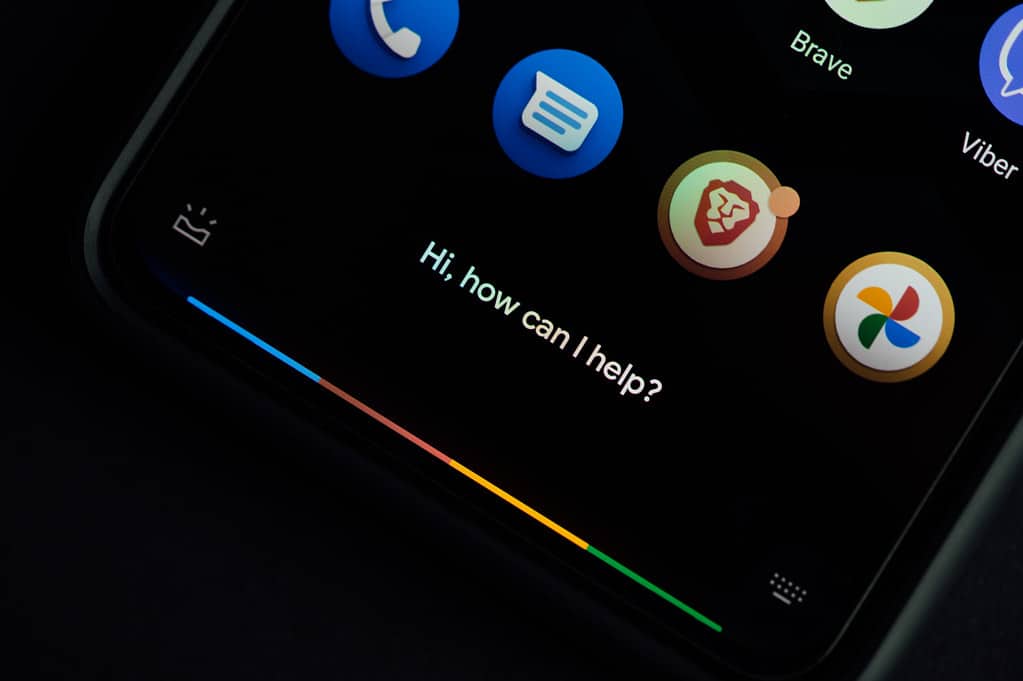
Table of Contents
Google Assistant is arguably the best smart assistant in today's market. For those in the Google smart home ecosystem, everything just works. My Google Photos display on my Google TV when I'm not using it whilst my Nest Hub Max always finds my Pixel 6 without fail. Voice recognition works great for all the family and the Home app is easy enough to organize and bring in third-party smart home manufactured kits if needed.
Why does Google Assistant keep turning on?
Prime Day is finally here! Find all the biggest tech and PC deals below.
- Sapphire 11348-03-20G Pulse AMD Radeon™ RX 9070 XT Was $779 Now $739
- AMD Ryzen 7 7800X3D 8-Core, 16-Thread Desktop Processor Was $449 Now $341
- ASUS RTX™ 5060 OC Edition Graphics Card Was $379 Now $339
- LG 77-Inch Class OLED evo AI 4K C5 Series Smart TV Was $3,696 Now $2,796
- Intel® Core™ i7-14700K New Gaming Desktop Was $320.99 Now $274
- Lexar 2TB NM1090 w/HeatSink SSD PCIe Gen5x4 NVMe M.2 Was $281.97 Now $214.98
- Apple Watch Series 10 GPS + Cellular 42mm case Smartwatch Was $499.99 Now $379.99
- ASUS ROG Strix G16 (2025) 16" FHD, RTX 5060 gaming laptop Was $1,499.99 Now $1,274.99
- Apple iPad mini (A17 Pro): Apple Intelligence Was $499.99 Now $379.99
*Prices and savings subject to change. Click through to get the current prices.
Like most pieces of software. Google Assistant isn't perfect and suffers from the odd bug. The main issue is Google Assistant popping up when it really isn't necessary. From interrupting your phone call or asking if you need anything whilst watching the latest Netflix box set, it can get annoying fast.
We've put together a quick checklist to make sure users are making sure they have the right setting enabled for them and are making sure Google Assistant is working the way they want. Hopefully, the issues users are experiencing is down to one of the troubleshooting tips below:
When using headphones/earbuds
Is Google Assistant is interrupting your commuting playlist? The chances are the headphones or earbuds in use don't support Google Assistant or don't get on well with it. Open the Google app and go to More > Settings > Voice and disable ‘Allow wired headset requests with the device locked' to stop this from happening.
Remove Google Assistant as the default voice assistant
If you're not a fan of voice assistants altogether or don't need Google Assistant popping up whenever the power button is pressed, just remove it as the default voice assistant. Go to Settings > Apps and notifications > Default apps > Assist and Voice Input > Default assistant app and select none to resolve.
Disable Google Assistant
If Google Assistant is still getting on one's nerves, just disable it completely. Open the Google app and go to More > Settings > Google Assistant > General and turn Google Assistant off.
Turn off Hey Google/OK Google functionality
If one is really dead against Google Assistant popping up when calling for it, or for some reason your daily choice of words includes Google, just turn off this party of Google Assistants functionality. Open the Google app and go to More > Settings > Google Assistant > Voice Match and turn off Hey Google.
Remove Permissions
Don't want Google Assistant listening in on your day-to-day? No problem, let's take away its microphone permissions. Go to Settings > Apps and Notifications > See all apps > Google App > Permissions > Microphone and select the deny radio button.
Thanks for choosing PC Guide for help with finding out why does Google Assistant keeps turning on and the steps needed to stop its erratic behavior. For more help with Google products and Android, visit and bookmark our Android hub.