Chat GPT Error Code 403
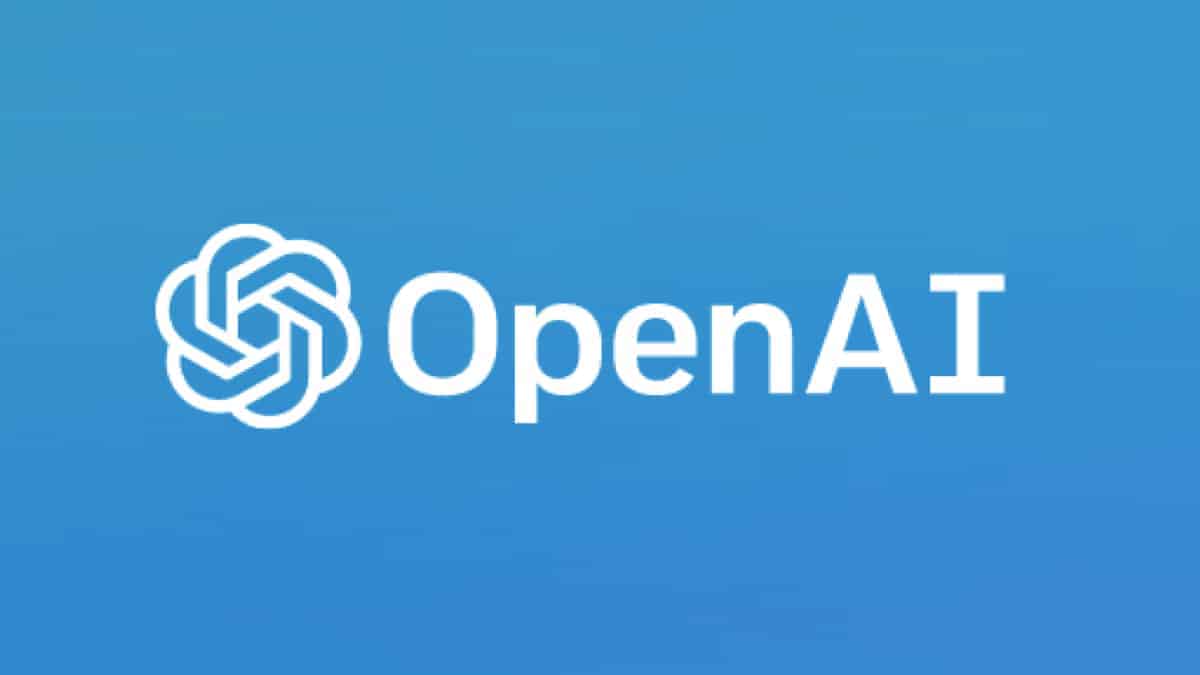
Table of Contents
Keep getting stuck with the Chat GPT error code 403? Have no fear – we’re here to help.
Chat GPT is a language model for understanding natural language and producing human-like responses to queries. It is used in various applications, including chatbots, virtual assistants, and language translation.
Prime Day is finally here! Find all the biggest tech and PC deals below.
- Sapphire 11348-03-20G Pulse AMD Radeon™ RX 9070 XT Was $779 Now $739
- AMD Ryzen 7 7800X3D 8-Core, 16-Thread Desktop Processor Was $449 Now $341
- ASUS RTX™ 5060 OC Edition Graphics Card Was $379 Now $339
- LG 77-Inch Class OLED evo AI 4K C5 Series Smart TV Was $3,696 Now $2,796
- Intel® Core™ i7-14700K New Gaming Desktop Was $320.99 Now $274
- Lexar 2TB NM1090 w/HeatSink SSD PCIe Gen5x4 NVMe M.2 Was $281.97 Now $214.98
- Apple Watch Series 10 GPS + Cellular 42mm case Smartwatch Was $499.99 Now $379.99
- ASUS ROG Strix G16 (2025) 16" FHD, RTX 5060 gaming laptop Was $1,499.99 Now $1,274.99
- Apple iPad mini (A17 Pro): Apple Intelligence Was $499.99 Now $379.99
*Prices and savings subject to change. Click through to get the current prices.
However, sometimes Chat GPT may encounter an error code 403. This article will discuss the error code’s possible causes and how to fix it.
What is Error Code 403?
Error code 403, also eminent as “Forbidden,” is an HTTP status code that indicates that the client can’t access the requested resource. Chat GPT cannot access the requested resource due to permission issues when it encounters this error code.
Possible Causes of Error Code 403
Invalid API Key:
One of the common causes of error code 403 is an invalid API key. The API key is a unique identifier that allows Chat GPT to access the requested resource. If the API key is invalid, Chat GPT cannot access the resource, resulting in the error message.
Incorrect Credentials:
Another possible cause of error code 403 is incorrect login credentials. Chat GPT may require login credentials to access certain resources. Chat GPT will not be authorized to access the resource if the credentials are incorrect, resulting in the error code 403.
Resource Permission Issues:
The requested resource may have permission issues restricting access to official users only. If Chat GPT cannot access the resource, it will result in the error code 403.
How to Fix Error Code 403:
Check Api Key:
The first step in fixing error code 403 is to check the API key. Ensure the API key is valid and has the necessary permissions to access the requested resource. If the API key is invalid or does not have the necessary permissions, update it or obtain a new one.
Check Login Credentials:
If Chat GPT requires login credentials to access the resource, ensure the credentials are correct. If the credentials are incorrect, update them or obtain new credentials.
Check Resource Permission:
Check the resource permission settings and ensure that Chat GPT is lawfully accessing the resource. If Chat GPT is not official, update the permissions to grant access to Chat GPT.
Contact Support:
If the above steps do not resolve the error code 403, contact support for further assistance. The support team may be able to provide additional troubleshooting steps or resolve the issue on their end.
Conclusion:
In conclusion, error code 403 can occur when Chat GPT encounters permission issues while accessing a requested resource. An invalid API key, incorrect login credentials, or resource permission issues can cause it.
To fix the error, check the API key, login credentials, resource permission settings, and contact support if necessary. With these steps, you can resolve error code 403 and continue using Chat GPT without interruptions.

