How to integrate Chatbot with Facebook Messenger
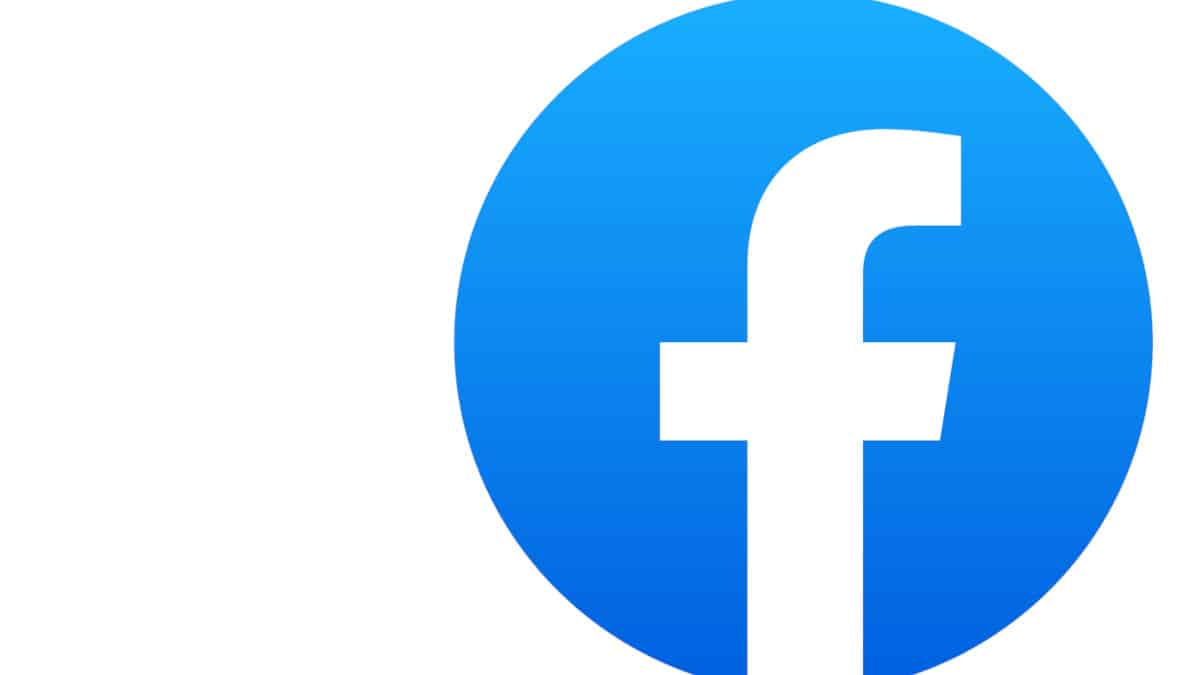
Table of Contents
Would you like to learn how to integrate ChatBot with Facebook Messenger? If so, then continue reading this article until the very end.
If you have a Facebook fan page or a business page, you can connect ChatBot with Facebook Messenger to serve as a frontline agent, which handles all your day-to-day communications within your Facebook inbox. With Facebook Chatbot integration, the possibilities are endless. It’s a great tool to use as the world becomes more familiar with AI apps such as ChatGPT. Plus, machine learning means the messenger chatbot will only improve with time.
Prime Day may have closed its doors, but that hasn't stopped great deals from landing on the web's biggest online retailer. Here are all the best last chance savings from this year's Prime event.
- Sapphire Pulse AMD Radeon™ RX 9070 XT Was $779 Now $719
- AMD Ryzen 7 7800X3D Processor Was $449 Now $341
- Skytech King 95 Ryzen 7 9800X3D gaming PC Was $2,899 Now $2,599
- LG 77-Inch Class OLED C5 TV Was $3,696 Now $2,996
- AOC Laptop Computer 16GB RAM 512GB SSD Was $360.99 Now $306.84
- Lexar 2TB NM1090 w/HeatSink SSD Was $281.97 Now $214.98
- Apple Watch Series 10 GPS+ Smartwatch Was $499.99 Now $379.99
- AMD Ryzen 9 5950X processor Was $3199.99 Now $279.99
- Garmin vívoactive 5 Smartwatch Was $299.99 Now $190
*Prices and savings subject to change. Click through to get the current prices.
Curious to know more? Read on for Chatbot Integration for Facebook Messenger Explained.
Essential AI Tools
What is a Facebook chatbot?
ChatBot is a computer application that uses artificial intelligence to communicate with users. Human-like responses are provided thanks to natural language processing technology. It gives consumers 24/7 access to businesses via their Facebook pages. It provides automated, real-time answers to several questions that potential customers may have about a product or service, such as recommendations, answering FAQs or customer support. Facebook Messenger bots are an awesome way to enhance customer service and user experience. They are also likely to provide lead generation, hooking potential customers.
Queries sent to the chatbot via a Facebook inbox trigger a human-like written response.
ChatBot can integrate with many third-party applications, including various social media platforms like Whatsapp. However, in this article, our focus is on how to integrate it with the Facebook app. If you’ve ever wanted a Facebook Messenger chatbot, now’s your chance!
How to Integrate ChatBot with Facebook Messenger
Let’s walk you through the process of how to connect a conversational AI ChatBot with the Facebook Messenger platform. The installation is relatively straightforward, but it’s definitely worth going over a few times. You’ll need a Facebook account and a device which connects to the internet to get started.
Step
Open Chatbot and navigate to Messenger
On your ChatBot account, navigate to the Story View section, then select Messenger from the list of options.
Step
Connect to Facebook Messenger
After selecting Messenger, a pop-up will appear. Click Connect with Messenger, and you’ll be redirected to Facebook.
Step
Log in to Facebook
Log in to the Facebook account that is connected to the page you want to integrate with ChatBot.
Step
Select Facebook pages
Select the pages or fan page that you want connected to ChatBot. Then click the Next button.
Step
Allow Permissions
Allow all permissions needed for the ChatBot Messenger integration. Click Done and then the Ok button.
If you do not allow these permissions, the integration may not work correctly.
Step
Connect via Chatbot account
Back on your ChatBot account, the integration will now show on the integrations list. Click the Connect button. Once you do that, ChatBot will become activated.
Step
Choose whether to Get Started
On the next pop-up, decide whether to turn the Get Started button on or off (we recommend that you turn it on, as it will help improve the conversation flow between ChatBot and users).
Step
Finish up
Add a welcome greeting that users will see in the Messenger window, then click the Add Integration button to complete the integration process. If successfully completed, the integration will show as active on your integrations list.
Gloria’s Thoughts
So, that’s Chatbot Integration for Facebook Messenger explained. It’s a great way to answer customer questions in the messenger app from visitors to your Facebook business pages, without the need for constant human monitoring. Although chatbots cannot fully replace support teams right now, they are definitely a good first port of call, offering quick replies, product recommendations and more.
Once set up, you can adjust settings in the Chatbot app to add a welcome message, customize interactions during live chat and more to optimize the customer experience. As you go, you’ll be able to create more complex automations for the Chatbot beyond the default answers. There are plenty of chatbot templates to get you set up, and various chatbot tools to adjust things.
However, it’s worth noting some people feel frustration using a Facebook bot, preferring to talk to a real person. This could potentially harm some aspects of customer engagement.

