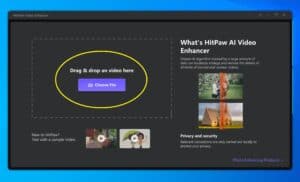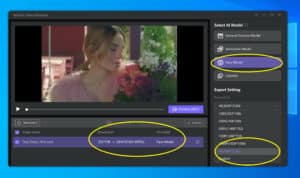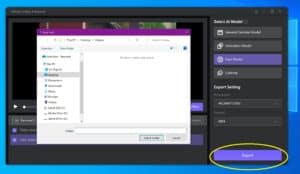HitPaw Video Enhancer: A Video Enhancer to AI Upscale Video to 4K
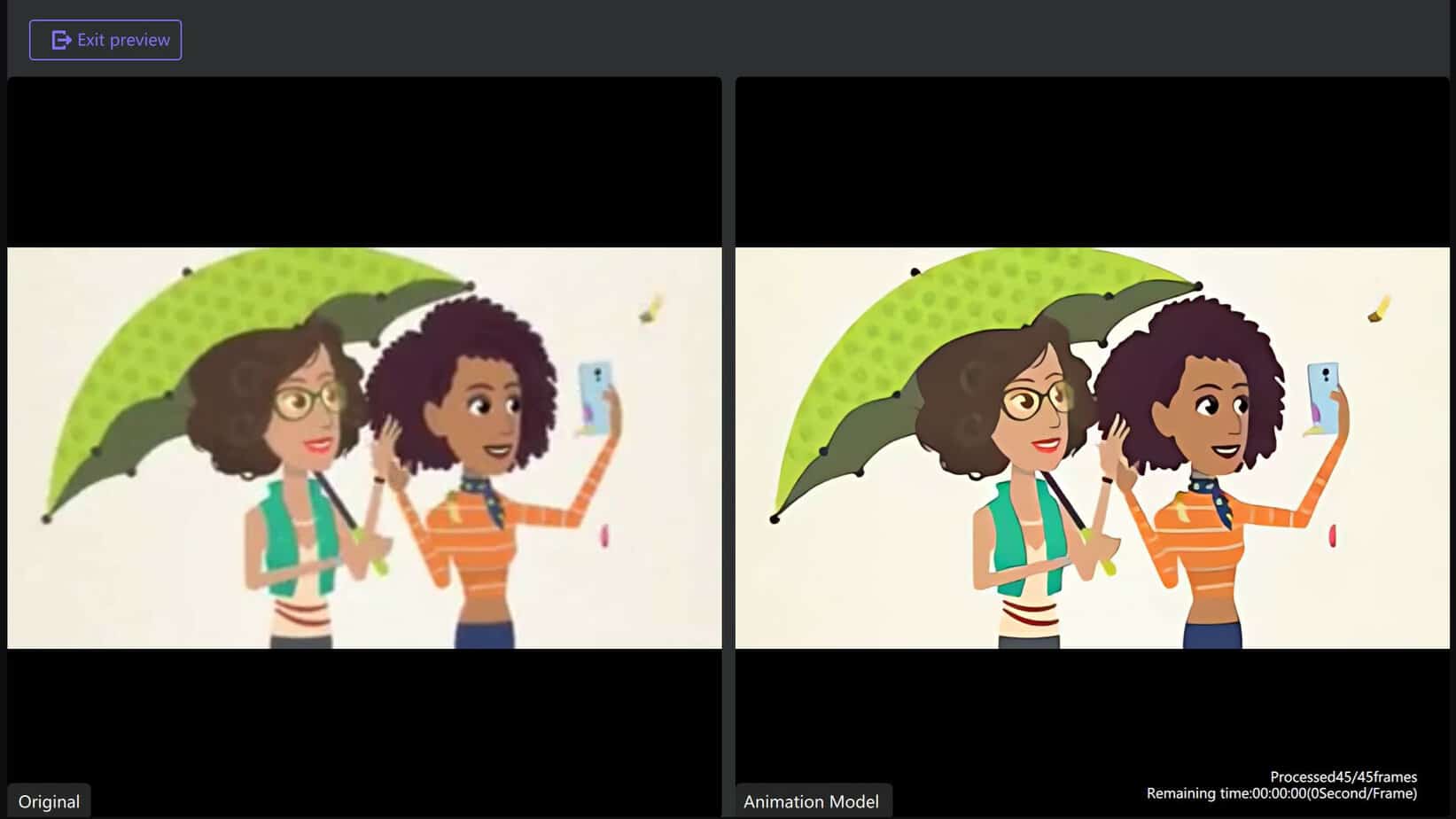
Table of Contents
Editing and encoding video is just one part of content creation, and there's another trickier one. Upscaling and enhancing. Let's say, you have no way to easily improve the quality of a video but want to make it better. Software with an AI upscale option could be exactly what you need – like HitPaw Video Enhancer.
Why You Should Use an AI Video Enhancer
AI upscaling tools are at a point where they can really add additional quality to content. You can make older, less watchable videos that bit easier to view. And, ultimately, using a video enhancer can take the complexity out of getting the results you want.
Prime Day is finally here! Find all the biggest tech and PC deals below.
- Sapphire 11348-03-20G Pulse AMD Radeon™ RX 9070 XT Was $779 Now $739
- AMD Ryzen 7 7800X3D 8-Core, 16-Thread Desktop Processor Was $449 Now $341
- ASUS RTX™ 5060 OC Edition Graphics Card Was $379 Now $339
- LG 77-Inch Class OLED evo AI 4K C5 Series Smart TV Was $3,696 Now $2,796
- Intel® Core™ i7-14700K New Gaming Desktop Was $320.99 Now $274
- Lexar 2TB NM1090 w/HeatSink SSD PCIe Gen5x4 NVMe M.2 Was $281.97 Now $214.98
- Apple Watch Series 10 GPS + Cellular 42mm case Smartwatch Was $499.99 Now $379.99
- ASUS ROG Strix G16 (2025) 16" FHD, RTX 5060 gaming laptop Was $1,499.99 Now $1,274.99
- Apple iPad mini (A17 Pro): Apple Intelligence Was $499.99 Now $379.99
*Prices and savings subject to change. Click through to get the current prices.
HitPaw is a strong option in this field. The company is known for its easy content conversion and enhancement tools, and it offers one such video upscaler as part of its collection of standalone apps. The HitPaw video enhancer is an easy-to-use and low-profile bit of software that enhances and upscales.
It's a powerful solution for video enhancement based on AI and can be used to improve video quality and recover video details without the need to painfully attempt to re-encode, edit or tweak existing content with complex tools and techniques.
How does an AI upscale video?
Video upscalers like HitPaw's AI video enhancer, upscale using algorithms to not only improve resolution but to add details, and remove noise and artifacts too.
Artificial intelligence works to provide the best possible video within the required parameters, refining or adding pixels where needed – essentially predicting and filling data ‘gaps' to build out existing information towards a new resolution.
Of course, users aren't privy to the quality of algorithms or AI used in enhancement software, so trying software for free, or any option to see previews ahead of time is a bonus. Not just in terms of time saved, but in ensuring acceptable quality before the final result.
HitPaw Video Enhancer – Overview
In HitPaw's case, its AI video enhancer is straightforward to use. Once downloaded, you can follow the steps to install, and once installed the process of upscaling a video is far from complex. Here's how simple it is.
Step
Import
You start by importing a video – select the file you want.
Step
Choose resolution and model
Once imported, select the resolution and model required for the video upscale and enhancement. Your choices will be summarizd at the bottom of the screen.
Step
Preview
By selecting the ‘Preview Effect' option, you will see a sample preview of the upscale and enhancements you've opted for.
Step
Export
Once happy, select ‘Exit Preview' and then select ‘Export' in the bottom right, to let the enhancer do its work.
Choose a file destination. And that's it!
As above, HitPaw Video Enhancer provides a preview of some sample frames – allowing you to consider the outcome before it arrives.
That's useful, not just for choosing the right parameters and mode for your upscale. It's also excellent because upscaling larger videos and to higher resolutions will take longer than shorter or lower-res ones. So seeing what you can expect saves lot of energy.
This real-time preview of effects in HitPaw's software has no watermark, and in terms of time saved and accessible user experience is just really useful. Because, honestly, who doesn't like to know the future occasionally?
Video enhancement modes
In terms of the options for video enhancement, HitPaw has key bases covered – particularly for mainstream users who want an easy way to improve the quality or resolution of content without all the complexity.
Mode, or ‘model' names in HitPaw's video enhancer are self-explanatory, enhancing the accessibility of the application overall. The Denoise model helps to remove noise and produce clearer content. As with all modes, this enhancement can be combined with upscaling.
The animation model lends itself to more animated content, but will also add an animated effect to real-life video, should that be something you're looking for. It's a neat stylistic trick honestly and can provide a bit of fun too.
Meanwhile, the software's face model is primed for algorithmic optimization of human faces in video content – useful for talking heads or family-movie content that needs a bit of attention.
Finally, the colorization model is able to add color to monochrome content, for added warmth and visual niceness.
This collection of modes or models, while straightforward enough also lends itself to an interesting mix of uses. Be it video restoration for portraits, anime, black and white, or general video projects, combining these models with AI video upscaling is potentially powerful.
It's worth repeating here that for HitPaw, its video enhancer isn't just about video enhanced by AI, it's also a video resolution enhancer. So you can enhance quality, upscale at the same time.
That means upscaling from low resolutions to HD (720p or 1080p), but also upscaling 1080p to 4K too. It can do that across more than thirty video formats and the software supports batch processing – ideal for projects requiring work on multiple files or a whole catalog of videos.
Final thoughts
We've got this far without the elephant in the room. Software with this level of AI involvement usually costs money – development needs support after all. So you should know that HitPaw's app does require a license for full unfettered use, and the regular cost is $42.99.
However, if you're looking for a free AI video enhancer, you can try the software for nothing. That allows you to decide whether you think it's right for you before parting with your cash. And, given the lack of complexity, and ease of use on show, it could be just what you're looking for.
What is the best video upscaler?
The best video upscaler is the one that works for you. There are no one-size fits all options, given you may have specific needs. However, if you're looking for an easy-to-use and simple operation AI upscaler and video enhancer, HitPaw Video Enhancer is worth a look.
Does upscaling improve video quality?
Upscaling can improve the perceived quality of video, and ultimately that is what matters in upscaling. What it cannot do is find additional data that isn't already in the video file.
This is where AI upscaling comes into its own. Upscaling with an AI upscaler allows AI algorithms to add and build in pixels to video content that isn't in the original. The success of this can be tested by how we rate the quality of the upscale (which is why previews are really helpful when testing software!).
Is there a free video upscaler?
There a various free video upscalers available. However, some require you to upload content to the cloud (which can be risky), can bombard you with adverts, and some may be somewhat awkward to use.
If you want a dependable video upscaler with ongoing updates and support, you're likely best to pay for one from a trustworthy company, and make use of free trials of that software to see if it is for you. HitPaw Video Enhancer offers a free trial for users, for example.