How to Add a Threads Badge To Instagram
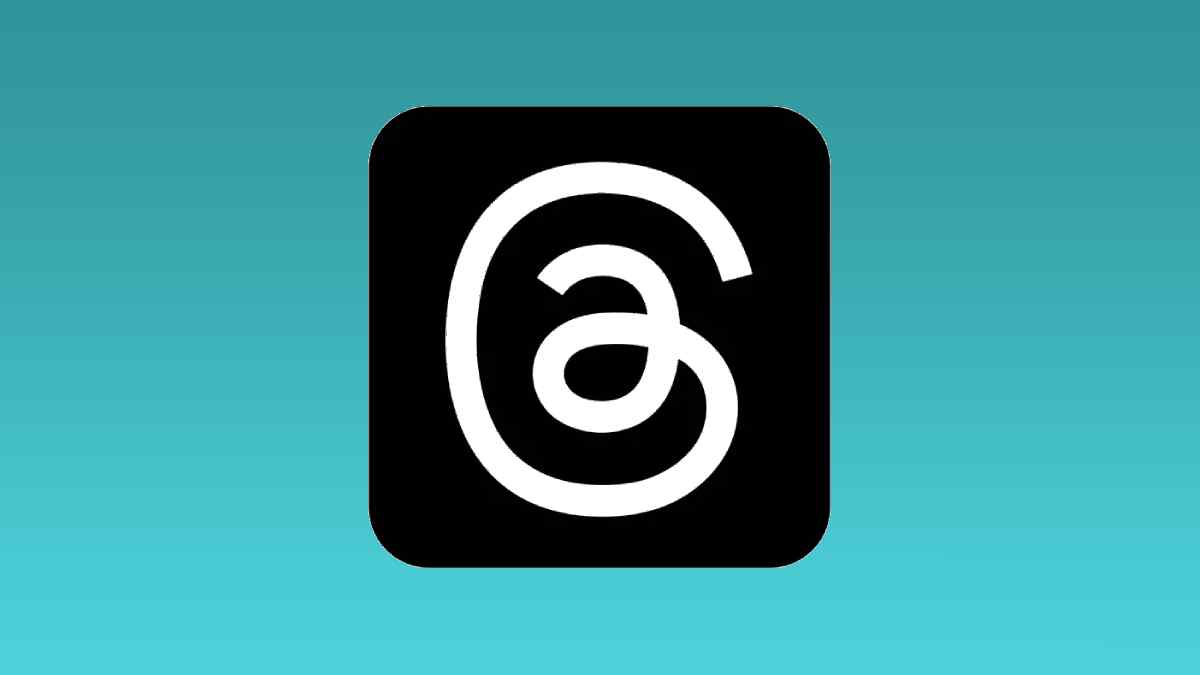
Table of Contents
Instagram Threads has been gaining traction online since its release in early July. The Threads app came with a variety of features, which have generated different reactions from users. One such feature is a badge that is being displayed in people’s Instagram bio’s. The badge has the Threads logo and a numerical figure, showing what number user you were to join Threads. It’s a fun quirk added by Meta to further drive the popularity of their text-based Twitter alternative.
Would you like to learn how to add the Threads badge to your Instagram? If so, you’ve just found the right post! This article will show you how to add a Threads badge to your Instagram profile.
What is the Threads Badge on Instagram?
Once a person signs up on Threads, the Threads badge will display on their Instagram handle to show when they joined the app compared to others. Displaying this badge on your profile is a good way to inform your followers about your presence on Threads. Also, it provides a seamless way to switch between your profiles on the two platforms (Instagram and Threads).
If other users tap your Threads account badge on your Instagram profile, it will take them directly to your Threads profile. On the other hand, tapping on your own badge will generate a message showing what “No.” person you are according to signups on the Threads app.
How to Add The Threads Badge on Your Instagram
To get your Threads badge, you must first activate Threads through your Instagram account. Once you have done that, you will see the new badge automatically displayed on your Instagram handle.
And that’s all there is to adding the Threads badge to Instagram. Although the Threads number has no significant meaning other than a social status, you can leverage it to increase your following on the app.
If you decide you don’t want the badge there anymore, you have the option to remove it at any time. It’s as simple as tapping on your badge, and selecting “hide badge”.
Final thoughts
There have been several online searches related to the Threads app since its launch on iOS and Android. A particular feature of the app that users are curious about is the new badge and how to add it to their Instagram profile. It’s a convenient way of encouraging your Instagram followers to explore the new social media platform Threads. Getting your Threads profile link badge and adding it to your Instagram is easy, and that’s what we have explained in this post.
