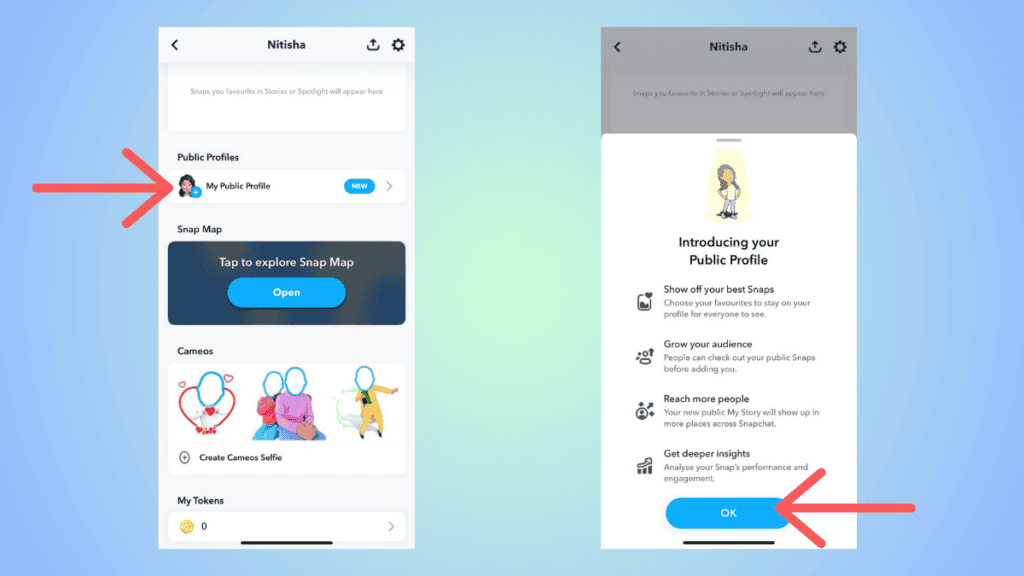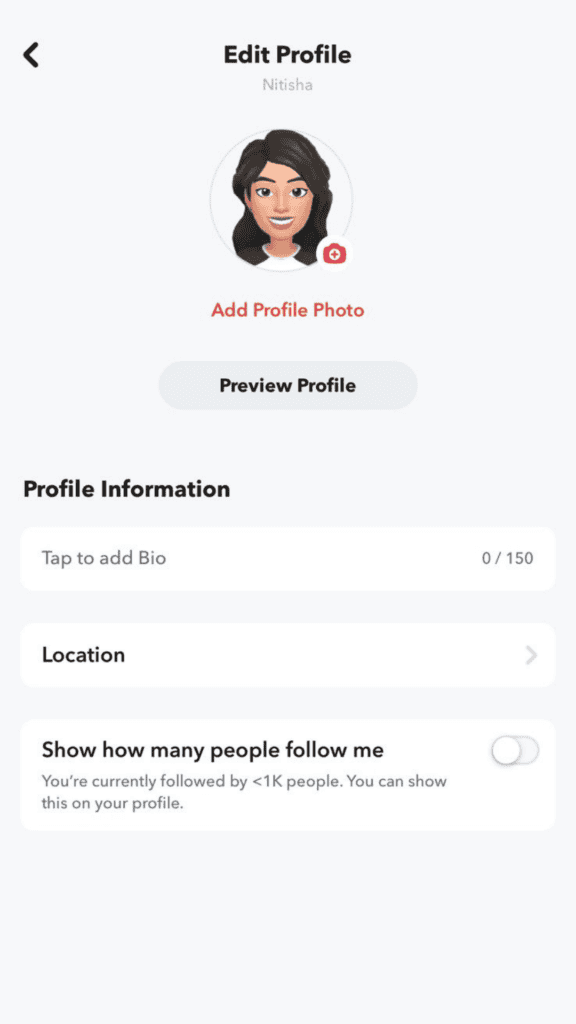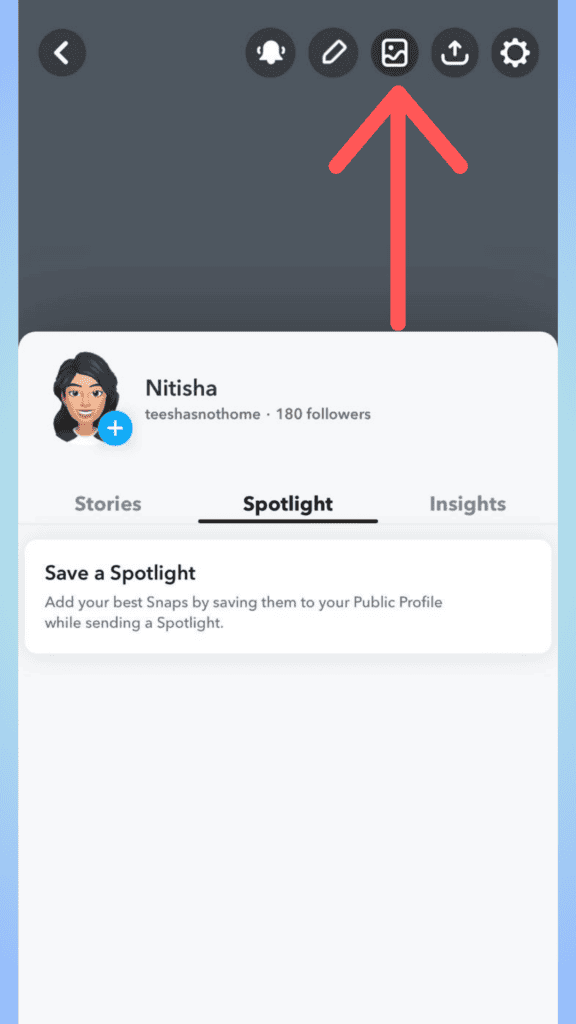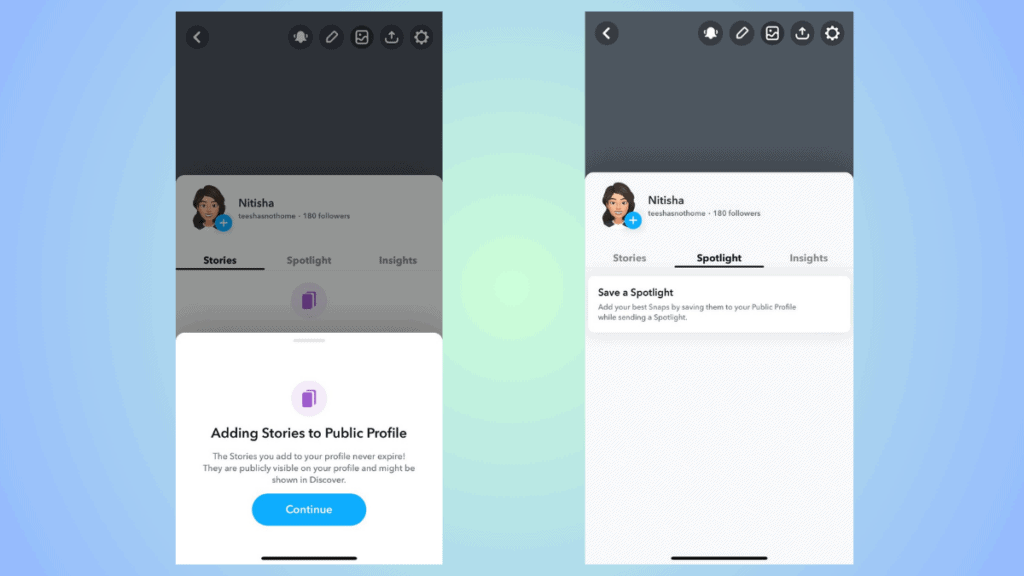Here’s how to make a public profile on Snapchat in 6 steps
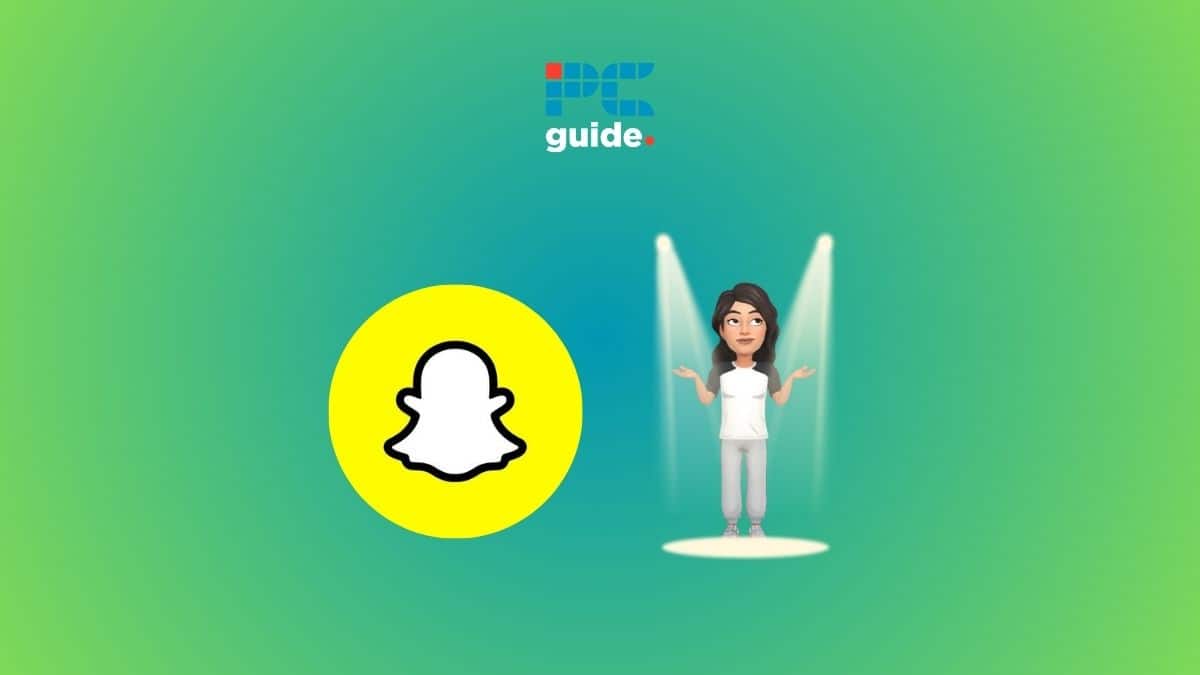
Table of Contents
If you want to make use of Snapchat's Public Profile feature, then we have you covered right here.
Now, Snapchat's Public Profile is a relatively new feature that was launched last year. With this, you can create a public profile that will appear on search. When your snaps appear in Spotlight, people will be able to see this public profile.
Prime Day is finally here! Find all the biggest tech and PC deals below.
- Sapphire 11348-03-20G Pulse AMD Radeon™ RX 9070 XT Was $779 Now $739
- AMD Ryzen 7 7800X3D 8-Core, 16-Thread Desktop Processor Was $449 Now $341
- ASUS RTX™ 5060 OC Edition Graphics Card Was $379 Now $339
- LG 77-Inch Class OLED evo AI 4K C5 Series Smart TV Was $3,696 Now $2,796
- Intel® Core™ i7-14700K New Gaming Desktop Was $320.99 Now $274
- Lexar 2TB NM1090 w/HeatSink SSD PCIe Gen5x4 NVMe M.2 Was $281.97 Now $214.98
- Apple Watch Series 10 GPS + Cellular 42mm case Smartwatch Was $499.99 Now $379.99
- ASUS ROG Strix G16 (2025) 16" FHD, RTX 5060 gaming laptop Was $1,499.99 Now $1,274.99
- Apple iPad mini (A17 Pro): Apple Intelligence Was $499.99 Now $379.99
*Prices and savings subject to change. Click through to get the current prices.
Basically, when you make a public profile, your content can be discovered by people who are not your friends. Users who are not your friends can choose to subscribe to your account. Also, the public profile makes it easier for content creators to share it on other social media platforms. Plus, you can choose what content to share with the public, which adds to flexibility.
With that said, setting up a public profile on Snapchat is quite easy. In this guide, we will tell you step-by-step how to make your public profile.
Quick Answer
View your Snapchat profile > Scroll down and tap on ‘My Public Profile' > Fill in the details (profile picture, bio, and more) > Add stories and spotlights.
For more settings, you can tap on the cogwheel icon at the top-right corner.
How do you make a public profile on Snapchat
Here's how to do it.
Step
View your profile
Launch the Snapchat app and head over to your profile.
Step
Tap on ‘My Public Profile'
In your profile section, scroll down and click on ‘My Public Profile.' If you are accessing this option for the first time, then you will see a dialog box with information about Public Profile.
Step
Fill in the details
The next step is to fill in your details. At this stage, you can –
- Set a profile picture (or your Bitmoji avatar is the default picture)
- Add bio up to 150 characters
- Set a location
- Display or hide the number of people that follow you
Please note that all these settings are optional.
Step
Set a background picture
You can also set a background picture to make your public profile look attractive. All you have to do is tap on the ‘photograph' icon and select a picture from your gallery. Note that this is not necessary to make a public profile – it's optional.
Step
Add stories and spotlights
Now, you can add a new story to your public profile. The stories added here would always be visible. Further, you can also add your best snaps under ‘Spotlight' so they'd always appear on your public profile. Under the ‘Insights' section, you get important information about your audience.
With Snapchat Plus, you will be able to use Story Boost and Custom Story expiry for even more views.
Step
More settings
To set up some additional things, tap on the cogwheel icon at the top-right corner. Here, you can manage your profile, public story settings, and notifications.
Some of the things you can set are –
- Story replies – whether to show replies from your subscribers
- Edit muted words – you can restrict certain words from appearing in the replies
- Account notifications – Enable or disable general notifications from your public profile
- Performance milestones – You can choose to receive notifications whenever your public profile reaches some milestones
How to edit public profile on Snapchat
You can edit your public profile anytime you want. Go to your public profile and tap on the ‘pen' icon to edit. You can edit your bio, change your profile picture, background picture, location, and other settings. You can also adjust the settings mentioned in the step 6 above.
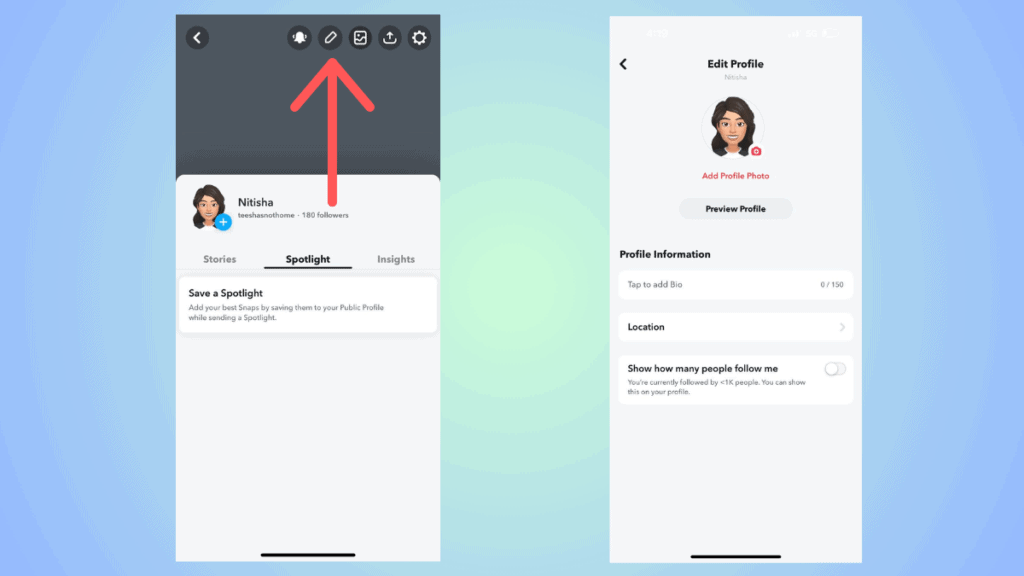
How to delete Snapchat public profile
To delete your public profile on Snapchat, follow these steps:
Go to your Public Profile > tap on the cogwheel icon to open settings > scroll down to the bottom > click on ‘Clear Public Profile’ > confirm the action.
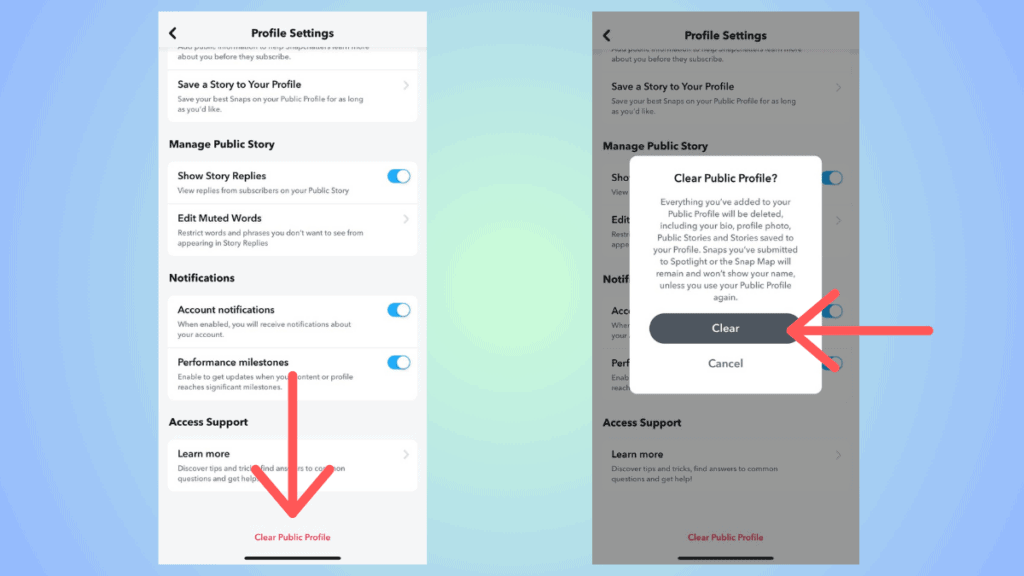
After this, your public profile will be cleared.
Conclusion
To sum up, setting up a public profile on Snapchat is quite simple. All you have to do is head to the Public Profile tab, fill in some information, set up appearances, and you're good to go. You can add your best stories and snaps to your public profile so they'll always be visible.