How to Use Dall-E 2 Mini
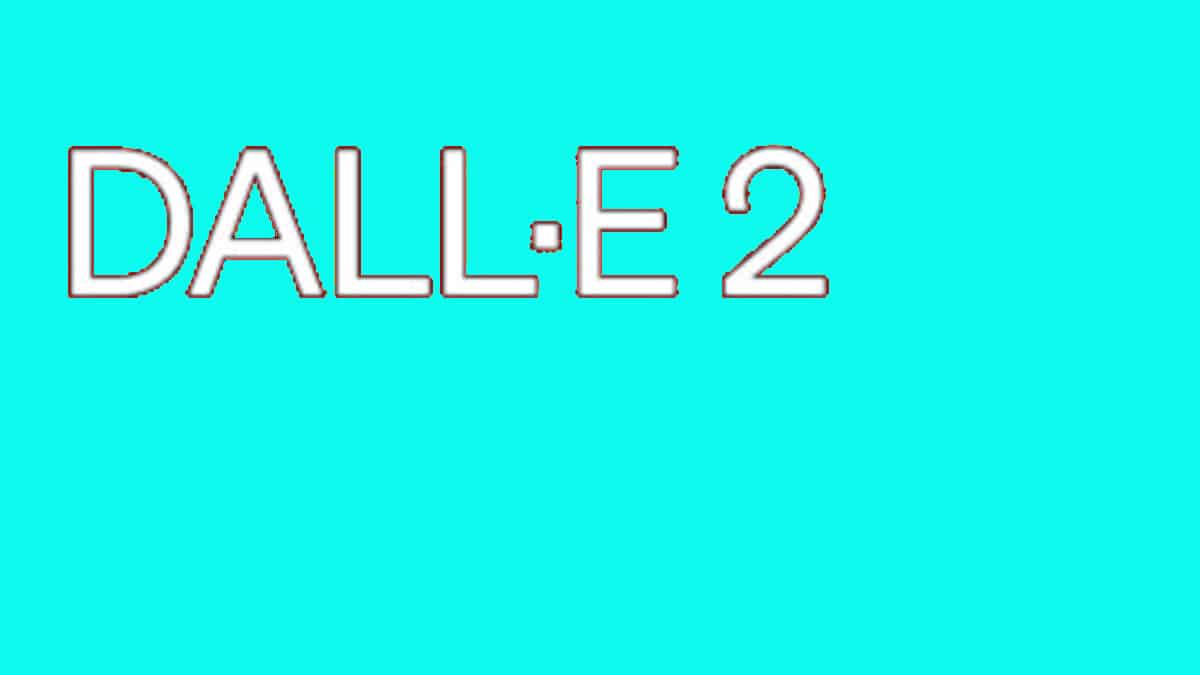
Table of Contents
Curious as to how to use DALL-E 2 Mini?
You might not have known that there is a Dall-E 2 Mini as well. But yes, there is. And it is a smaller version of Dall-E 2. If you want to use the Dall-E 2 mini, this article will help you with a step-by-step guide. So, keep on reading till the end.
Prime Day is finally here! Find all the biggest tech and PC deals below.
- Sapphire 11348-03-20G Pulse AMD Radeon™ RX 9070 XT Was $779 Now $739
- AMD Ryzen 7 7800X3D 8-Core, 16-Thread Desktop Processor Was $449 Now $341
- ASUS RTX™ 5060 OC Edition Graphics Card Was $379 Now $339
- LG 77-Inch Class OLED evo AI 4K C5 Series Smart TV Was $3,696 Now $2,796
- Intel® Core™ i7-14700K New Gaming Desktop Was $320.99 Now $274
- Lexar 2TB NM1090 w/HeatSink SSD PCIe Gen5x4 NVMe M.2 Was $281.97 Now $214.98
- Apple Watch Series 10 GPS + Cellular 42mm case Smartwatch Was $499.99 Now $379.99
- ASUS ROG Strix G16 (2025) 16" FHD, RTX 5060 gaming laptop Was $1,499.99 Now $1,274.99
- Apple iPad mini (A17 Pro): Apple Intelligence Was $499.99 Now $379.99
*Prices and savings subject to change. Click through to get the current prices.
But first, we need to understand the difference between Dall-E 2 and its smaller version, the mini.
What’s The Difference Between Dall-E2 & Dall-E2 Mini?
Dall-E 2 and Dall-E 2 mini are both artificial intelligence (AI) models developed by OpenAI that can generate images from text. The main difference between the two models is their size and complexity.
Dall-E 2 is a more complex model capable of generating high-quality images with greater detail and variety. OpenAi has trained this AI program on a larger dataset. Therefore, it has a more sophisticated architecture that allows it to produce more advanced images.
On the other hand, Dall-E 2 mini is a smaller and less complex model designed for faster and more efficient image generation. It is trained on a smaller dataset and has a simpler architecture allowing it to generate images quickly.
Overall, both models have their strengths and weaknesses, and the choice of which one to use depends on the user’s specific needs.
How to Use the Dall-E2 Mini
Step
Understand the Basics of Dall-E 2 Mini
OpenAI created Dall-E 2 mini, and it also creates images from text. It uses natural language processing to understand the user’s input and generates images based on that. It is designed to assist in visualizing concepts and ideas, making it a valuable tool for designers, artists, and content creators.
Step
Get Access to Dall E2 Mini
To use Dall-E 2 mini, you need access to the API. You can request access by submitting a request form on OpenAI’s website. Once you receive approval, you will be provided with an API key that you can use to access Dall-E 2 mini.
Step
Understand Its Limitations
Dall-E 2 mini is a powerful tool, but it has some limitations. It can only generate images that are within the scope of its training data.
This means it may be unable to create images for abstract concepts or things not commonly found in the real world. Additionally, it may not always produce accurate results, so it’s important to remember that.
Step
Enter Your Text Prompt
To generate an image, enter a text prompt describing what you want to visualize. This can be a simple sentence or a more complex description. It’s important to be as specific as possible to get the best results.
Step
Adjust the Image Settings
After entering the text prompt, you can adjust the image settings to fine-tune the results. You can change the image size, style, and other parameters to get the desired output. Experimenting with different settings is essential to see what works best for your needs.
Step
Review and Download Your Image
Once you’re satisfied with the image, you can review it and make any final adjustments before downloading it. The image will be in a JPEG format, and you can save it to your computer or device for future use.
Conclusion
Dall E2 mini is a powerful tool that can help you visualize your ideas and concepts. By following these steps, you can start using Dall E2 mini and easily create amazing images. Experiment with different text prompts and image settings to get the best results.
Have fun creating images!

