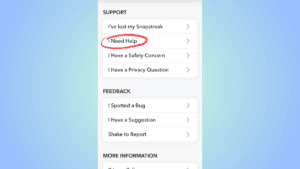You can get your Snapchat streaks back using the restore feature
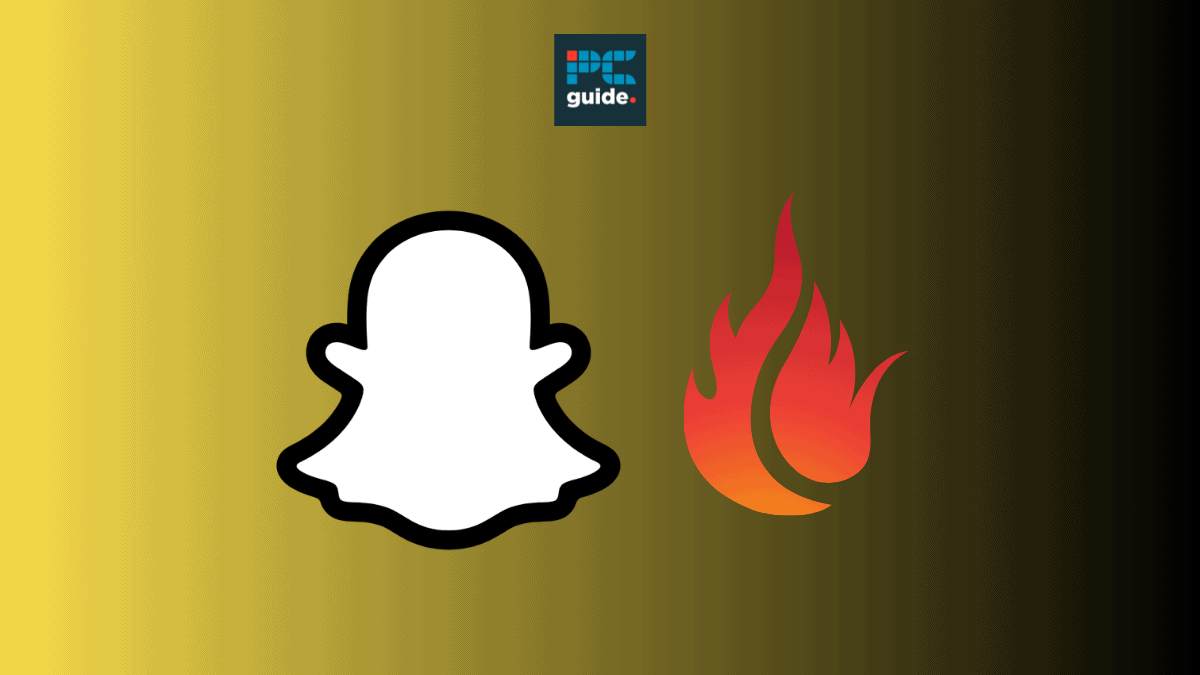
Table of Contents
Losing a Snapstreak with a friend can be pretty disappointing, especially if you’ve had it for years. Luckily, there are things we can do to get streaks back. Follow this guide to find out how to restore Snapstreaks on both the free version and Plus subscription of Snapchat. If that fails we’ll also be showing you how to get back streaks through Snapchat support.
Maintaining your streaks on Snapchat is a fun challenge for you and your friends. A Snapchat streak is when you and a friend have sent each other snaps for at least three consecutive days. To maintain the streak you must then continue to send each other daily pictures or videos within a 24-hour window. If either one of you fails to do so, the snapstreak will be broken!
Prime Day is finally here! Find all the biggest tech and PC deals below.
- Sapphire 11348-03-20G Pulse AMD Radeon™ RX 9070 XT Was $779 Now $739
- AMD Ryzen 7 7800X3D 8-Core, 16-Thread Desktop Processor Was $449 Now $341
- ASUS RTX™ 5060 OC Edition Graphics Card Was $379 Now $339
- LG 77-Inch Class OLED evo AI 4K C5 Series Smart TV Was $3,696 Now $2,796
- Intel® Core™ i7-14700K New Gaming Desktop Was $320.99 Now $274
- Lexar 2TB NM1090 w/HeatSink SSD PCIe Gen5x4 NVMe M.2 Was $281.97 Now $214.98
- Apple Watch Series 10 GPS + Cellular 42mm case Smartwatch Was $499.99 Now $379.99
- ASUS ROG Strix G16 (2025) 16" FHD, RTX 5060 gaming laptop Was $1,499.99 Now $1,274.99
- Apple iPad mini (A17 Pro): Apple Intelligence Was $499.99 Now $379.99
*Prices and savings subject to change. Click through to get the current prices.
To our dismay, sending snaps that contain Memories, Spectacles or just text messages does not count towards your Snapstreak. This can cause many people to lose their Snapstreaks accidentally. So let’s find out how to get them back.
Quick Answer
You can either restore a streak once for free via the restore button in the free version of the app, or you navigate through the settings to access your free monthly restore with Snapchat Plus.
In March 2023, Snapchat introduced a new Snapstreak restore feature. Which allows you to restore a Snapstreak after it has been lost. This feature is accessible in the free version of the app but has added benefits when used as a Snapchat Plus subscriber. Let’s take a look at the steps needed.
Restore streaks with the free version of the app
In the free version of the Snapchat app, you are granted one free Snapstreak restore, after that you have to pay 99 cents each time.
Step
Open Snapchat
Open the Snapchat app and head to your chat feed.
Step
Restore your streak
Look through your chats to find the Snapstreak that has disappeared. If there’s a restore button next to your friend’s name with an orange fire icon then the streak is available to restore. Click on the restore button and follow the instructions in the app to restore your streak.
Restore streaks with Snapchat plus
If you're a Subscriber to Snapchat Plus you can restore one Snapstreak a month for free via the Snapchat Plus settings. If you've already used your restore for that month, you'll have to pay for any additional restores through an in-app purchase.
Step
Open Snapchat
Open Snapchat and select the Bitmoji icon in the top left corner. From there select the Snapchat plus tab found in the middle of the page. From there you can access the Plus settings.
Step
Restore Snap streak
Click on the Snapstreak restore option found in the Snapchat plus settings. From there you can select which Snapstreak you would like to restore from the ‘Recently expired Snapstreaks box’.
Can you prevent losing streaks on Snapchat?
You can prevent losing your Snapchat streaks by completing cautionary steps like setting an alarm or reminder on your phone. In addition to this, Snapchat has now created a feature for Snapchat Plus subscribers to prevent a loss of Snapstreak. This feature is an in-app Snapchat streak reminder.
Snapstreak reminder
The streak reminder allows Snapchat Plus subscribers to set a notification for an hour before a streak is about to expire. All you have to do to set a streak reminder is head to the ‘Snapstreak Reminders’ section in the Snapchat Plus settings and turn on reminders for streaks you want to be notified about. You can even manage individual reminders from your chat feed just by switching the ‘Snapstreak reminder’ toggle on or off when pressing and holding on a friend.
Freeze Snapstreaks
Although not available yet, Snapchat has announced its plans to release a new feature that allows Snapchat Plus subscribers to freeze their Snapstreaks. This means that if you are unable to send a streak over a 24-hour period you can use your Snapstreak in advance so you don’t lose it.
Get your streaks back on Snapchat through Snapchat support
If you think you have lost your Snapchat streak unfairly, and you are unable to restore it, there is a way to recover it. You will need to contact Snapchat support and fill in a form to get it back.
Make sure you have the following information to hand before you start the steps below: Username, email, mobile number, device information (brand, model, model series), the username of your friend, the date your streak disappeared, and how long your streak was.
Step
Open your Snapchat settings
The first thing you will need to do is to navigate to the settings section of the Snapchat app.
With the app open, tap on your profile icon in the top-left of your screen. This will open up your profile, username, stories, and friends. In this section, head to settings by clicking the ‘cog’ icon in the top-right.
Step
Tap “I Need Help”
To open up Snapchat Support head to the “Support” section in settings. Here you will find the tab “I Need Help”, tap on this.
Step
Snapstreaks support
With the Snapchat Support window open, you will want to select the ‘I lost my Snapchat streaks’ shortcut to bring up Snapchat’s users support page so we can start sending in a Snapstreak request.
Step
Open the Snapchat form
If you cannot restore your streak scroll down to the section titled ‘I tried to restore my Snapstreak in the apo but it didn’t work’, where you can select the link that says ‘this form’.
Step
Fill in the support form
A form should now appear on your mobile device. In this form, Snapchat will ask you for your username, email, mobile number, and device information (brand, model, and model series) among other questions.
Make sure you have all this information to hand before you fill in the form. Note that if you leave the app you will have to do the above steps again. This is because Snapchat will revert you back to the main opening page if you leave the app.
Fill in the form with as much detail as possible and tap “Submit” at the bottom of the page. That’s all we can do for now. Snapchat will review your claim and hopefully reinstate your streak if it qualifies under their rules.
Final thoughts
Hopefully, the steps outlined above will help you get your streaks back on Snapchat, we would hate to see it go. You can either try getting your streak back by restoring it in the app or you can try getting it back through Snapchat support. Follow the simple steps outlined in this article to get started.