How to half-swipe on Snapchat to see unread messages
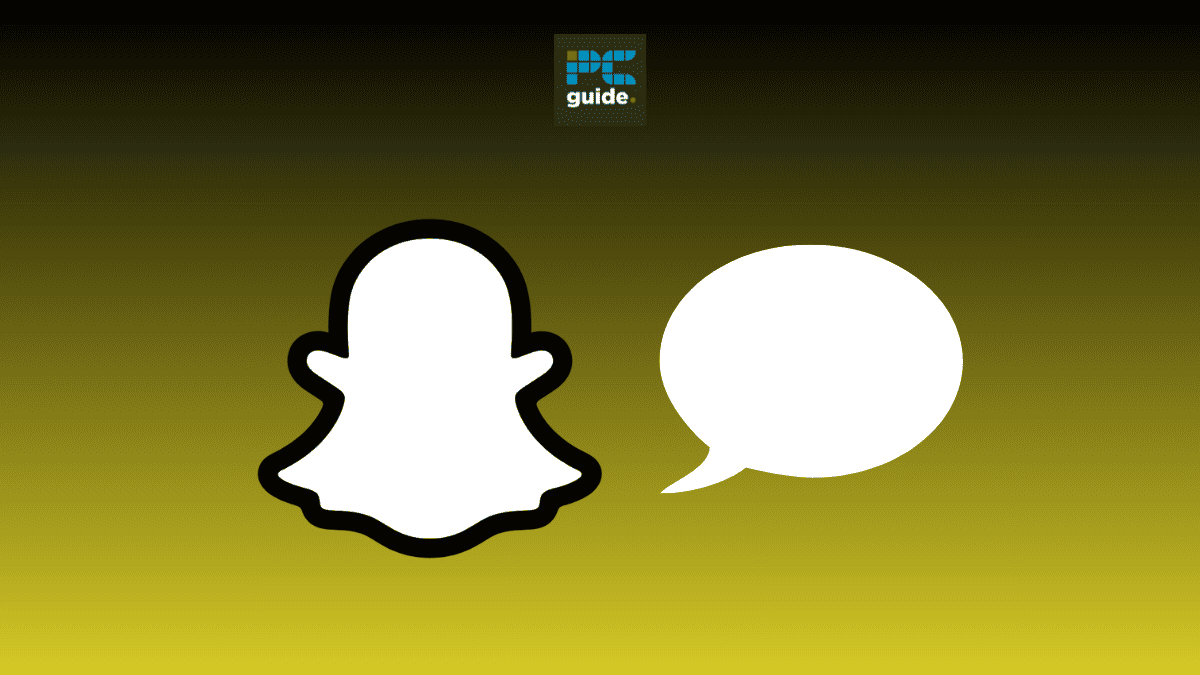
Table of Contents
We have all been there. Sometimes we want to view someone’s Snapchat message without them knowing. Whether you want to formulate your ultimate reply or not seem too keen, half-swiping will allow you to view a message without sending a read receipt. Follow the simple steps in this guide to get you started.
The action of half-swiping is to partially swipe a snap message from left to right to reveal it without fully opening it. In doing so, you are able to preview the message without the sender ever knowing you’ve actually read it. This feature has a number of sneaky benefits, and will also have no effect on your Snapchat score, as the message is technically unread.
Prime Day may have closed its doors, but that hasn't stopped great deals from landing on the web's biggest online retailer. Here are all the best last chance savings from this year's Prime event.
- Sapphire Pulse AMD Radeon™ RX 9070 XT Was $779 Now $719
- AMD Ryzen 7 7800X3D Processor Was $449 Now $341
- Skytech King 95 Ryzen 7 9800X3D gaming PC Was $2,899 Now $2,599
- LG 77-Inch Class OLED C5 TV Was $3,696 Now $2,996
- AOC Laptop Computer 16GB RAM 512GB SSD Was $360.99 Now $306.84
- Lexar 2TB NM1090 w/HeatSink SSD Was $281.97 Now $214.98
- Apple Watch Series 10 GPS+ Smartwatch Was $499.99 Now $379.99
- AMD Ryzen 9 5950X processor Was $3199.99 Now $279.99
- Garmin vívoactive 5 Smartwatch Was $299.99 Now $190
*Prices and savings subject to change. Click through to get the current prices.
Quick Answer
Go to the chat tab, then press on the Bitmoji associated with the chat you would like to see. Finally, swipe to the right, keeping you’re finger on the screen at all times.
How to half-swipe unread messages on Snapchat
To successfully achieve the half-swipe on Snapchat, you will have to proceed with caution. It can be fiddly at first, but once you have done it a few times it becomes very easy to do
Step
Open the chat tab
Open the Snapchat app and click on the chat tab found on the left side of the homepage bottom bar.
Step
Select the conversation
Select the conversation you would like to half-swipe open by pressing on the person’s Bitmoji. Bitmoji’s are found on the left of the chat bar.
Be careful not to press on the chat itself because that will open the message.
Step
Half-Swipe the message
After you’ve pressed on your friends Bitmoji, you’ll need to quickly swipe from left to right, without releasing your finger. Do not swipe the entire length of the screen, as this will open the entire message.
While you swipe, the message tab will slowly begin to appear, revealing any texts or images you have been sent. Once you have seen enough, keeping your finger on the screen, gradually drag the window back into place to leave the message successfully unread.
You can swipe the full length of the screen to fully open up the message.
If all went well, then you should still see the unopened chat in your chat tab. If a message is unopened then it will appear as a blue chat icon like the one seen in the image below.
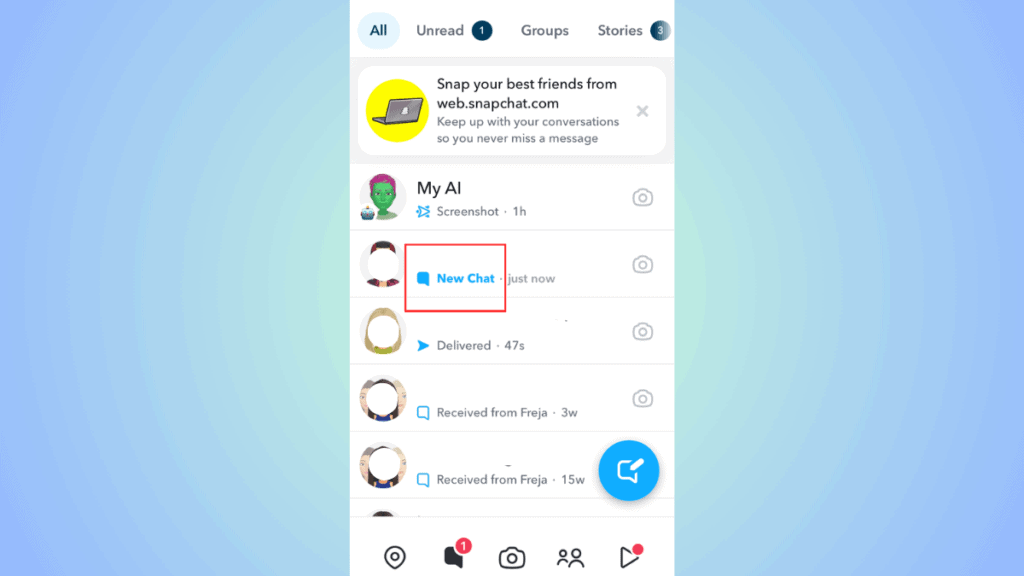
Can you screenshot a half-swiped message on Snapchat?
Yes, you can screenshot a half message on Snapchat. However, it is important to note that if you screenshot a half-swiped message, then the friend who sent you the message will be notified. They will receive a message stating that you have screenshotted the chat, and the chat will appear with a screenshot message next to it in the chat tab.

Final thoughts
That’s all you need to know to be able to do the half-swipe on Snapchat! As you can see the half-swipe feature is extremely sneaky. Once you get the hang of it, it becomes very easy to do allowing you to operate on the app with no one knowing. Features like these can be super useful, and understanding the simple steps in the process will allow you to see all your messages quickly and without opening them.




