How To Use WhatsApp For Apple Watch
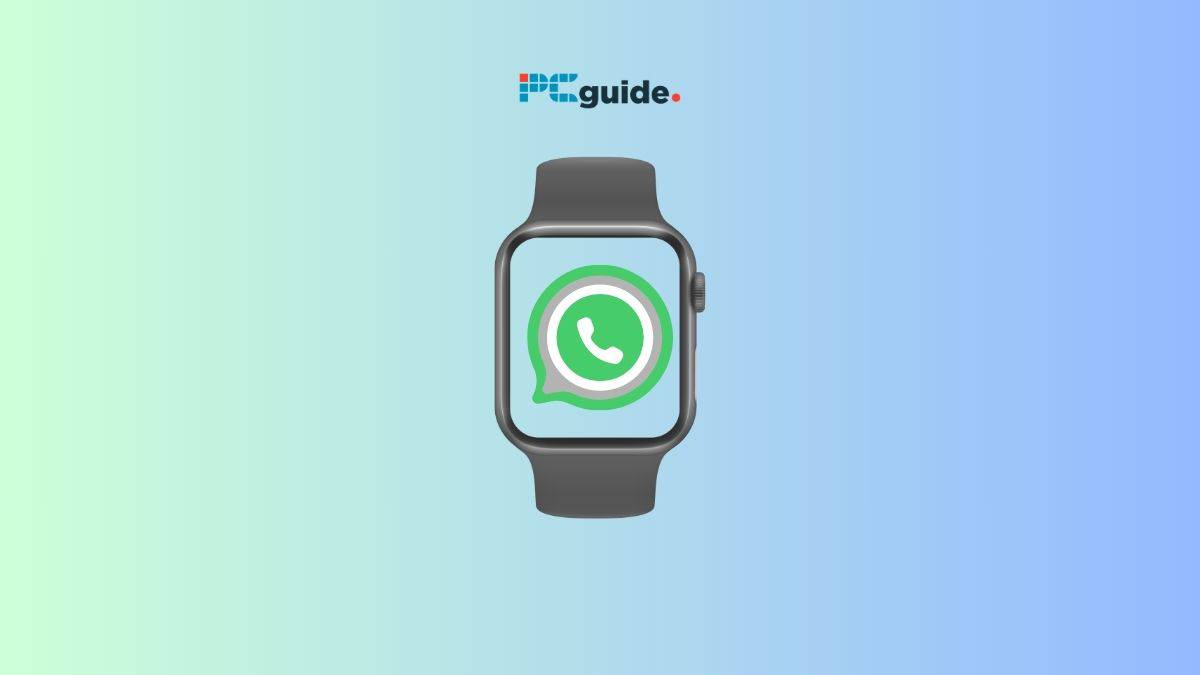
Table of Contents
WhatsApp is the most popular messaging app with over 2 billion users, but what is confusing is that it doesn't have a dedicated app for those with an Apple Watch. There is a workaround, however, but it does come with some drawbacks, the functionality that can be achieved with WhatsApp on Apple Watches is limited. You can still receive notifications, and reply by using the inbuilt microphone or choose from a list of predetermined replies.
If you've just bought an Apple Watch and want to use WhatsApp, then continue reading this guide below.
Prime Day may have closed its doors, but that hasn't stopped great deals from landing on the web's biggest online retailer. Here are all the best last chance savings from this year's Prime event.
- Sapphire 11348-03-20G Pulse AMD Radeon™ RX 9070 XT Was $779 Now $719
- AMD Ryzen 7 7800X3D 8-Core, 16-Thread Desktop Processor Was $449 Now $341
- Skytech King 95 Gaming PC Desktop, Ryzen 7 9800X3D 4.7 GHz Was $2,899 Now $2,599
- LG 77-Inch Class OLED evo AI 4K C5 Series Smart TV Was $3,696 Now $2,996
- AOC Laptop Computer 16GB RAM 512GB SSD Was $360.99 Now $306.84
- Lexar 2TB NM1090 w/HeatSink SSD PCIe Gen5x4 NVMe M.2 Was $281.97 Now $214.98
- Apple Watch Series 10 GPS + Cellular 42mm case Smartwatch Was $499.99 Now $379.99
- AMD Ryzen 9 5950X 16-core, 32-thread unlocked desktop processor Was $3199.99 Now $279.99
- Garmin vívoactive 5, Health and Fitness GPS Smartwatch Was $299.99 Now $190
*Prices and savings subject to change. Click through to get the current prices.
How to receive WhatsApp notifications
Getting WhatsApp notifications directly on your Apple Watch enhances the app’s convenience. Stay connected with these simple steps to ensure those messages show up right on your wrist.
Step
Ensure your watch and phone are paired
- Bluetooth On: Make sure Bluetooth is enabled on your iPhone (Settings > Bluetooth).
- Paired in Watch App: Open the Watch app on your iPhone, and make sure it shows your Apple Watch as connected.
Step
Enable WhatsApp notifications (iPhone)
- iPhone Settings: Go to Settings > Notifications > WhatsApp.
- Allow Notifications: Ensure the “Allow Notifications” toggle is ON.
- Notification Types: Select your preferred alerts (lock screen, banners, sounds, etc.).
Step
Mirror iPhone notifications to Apple Watch
- Watch App on iPhone: Open the Watch app on your phone and navigate to the “My Watch” tab.
- Notifications: Tap on “Notifications”.
- Mirror iPhone Alerts: Locate WhatsApp in the list and ensure the toggle next to it is enabled.
Troubleshooting: Receiving zero notifications
- Restart: Try restarting both your Apple Watch and your iPhone.
- Check Network: Ensure your iPhone has a solid Wi-Fi or mobile data connection.
- WhatsApp Updates: Ensure you have the latest version of WhatsApp installed.
Additional points
- Customization: You may be able to customize notification sounds or vibration patterns specifically for WhatsApp in your Apple Watch settings.
- Informational Only: Some features, like sending stickers or starting new chats, aren’t available directly on the Apple Watch WhatsApp app.
How to reply on WhatsApp for Apple Watch
Getting WhatsApp messages on your Apple Watch is convenient, but the real magic is being able to reply directly from your wrist. Here are the ways to do it:
Step
Quick replies
- Incoming Message: When a new WhatsApp notification pops up, tap it to view the full message.
- Scroll Down: You should see a few pre-set quick replies like “Ok,” “Thanks,” etc.
- Tap to Send: Select the most fitting quick reply to instantly send it.
Step
Voice dictation
- Scribble Icon: Look for the “Scribble” icon (looks like a squiggly line) and tap it.
- Speak Your Reply: Dictate your short message to your Apple Watch. It will convert it to text.
- Send: Review the transcribed text and tap the Send button.
Step
Emoji reactions
- Double-Tap a Message: Double-tapping a WhatsApp message lets you quickly react with a thumbs-up emoji or choose a different emoji reaction.
Important notes
- Mirroring iPhone: Your Apple Watch relies on “mirroring” notifications from your paired iPhone to display WhatsApp messages. Ensure notification mirroring is enabled for WhatsApp in your Apple Watch settings.
- Limitations: Currently, you cannot start new WhatsApp chats or send photos, videos, or voice notes directly from your Apple Watch.
Third-Party WhatsApp apps for Apple Watch
While the official WhatsApp for Apple Watch app offers basic functionality, several third-party apps promise features that WhatsApp itself lacks.
Popular options include:
- Chatify
- WatchChat
Potential benefits
- Expanded Features: These apps may allow you to view photos and videos, send voice messages, and interact with group chats directly from your Apple Watch.
- Desktop Mirroring: Some third-party apps offer a clever workaround by mirroring WhatsApp Web from your computer to your watch, potentially unlocking more features.
Important considerations
- Unofficial = Risk: Third-party apps aren’t endorsed by WhatsApp. Compatibility issues can arise, especially when WhatsApp updates roll out. Use them with a degree of caution.
- Potential Security Concerns: These apps might require broader access to your WhatsApp data and could pose security risks. Research them carefully before installing.
- App Store Availability: Find these apps on the App Store and look for user reviews to get a sense of their reliability.
Is it worth the risk?
If missing features in the official WhatsApp Apple Watch app significantly impact how you want to use WhatsApp, exploring third-party options might be the answer. However, weigh the potential risks first. If you prioritize stability and security, sticking to the official app may be more prudent, even if it means fewer features right now.
Will there be a WhatsApp app for Apple Watch?
As of writing, there are no plans for Meta, the owners of WhatsApp, to release their official app for Apple Watch.
Final Thoughts
While the current official WhatsApp experience on the Apple Watch offers basic functionality, these tips should empower you to get more out of it while you’re away from your phone. Whether it’s getting those essential message notifications or utilizing clever workarounds, you can enhance your WhatsApp on-the-go experience.
We can hope that Meta will continue to improve its Apple Watch support, potentially bringing a fully-featured app in the future that allows us to leave our phones behind without losing touch. Until then, these solutions help bridge the gap for avid WhatsApp users and Apple customers alike.
Additional resources:
If you encounter issues or have more specific questions on how to use WhatsApp for the Apple Watch, consider checking the Apple support community forums. Remember, always be mindful of the terms of use when seeking advice in user forums, as the efficacy of any proposed solutions can’t be guaranteed.

