Stable Diffusion: How to Upscale
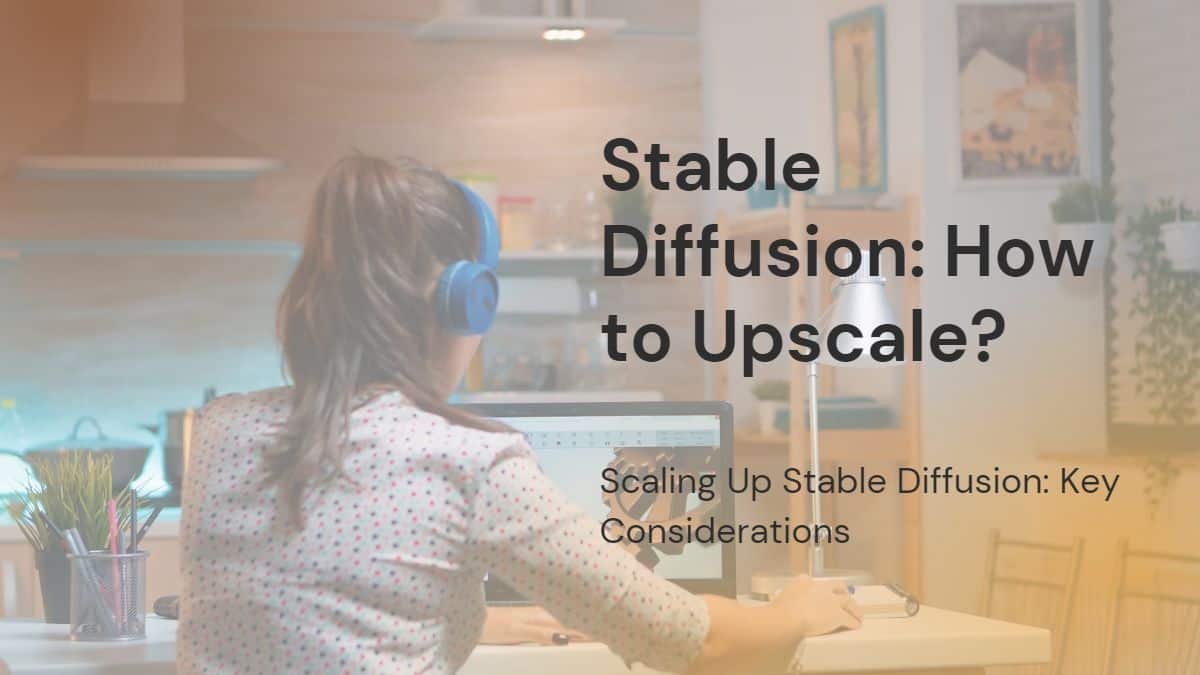
Table of Contents
AI-based tools are helping art creators make their artwork life easier in many ways. For instance, the Stable Diffusion, which serves the same purpose as Dall-E or MidJourney, to create images through text prompts, still faces issues like Upscaling.
Unfortunately, if you are also considering using the upscale feature in Stable Diffusion to improve your artwork further, the below read can help you with it.
Prime Day is finally here! Find all the biggest tech and PC deals below.
- Sapphire 11348-03-20G Pulse AMD Radeon™ RX 9070 XT Was $779 Now $739
- AMD Ryzen 7 7800X3D 8-Core, 16-Thread Desktop Processor Was $449 Now $341
- ASUS RTX™ 5060 OC Edition Graphics Card Was $379 Now $339
- LG 77-Inch Class OLED evo AI 4K C5 Series Smart TV Was $3,696 Now $2,796
- Intel® Core™ i7-14700K New Gaming Desktop Was $320.99 Now $274
- Lexar 2TB NM1090 w/HeatSink SSD PCIe Gen5x4 NVMe M.2 Was $281.97 Now $214.98
- Apple Watch Series 10 GPS + Cellular 42mm case Smartwatch Was $499.99 Now $379.99
- ASUS ROG Strix G16 (2025) 16" FHD, RTX 5060 gaming laptop Was $1,499.99 Now $1,274.99
- Apple iPad mini (A17 Pro): Apple Intelligence Was $499.99 Now $379.99
*Prices and savings subject to change. Click through to get the current prices.
How to Upscale Images in Stable Diffusion
The issue with Stable Diffusion is that it has a default image resolution size of 512 × 512 pixels. This is nothing in today's modern digital world requirements and, at the same time, poses many challenges. However, fortunately, with Stable Diffusion, you can use the below ways to upscale the images.
TinyWoW
There may be many online tools available to upscale your images. But most of them require an account with your contact details. Instead, you can use the TinyWoW, free, to upscale the Stable Diffusion images.
Follow the easy steps below to use it:
Step
Head to TinyWoW main page
Open and navigate to the TinyWoW main page.
Step
Select the image to upscale
“Drag” or “Upload” the image you wish to upscale.
Step
Start enhancement
Once it is downloaded, select “Increase” to start its enhancement process.
Step
Upscale the image
Once finished, click on the “Upscale” button.
Step
Download the image
That is all. Now download it on your computer or mobile by scanning the QR code on the screen.
ChaiNNer Upscaler
Step
Download ChaiNNer
Through the GitHub website, download the ChaiNNer and launch it after download.
Step
Select ‘Image File Iterator’
Click on the “Image File Iterator” from the left side.
Step
Select the image to upscale
Next, tap the “Select a Directory” window and select the image you wish to upscale.
Make sure to keep only one image in the folder at a time. Otherwise, ChaiNNer will also upscale any other images present in the folder.
Step
Select where to download
Scroll down to the desired folder where you want to download it.
Conclusion
Upscaling in Stable Diffusion can be an important requirement, as the images it creates may be outside the mark for many users. However, you can always use the above online free tools to upscale your Stable Diffusion images for the best resolution.

