How to factory reset your PS5 – We’ll show you how
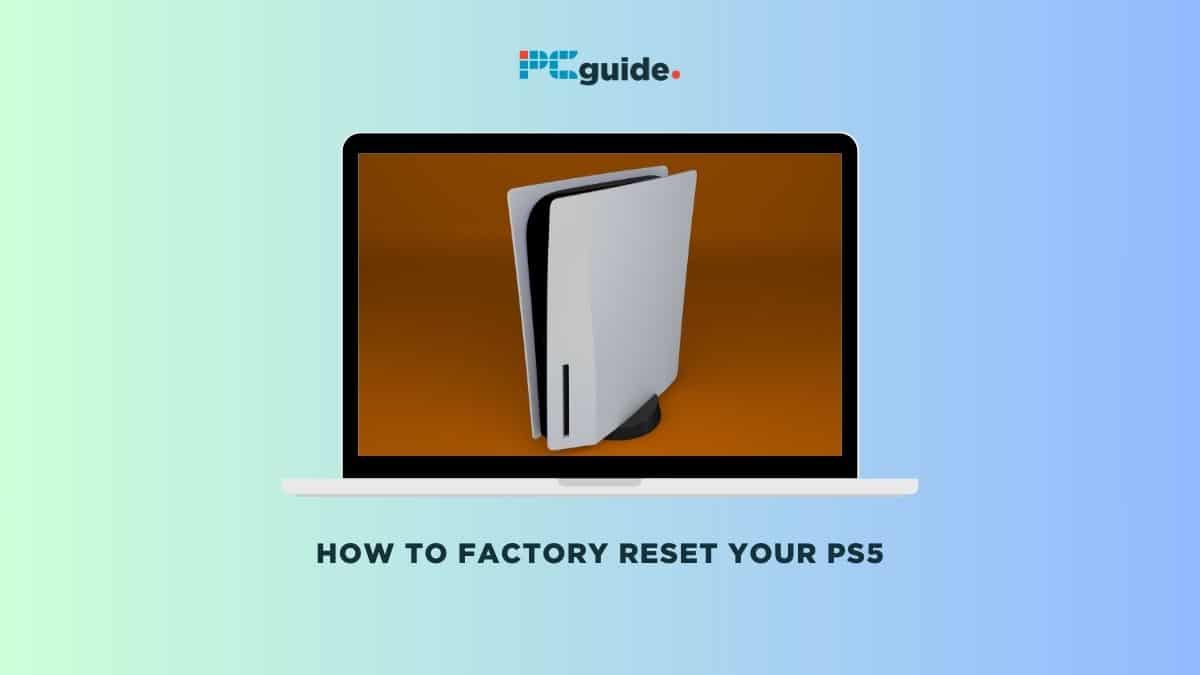
Table of Contents
Learning how to factory reset your PS5 can be a vital step in managing your gaming console, whether you’re looking to troubleshoot persistent issues or prepare it for a new user. A factory reset is often considered a last resort, but it can be an effective solution for various problems. This guide will walk you through the entire process of performing a factory reset on your PS5, ensuring that the console's memory is completely cleared and restored to its original settings. Whether you’re dealing with software glitches or preparing to hand over your console to someone else, a factory reset can provide a clean slate.
When you initiate a factory reset on your PS5, it will revert to its default settings, wiping out all user data and downloaded content. It’s a more comprehensive solution than a soft reset, which only restarts the device without erasing data. If you decide to proceed, it’s crucial to back up any important data, as the process will completely erase your console's memory. Our step-by-step guide includes instructions on accessing the safe mode, using the reset button, and ensuring a smooth reset process, so you can restore your PS5 to its original state.
Prime Day is finally here! Find all the biggest tech and PC deals below.
- Sapphire 11348-03-20G Pulse AMD Radeon™ RX 9070 XT Was $779 Now $739
- AMD Ryzen 7 7800X3D 8-Core, 16-Thread Desktop Processor Was $449 Now $341
- ASUS RTX™ 5060 OC Edition Graphics Card Was $379 Now $339
- LG 77-Inch Class OLED evo AI 4K C5 Series Smart TV Was $3,696 Now $2,796
- Intel® Core™ i7-14700K New Gaming Desktop Was $320.99 Now $274
- Lexar 2TB NM1090 w/HeatSink SSD PCIe Gen5x4 NVMe M.2 Was $281.97 Now $214.98
- Apple Watch Series 10 GPS + Cellular 42mm case Smartwatch Was $499.99 Now $379.99
- ASUS ROG Strix G16 (2025) 16" FHD, RTX 5060 gaming laptop Was $1,499.99 Now $1,274.99
- Apple iPad mini (A17 Pro): Apple Intelligence Was $499.99 Now $379.99
*Prices and savings subject to change. Click through to get the current prices.
Before you begin
Before initiating a factory reset, it’s crucial to understand that this process erases all data on your PS5, including games, apps, and settings. Ensure you’ve backed up any essential data, such as game saves, to the cloud or an external storage device. Additionally, ensure your PS5 is connected to the internet for a smooth reset process.
Steps to factory reset your PS5
Performing a factory reset on your PS5 is a straightforward process that restores the console to its original factory settings. This process erases all user data, software configurations, and app settings, providing a clean start. Before proceeding, ensure you’ve backed up all necessary data.
Here are the detailed steps to guide you through the factory reset process:
Step
Access Settings from the home screen
Navigate to the home screen of your PS5 and locate the ‘Settings’ icon. It’s usually found in the upper-right corner, symbolized by a gear icon. Opening ‘Settings’ will take you to various configuration options for your console.
Step
Select System Software
In the ‘Settings’ menu, scroll to find and select the ‘System Software’ option. This section contains various settings related to your PS5's operating system and software configurations, crucial for the reset process.
Step
Locate Reset Options in System Software settings
Within the ‘System Software’ settings, look for the ‘Reset Options.’ This menu item leads you to different reset choices for your PS5, including the full factory reset option.
Step
Choose to Reset Your Console
In the ‘Reset Options,’ select the “Reset Your Console” choice. This option will start the process of erasing all the data on your console, including all software configurations and app settings.

Step
Confirm the Factory Reset
After selecting “Reset Your Console,” you will be prompted to confirm your choice. Select “Reset” to initiate the factory reset. Remember, this action will completely wipe your console, so ensure you’ve backed up any important data before proceeding.
Additional considerations
- Offline Play: Consider that after a factory reset, you’ll need to reconfigure settings for offline play and re-download any games or apps you wish to use.
- Control Center Access: Be aware that during the reset process, you won’t have access to the Control Center or other console features as the system reverts to factory mode.
By following these steps, your PS5 will be returned to its original state, just as it was when you first powered it on. This process can be particularly useful if you're encountering system errors, planning to sell your console, or simply wanting to start fresh with your PS5.
Why factory reset your PS5?
Performing a factory reset on your Sony PS5 can be an invaluable step for various reasons, offering solutions to a range of issues that gamers might face. This process not only addresses minor issues, but can also significantly impact the console’s overall functionality.
Here are some scenarios where a factory reset becomes crucial:
- Persistent Software Issues: If you’re encountering continuous software glitches, freezes, or crashes on your PS5 that aren’t resolved through standard troubleshooting, a factory reset might be the key. This process clears out any corrupted data that could be causing these problems, ensuring a smoother gaming experience.
- Preparing to Sell or Gift Your PS5: Before passing your PS5 on to a new owner, whether through sale or as a gift, it’s essential to perform a factory reset. This step ensures that all your personal data, including sensitive account information and game saves, are completely erased from the console storage. By doing so, you’re protecting your privacy and providing a fresh start for the next user.
- Console Performance Decline: Over time, the performance of your PS5 may gradually decline. This can be due to the accumulation of unnecessary data, temporary files, or other software issues. A factory reset clears these accumulations and can restore your console to its peak performance. It’s particularly helpful in reducing input lag and other performance-related concerns, making your gaming experience more responsive and enjoyable.
- Troubleshooting Minor Issues: Sometimes, your PS5 might exhibit minor issues that don’t seem to have a clear cause. These could range from unusual system behavior to problems with select system software. In such cases, a factory reset acts as a comprehensive solution, potentially resolving these issues by wiping the slate clean and resetting the system to its default state.
In conclusion, a factory reset should be considered a valuable tool in maintaining the health and performance of your PS5. It offers a straightforward solution to various issues and is a critical step in ensuring your console operates efficiently, whether it’s for your continued use or in preparation for a new owner.
Conclusion
As mentioned in this article, performing a factory reset on your PS5 can be useful in various scenarios. Remember to back up your data before initiating the reset, and follow the step-by-step guide provided in this article for a smooth experience.
Whether you’re troubleshooting concerns or passing on your console to someone else, a factory reset ensures a fresh start for your PlayStation 5.
Will I lose my PlayStation Network account if I factory reset my PS5?
No, you won’t lose your PlayStation Network account. A factory reset only erases data from your PS5's hard drive. Your PlayStation Network account is stored online, so you can log back into it once the reset is complete. However, any downloaded games or saved data stored on the console will be lost.
