How to add friends on PS5 – step-by-step guide
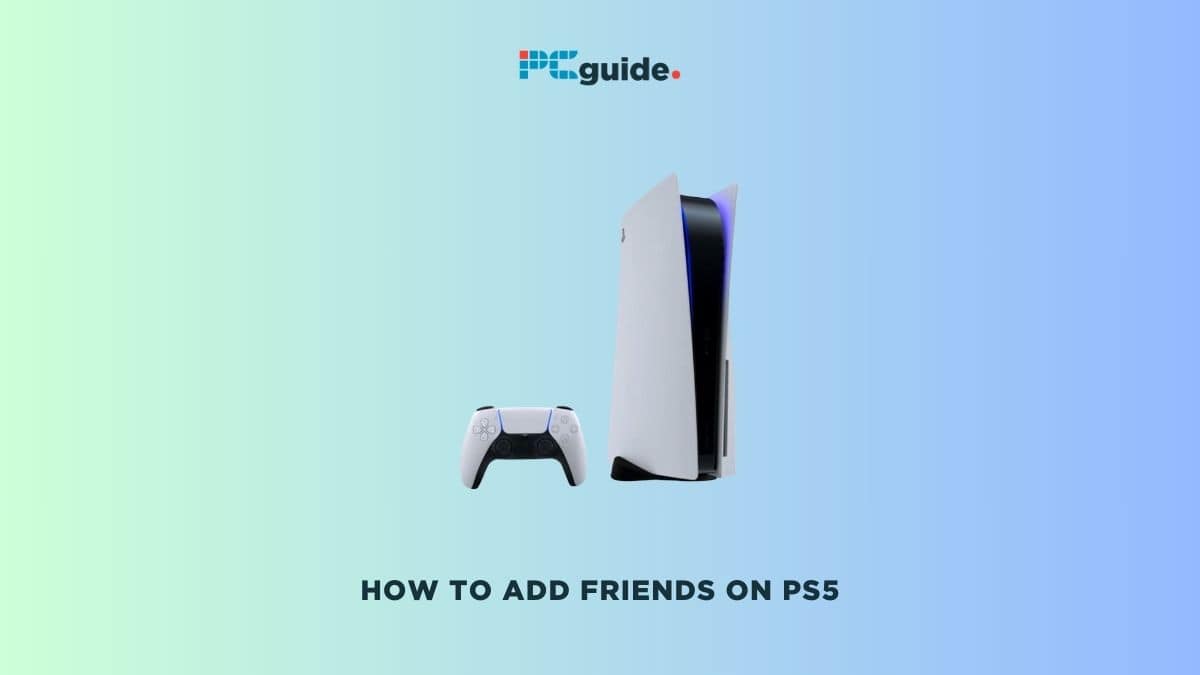
Table of Contents
If you don't know how to add friends on PS5, you're in the right place. This article is dedicated to guiding you through the simple yet essential process of connecting with friends and fellow gamers on the PlayStation 5. Whether you’re looking to join friends in multiplayer games, share your gaming achievements, or just stay connected, adding friends is a straightforward process that can be a lot of fun.
The process of adding friends on the PS5 is user-friendly and can be done in a few simple steps. Before you begin, ensure you have the online ID or real name of the friend you want to add. This second paragraph serves as a bridge to the forthcoming step-by-step instructions that will detail how to navigate the PS5 interface, locate the ‘Add Friend’ feature, and successfully connect with others in the PlayStation network.
Prime Day is finally here! Find all the biggest tech and PC deals below.
- Sapphire 11348-03-20G Pulse AMD Radeon™ RX 9070 XT Was $779 Now $739
- AMD Ryzen 7 7800X3D 8-Core, 16-Thread Desktop Processor Was $449 Now $341
- ASUS RTX™ 5060 OC Edition Graphics Card Was $379 Now $339
- LG 77-Inch Class OLED evo AI 4K C5 Series Smart TV Was $3,696 Now $2,796
- Intel® Core™ i7-14700K New Gaming Desktop Was $320.99 Now $274
- Lexar 2TB NM1090 w/HeatSink SSD PCIe Gen5x4 NVMe M.2 Was $281.97 Now $214.98
- Apple Watch Series 10 GPS + Cellular 42mm case Smartwatch Was $499.99 Now $379.99
- ASUS ROG Strix G16 (2025) 16" FHD, RTX 5060 gaming laptop Was $1,499.99 Now $1,274.99
- Apple iPad mini (A17 Pro): Apple Intelligence Was $499.99 Now $379.99
*Prices and savings subject to change. Click through to get the current prices.
Step-by-step guide – Adding friends on PS5
Step
Access the Game Base
From the PS5 homepage, press the PS button on your DualSense controller and navigate to the Game Base menu.
This action opens a central game base screen for your social interactions on the PS5, including your friends screen and party options.
Step
Navigate to ‘Friends’
Once in the Game Base, look for the friends tab located in the top-left area of the screen.
This section is dedicated to managing your current friends list and adding new friends.
Step
Search for players
Move to the right and press X on ‘Search for Players’.
This will lead you to a page where you can find new friends to add, including suggestions based on your gaming history and a search bar for specific searches.
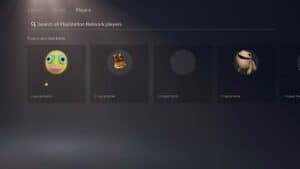
Step
Enter friend’s PSN ID
In the search bar, type in your friend’s PSN ID or their real name, if you know it.
Make sure to enter the correct ID to find the right person.
Step
Send a friend request
Once you’ve found the correct profile, select it to view an overview of their profile. Here, you’ll find a prominent ‘Add Friend’ button.
Clicking ‘Add Friend’ sends a friend request to that user. They’ll receive a notification that you’ve added them, and once they accept, they’ll be added to your close friends list.
In addition to adding friends, the PlayStation 5 also offers other social management features. You have the option to delete friends from your list if you no longer wish to be connected. This can be done simply by accessing your friend’s list, selecting the friend you want to remove, and choosing the ‘Remove Friend’ option.
Can you add friends on PS5 without PlayStation Plus?
Yes, you can add friends on PS5 without a PlayStation Plus subscription. Adding friends and managing your friends list on the PS5 is a feature available to all users, regardless of their subscription status.
PlayStation Plus is required for online multiplayer gaming in most games, but not for basic social features like adding friends.
Can you add friends from PS4 to PS5?
You can add friends from PS4 to PS5. The PlayStation Network (PSN) is consistent across both PS4 and PS5 platforms, meaning you can connect with friends using the same PSN account, regardless of whether they are on a PS4 or PS5.
This cross-platform compatibility allows for a seamless social experience across different generations of PlayStation consoles.
