How to clear the cache on your Xbox Series X/S console
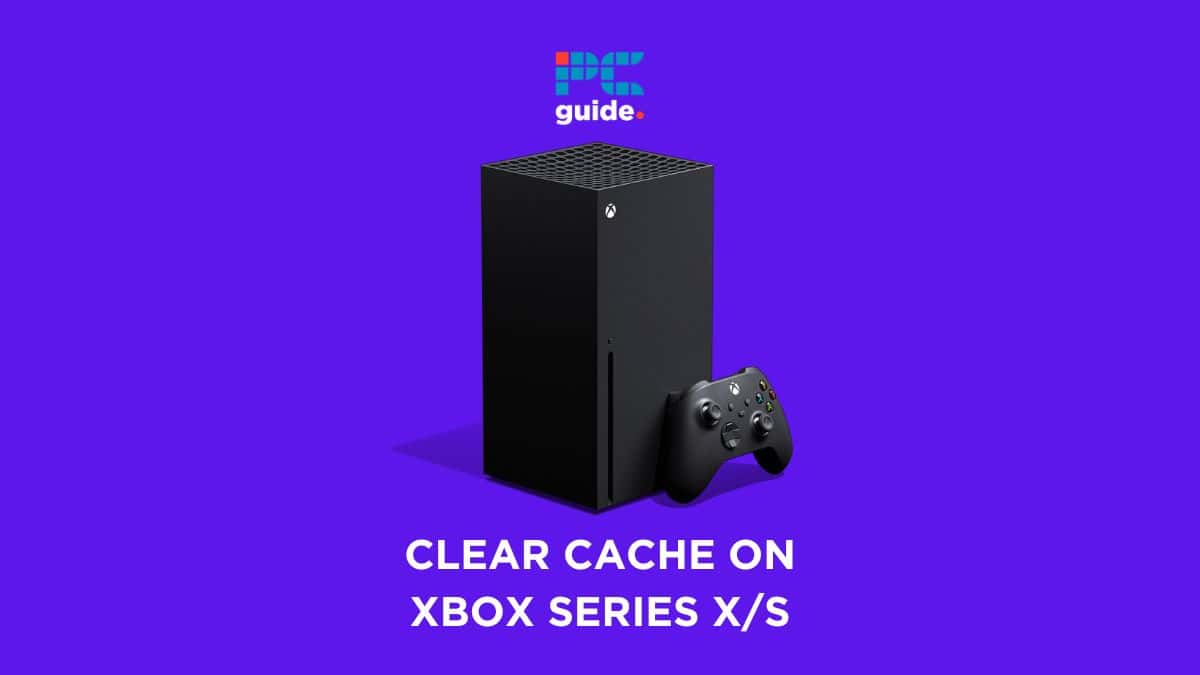
Table of Contents
Looking for how to clear the cache on your Xbox Series X/S? Clearing the cache on your Xbox Series X can significantly improve your gaming experience by resolving performance issues and speeding up load times. A cache is a storage area where data or frequently used processes are saved for quicker access in the future. Over time, this cache can become cluttered, leading to slower game start-ups and potentially causing games to freeze or crash. Regularly clearing the cache on your Xbox Series X can help maintain its performance and ensure a smoother gaming experience.
Whether you’re a tech-savvy gamer or new to the console world, our step-by-step guide will make the process easy and hassle-free. We’ll cover two effective methods to clear the cache: a quick restart method and a more thorough approach through the Xbox settings menu. Both methods are simple and can be done with just a few steps.
Prime Day is finally here! Find all the biggest tech and PC deals below.
- Sapphire 11348-03-20G Pulse AMD Radeon™ RX 9070 XT Was $779 Now $739
- AMD Ryzen 7 7800X3D 8-Core, 16-Thread Desktop Processor Was $449 Now $341
- ASUS RTX™ 5060 OC Edition Graphics Card Was $379 Now $339
- LG 77-Inch Class OLED evo AI 4K C5 Series Smart TV Was $3,696 Now $2,796
- Intel® Core™ i7-14700K New Gaming Desktop Was $320.99 Now $274
- Lexar 2TB NM1090 w/HeatSink SSD PCIe Gen5x4 NVMe M.2 Was $281.97 Now $214.98
- Apple Watch Series 10 GPS + Cellular 42mm case Smartwatch Was $499.99 Now $379.99
- ASUS ROG Strix G16 (2025) 16" FHD, RTX 5060 gaming laptop Was $1,499.99 Now $1,274.99
- Apple iPad mini (A17 Pro): Apple Intelligence Was $499.99 Now $379.99
*Prices and savings subject to change. Click through to get the current prices.
Before we begin, be sure to see our guide on how to delete an Xbox account to save yourself a hassle when and if the time comes.
How to clear the cache on your Xbox Series X/S – step-by-step guide
Restarting your console
This method effectively clears the cache, potentially resolving various performance issues.
Step
Preparation
Ensure that all external devices except the power cord are unplugged from your Xbox Series X.
Step
Power down
Power down your console completely. Leave the console powered down for at least two minutes.
Step
Power cycle
Press and hold the power button on your console for 10 seconds and reconnect all previously unplugged devices.
Step
Turn it on
Turn on your Xbox Series X/S.
Clear the cache via Settings
If you’re experiencing persistent issues with your Xbox Series X/S. This approach delves deeper into the system, allowing for a more comprehensive removal of temporary files and data that might be causing performance problems. It’s particularly useful when the simpler restart method doesn’t resolve the issues, indicating that a more in-depth clearing is needed.
Additionally, this method gives you the option to keep all your games and apps intact, ensuring that you clear the cache without the risk of losing any important data or downloaded content.
Step
Access the guide
Press the Xbox button on your controller to open the guide.
From the guide, navigate to the “Profile & system” tab. Select “Settings”.
Step
System Settings
In the Xbox Series X/S settings menu, select the “System” tab.
Step
Console info
Within the System settings, choose “Console info.”
Step
Reset console
In the Console info menu, select “Reset console.”
Ensure you select Reset And Keep My Games & Apps then select this option.
Step
Complete the process
Follow any additional on-screen instructions to complete the cache-clearing process.
Job well done
Using the Xbox settings menu to clear the cache is a bit more involved but can be more thorough compared to the restart method.
What does clearing Xbox cache do?
Clearing the Xbox cache removes temporary data stored by the console, which can include game updates, system update files, and other cached items. This process helps to resolve issues like games crashing or freezing, slow performance, and problems with the console’s startup or loading times. Essentially, it refreshes the system, allowing for smoother operation and potentially improving game loading speeds and overall system responsiveness.
Can cache take up space on Xbox?
When the cache gets close to full on Xbox Series X/S, your console will begin to retrieve stored data much slower, causing a slowness to all the console’s function. A full cache can also lead to the console freezing or shutting down while gaming.
Final thoughts
By following these methods, you can keep your Xbox Series X running smoothly, ensuring an optimal gaming experience with reduced loading times and improved overall performance. Remember, it’s good practice to clear your console’s cache regularly to maintain its efficiency.

