How to set up your PS5 to your TV – A quick and simple guide
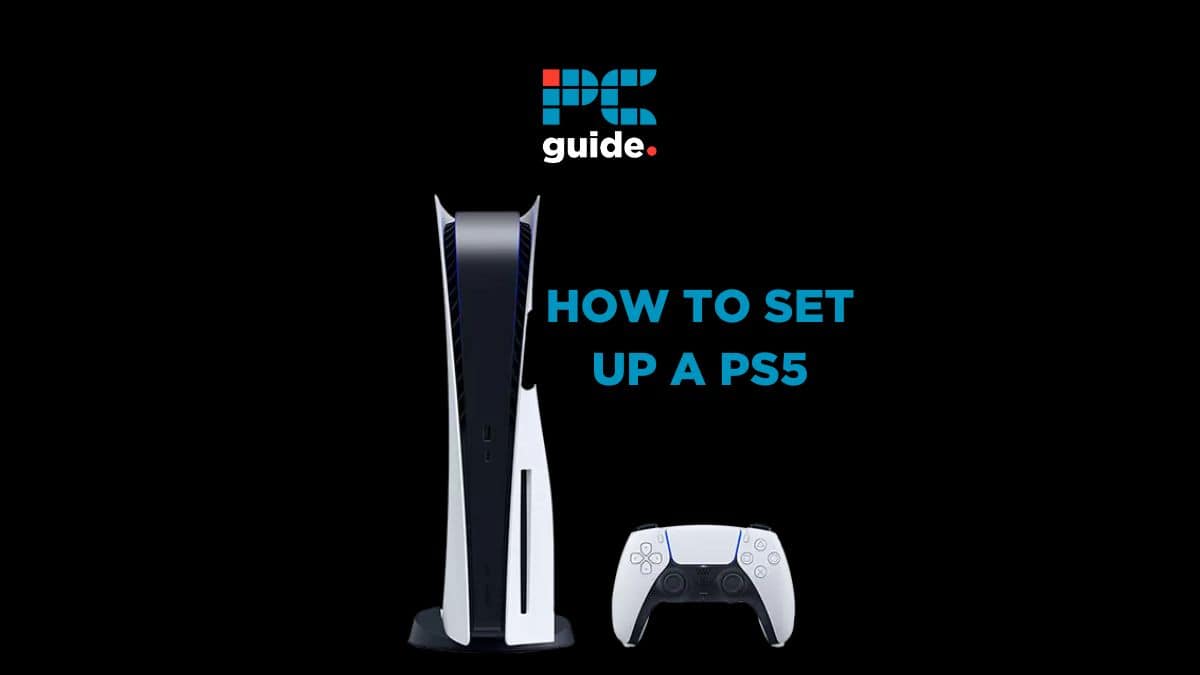
Table of Contents
If you are trying to find out how to set up your PS5 to TV, you are in the right place. By following these simple steps, you can get your console up and running in no time. Setting up your PS5 to your TV requires just two cables, an HDMI cable, and your power supply. Once you have these components, you are ready to get started.
How to set up PS5 to TV – Simple step-by-step guide
Step
Connecting your HDMI to your PS5
The first step to setting up your PS5 to your TV is inserting one end of your HDMI cable into the HDMI port on the rear of your PS5 console. This is located above the AC IN port, and below the wired internet options.
Make sure to use an HDMI console that is a suitable length for your setup. Too short and it may pull on your console or TV, too long and you’ll be tripping over cables!
Step
Connecting your HDMI to your TV
Insert the other end of the HDMI cable into the desired HDMI input slot on your TV.
If you have multiple HDMI input slots available, use whichever input slot it your TV’s default. That way, you won’t have to fiddle around switching inputs to play your favourite games.
Step
Connecting your power cable to your PS5
Now that your HDMI cable is ready to go, it is time to insert your AC power cable into the AC IN port on the rear of the PS5 console. This is located just below the HDMI output slot.
Make sure there is plenty of room for your power cable. This should help with overheating, and limit any stress on the cable, therefore preventing damage.
Step
Turning on your PS5
Carefully insert the AC power plug into an electrical supply. Turn on the power, and then your turn on your PS5.
Ensure that the power is turned off before doing so to avoid any potential problems.
That’s that. After turning on your power your PS5 should be working through your TV. When the TV is on the matching input, you should see the PlayStation loading visual on your TV screen, this will let you know that it’s working properly. Your PS5 should automatically be set to the ideal screen resolution as it will detect the best available resolution for your TV/device.
Prime Day is finally here! Find all the biggest tech and PC deals below.
- Sapphire 11348-03-20G Pulse AMD Radeon™ RX 9070 XT Was $779 Now $739
- AMD Ryzen 7 7800X3D 8-Core, 16-Thread Desktop Processor Was $449 Now $341
- ASUS RTX™ 5060 OC Edition Graphics Card Was $379 Now $339
- LG 77-Inch Class OLED evo AI 4K C5 Series Smart TV Was $3,696 Now $2,796
- Intel® Core™ i7-14700K New Gaming Desktop Was $320.99 Now $274
- Lexar 2TB NM1090 w/HeatSink SSD PCIe Gen5x4 NVMe M.2 Was $281.97 Now $214.98
- Apple Watch Series 10 GPS + Cellular 42mm case Smartwatch Was $499.99 Now $379.99
- ASUS ROG Strix G16 (2025) 16" FHD, RTX 5060 gaming laptop Was $1,499.99 Now $1,274.99
- Apple iPad mini (A17 Pro): Apple Intelligence Was $499.99 Now $379.99
*Prices and savings subject to change. Click through to get the current prices.
Why won’t my TV display my PS5?
Ensure that you have switched your TV to the corresponding input channel. Check your TV or display is updated to the latest software version. If the problem prevails, refer to the manual as you may need to change settings on the TV to enable high-resolution signals.
Can you set PS5 to turn on TV?
Yes. Enabling one touch play in your PlayStation 5 System Setting (Setting>System>HDMI) will turn on the connected device.
Cable cover conundrum
Check out what cable cover options you have. Whether you have your wires running on the floor, or wrapped around the back of your TV, investing in a cable cover can keep your setup neat, tidy, and safe.
With that all sorted, it’s time to get into some gaming action! While you will likely get an HDMI cable with your console, it is worth checking out the best HDMI cable for PS5. Different cables can support higher resolutions, along with other benefits, so it’s worth taking a look. You can also purchase a range of different length cables to suit your setup, so there is no point settling for mediocrity.



