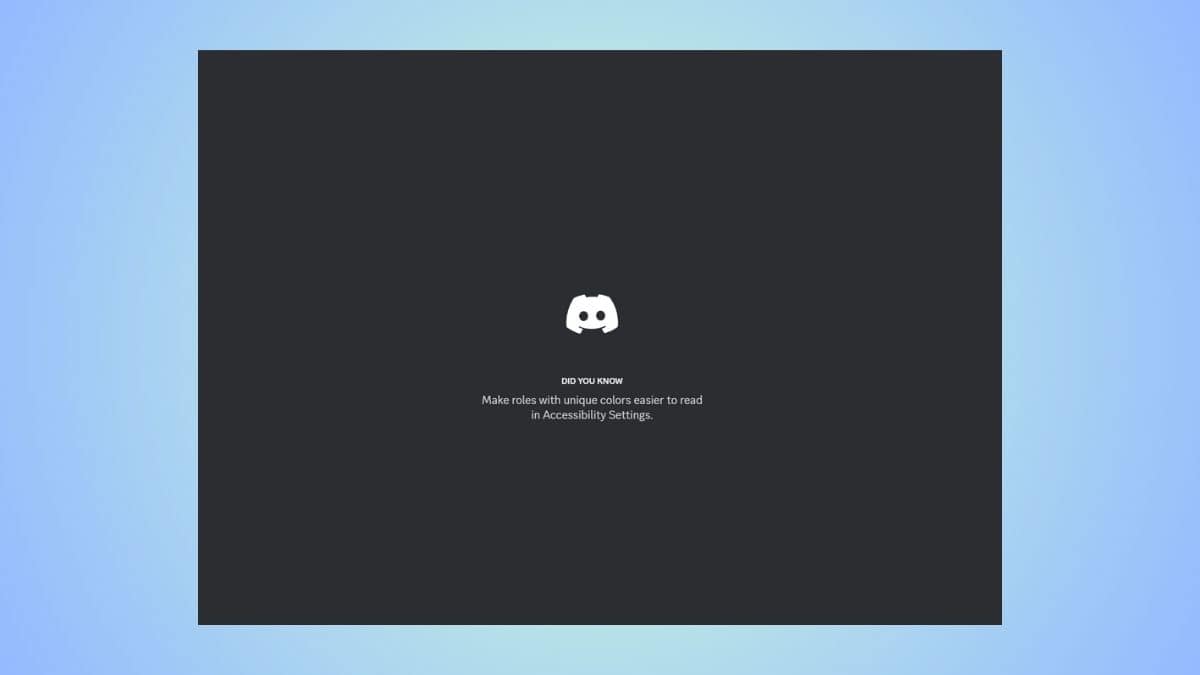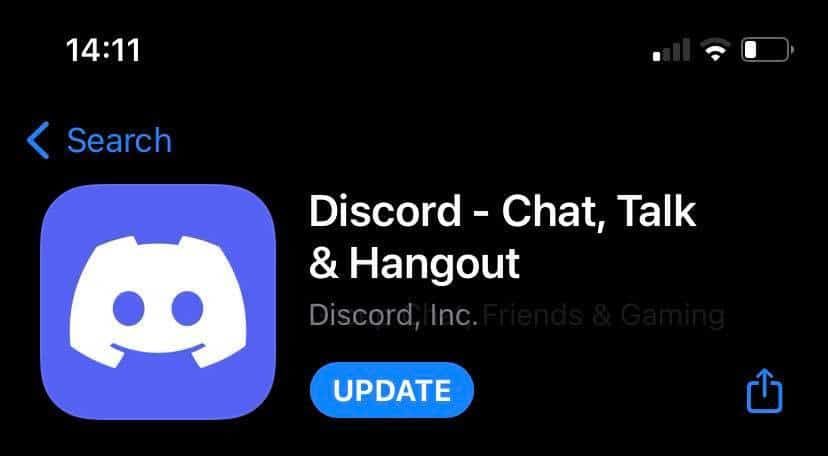How to update Discord – our guide for PC and mobile
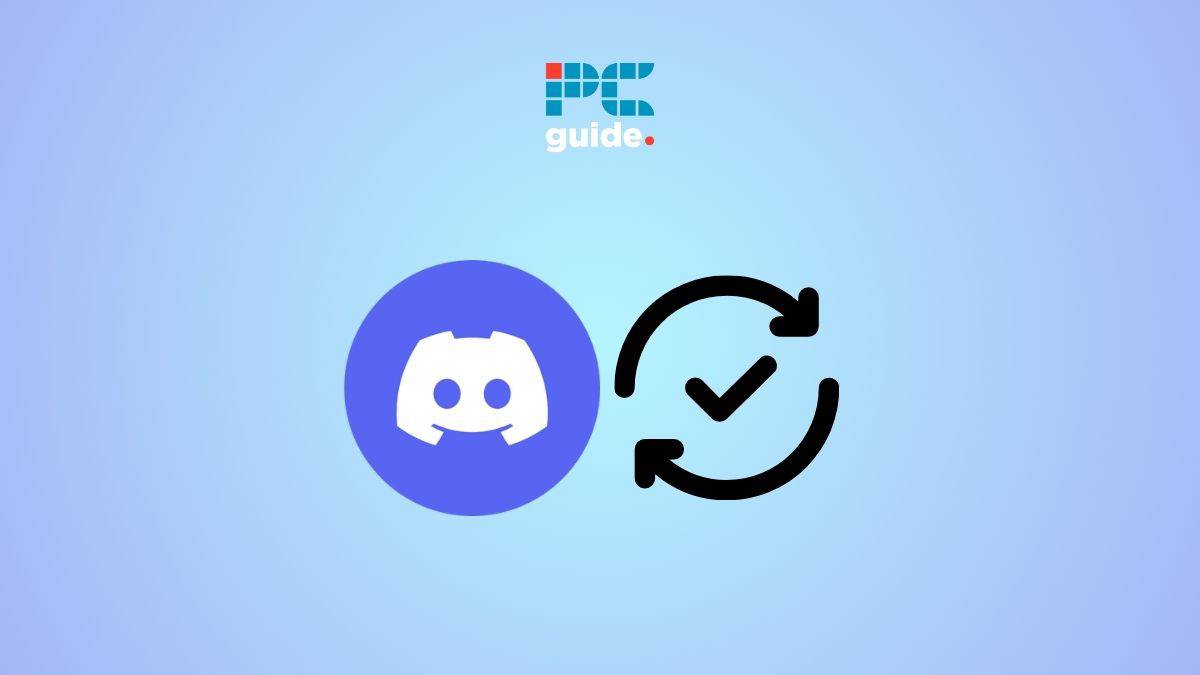
Table of Contents
If you want to learn how to update Discord on your PC or mobile, then we have you covered right here.
Now, on your PC, if you have the Discord app installed, it updates automatically when you start the app. However, this works only if you haven't disabled the auto startup option. So, in that case, you will have to look for updates manually, which we'll be talking about in this article.
Prime Day may have closed its doors, but that hasn't stopped great deals from landing on the web's biggest online retailer. Here are all the best last chance savings from this year's Prime event.
- Sapphire 11348-03-20G Pulse AMD Radeon™ RX 9070 XT Was $779 Now $719
- AMD Ryzen 7 7800X3D 8-Core, 16-Thread Desktop Processor Was $449 Now $341
- Skytech King 95 Gaming PC Desktop, Ryzen 7 9800X3D 4.7 GHz Was $2,899 Now $2,599
- LG 77-Inch Class OLED evo AI 4K C5 Series Smart TV Was $3,696 Now $2,996
- AOC Laptop Computer 16GB RAM 512GB SSD Was $360.99 Now $306.84
- Lexar 2TB NM1090 w/HeatSink SSD PCIe Gen5x4 NVMe M.2 Was $281.97 Now $214.98
- Apple Watch Series 10 GPS + Cellular 42mm case Smartwatch Was $499.99 Now $379.99
- AMD Ryzen 9 5950X 16-core, 32-thread unlocked desktop processor Was $3199.99 Now $279.99
- Garmin vívoactive 5, Health and Fitness GPS Smartwatch Was $299.99 Now $190
*Prices and savings subject to change. Click through to get the current prices.
Meanwhile, on your mobile (Android and iOS), you will have to head over to the App store and download the latest updates. We'll be talking about this in our guide too.
Quick Answer
Here's how you can update Discord on PC –
Manually: Open Discord > Ctrl + R (Command + R for Mac) > Let the updates install
Automatic: When you start your PC, the Discord app will automatically scan for updates and install them.
How to update Discord on PC (manually)
If you have turned off the automatic updates, then you will do those manually.
Step
Launch Discord
On your PC, open the Discord app.
Step
Force restart the app
For a Windows PC, press Ctrl + R. And for a Mac, you have to press Command + R. Once you enter these commands, you will see a blank screen while Discord restarts.
Step
Let the updates install
If there is an update to be installed, now is the time that Discord will start to update it. You don't get a choice as to whether or not the update is installed – it just starts downloading.
Discord automatic updates
When you download the Discord app on your desktop or laptop, by default, the Discord app launches itself on startup. At the same time, the app scans for new updates and installs them. If you have this setting turned on, you can
How to update Discord on mobile
If you want to update the Discord mobile app on your phone, here's how to do it.
Step
Go to the app store
If you have an Android phone, go to the Google Play Store. If you are using an iPhone, go to the App Store.
Step
Search for Discord
In the app store, search for Discord. Open the app's page. If you see an ‘Update' tab instead of ‘Install' or ‘Get,' it means there are new updates available. Click on the ‘Update' button and download those updates.
Once the updates are downloaded, you can launch the app and see the changes.
Frequently Asked Questions
How do I force Discord to update?
As mentioned in our guide, you can open the Discord app on your computer, hit the Ctrl + R keys, and force restart the app. This will make the app scan for any new updates and install them.
Why is my Discord not updating?
In case the Discord app doesn't complete an update, make sure your internet connection is stable, try restarting the app, delete cache files, or try running Discord as an admin. If it still doesn't work, you can delete the app, re-install it, and see if it works.
Conclusion
To sum up, if you have the automatic updates enabled, then all you have to do is launch the app, and the updates will be installed. If you want to manually update the app, hit the Ctrl + R keys and force a restart. And on your phone, head over to the app store and install the updates.