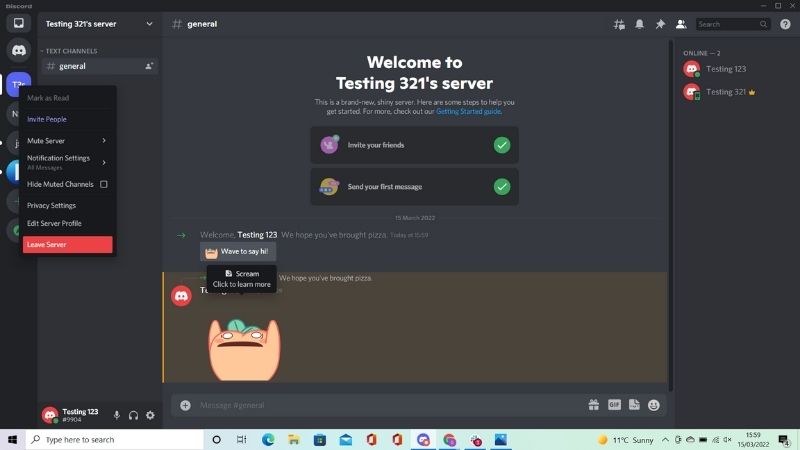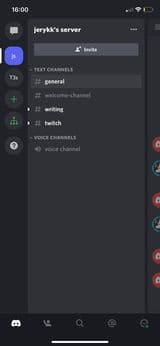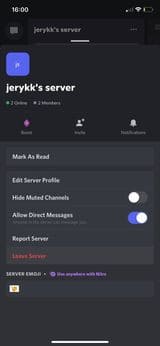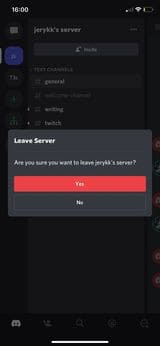How To Leave A Discord Server
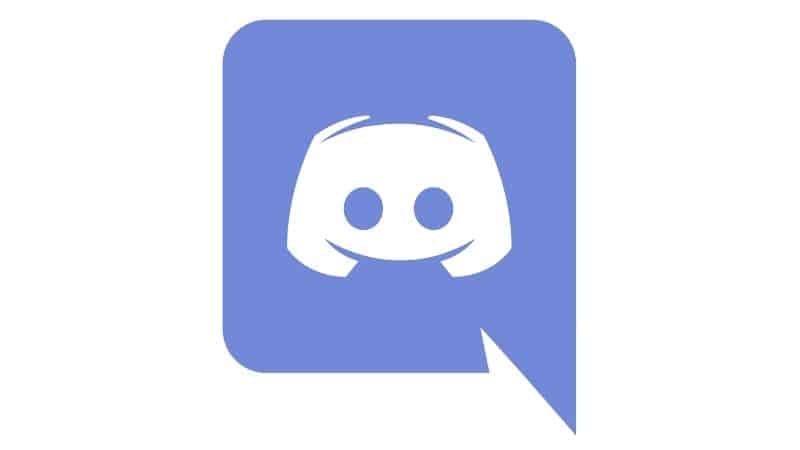
Table of Contents
A Discord server can be a fun and friendly community, but sometimes a server isn’t what you expect it to be. In this case, you might find yourself with the desire to leave a certain Discord server.
If you’re unsure about how to leave a Discord server, you’ve come to the right place.
Prime Day may have closed its doors, but that hasn't stopped great deals from landing on the web's biggest online retailer. Here are all the best last chance savings from this year's Prime event.
- Sapphire Pulse AMD Radeon™ RX 9070 XT Was $779 Now $719
- AMD Ryzen 7 7800X3D Processor Was $449 Now $341
- Skytech King 95 Ryzen 7 9800X3D gaming PC Was $2,899 Now $2,599
- LG 77-Inch Class OLED C5 TV Was $3,696 Now $2,996
- AOC Laptop Computer 16GB RAM 512GB SSD Was $360.99 Now $306.84
- Lexar 2TB NM1090 w/HeatSink SSD Was $281.97 Now $214.98
- Apple Watch Series 10 GPS+ Smartwatch Was $499.99 Now $379.99
- AMD Ryzen 9 5950X processor Was $3199.99 Now $279.99
- Garmin vívoactive 5 Smartwatch Was $299.99 Now $190
*Prices and savings subject to change. Click through to get the current prices.
In this article, I will explore how to leave a Discord server. So, should you ever feel like you want to leave, you know exactly how to!
So, let’s get into it.
Why would you want to leave a Discord server?
Before we start, it is important to understand that there are two types of servers in the Discord community: public and private.
Public servers can be accessed by anyone on the Internet, while private servers are only accessible by those who have been invited to join them.
There are a variety of different reasons why you might want to leave a server. While Discord can be a great way to communicate with your friends, the server might not meet your expectations – and that’s okay.
Alternatively, you might be experiencing harassment or bullying and feel like you need to leave the server in order to protect yourself. Your online safety should always be your number one priority.
In this circumstance, it’s best to report the behavior to the server administration team for them to handle the situation, but leaving the server and removing yourself from the option is also an option.
Whatever the reason you want to leave a Discord server, I’m here to help.
How To Leave A Discord Server
If you’re looking for an easy way to leave a Discord server without having to go through any trouble, then there are a few simple steps to take.
Step
Open Discord
To begin, you will first need to open the Discord application.
Step
Find the server
Then find the server you want to leave. It should be in the top-left corner of the screen.
Step
Click ‘Leave Server’
Click on the server for the drop-down menu. You will need to click on the button labeled “Leave Server.”
It’s really that simple!
Note: You should bear in mind that users that leave a server can only rejoin it if another member invites them into that server. In other words, leaving the server is permanent, so you should only do it if you’re sure about leaving.
How To Leave A Discord Server On iOS and Android
Step
Open Discord
Open up the Discord app.
Step
Tap on server
Tap on the server from the left-hand side menu.
Step
Tap three dots
Tap on the three dots that are situated at the top-right of the menu.
Step
Tap Leave Server
Tap the “Leave Server” option.
Step
Tap ‘Yes’
Confirm that you want to leave the server by tapping “Yes.
Is There A Way To Leave A Discord Server Without Others Knowing?
Unfortunately, it’s not possible to leave a Discord server without others knowing. This is because all members of that particular server will be able to see that your name has disappeared from the server's member list once you've left.
While Discord itself won’t notify other members that you’ve left, it’s possible that an administrator has assigned a bot that might have.
Conclusion
I hope that you found our guide on how to leave a Discord server useful. Leaving a Discord server is permanent, so make sure that you bear this in mind before making the decision.
Good luck leaving a Discord server!