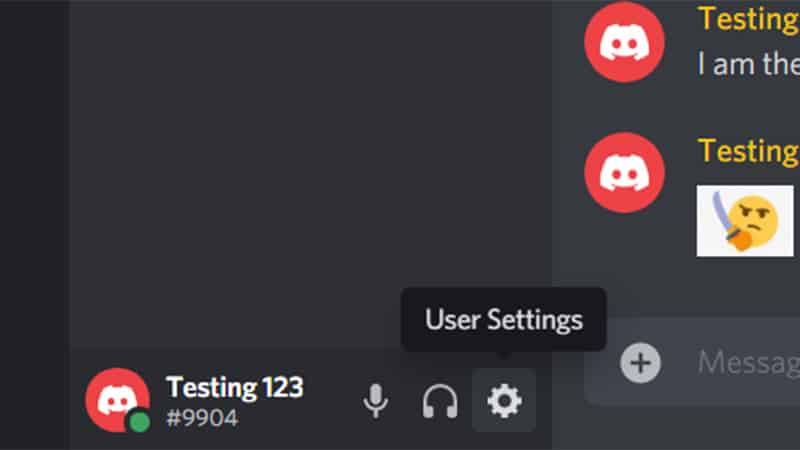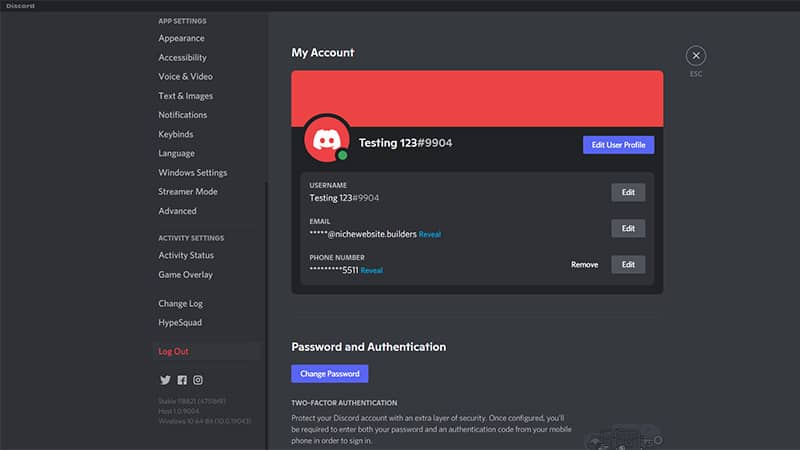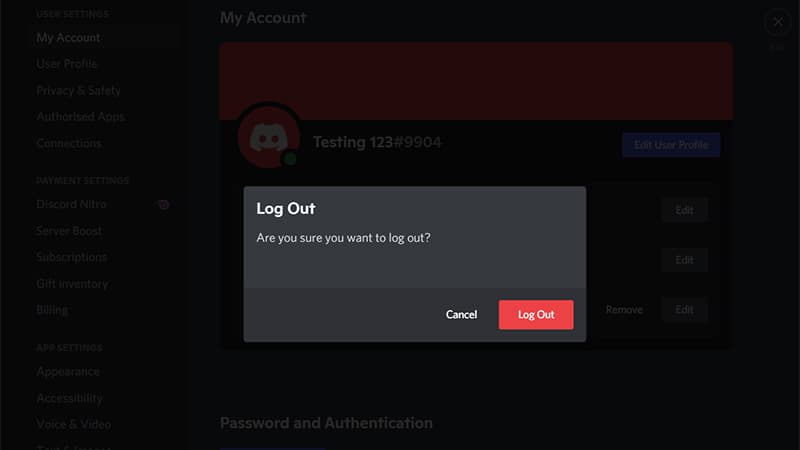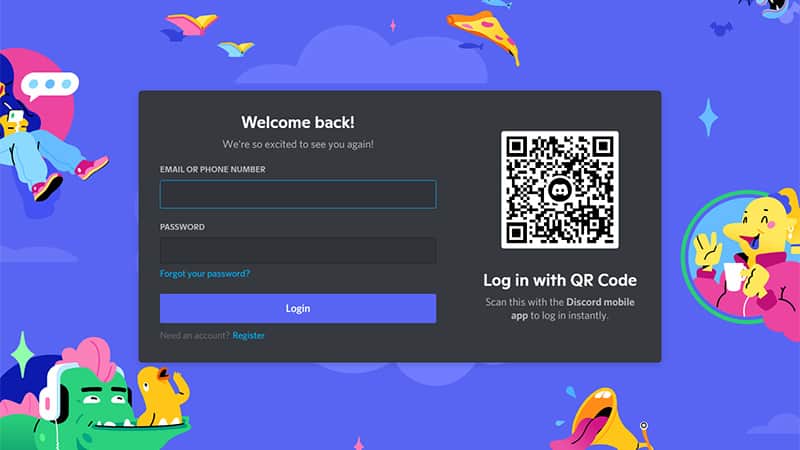How To Log Out Of Discord

Table of Contents
If you are new to Discord, now knowing how to log out is not your fault. After all, there is a lot to take in and learn when you first join Discord and the option to log out is not displayed in plain sight.
You might want to log out due to using a shared computer or to simply stop all Discord notifications from coming through. Whichever it is, this short and simple guide will teach you how to log out of Discord with step-by-step instructions.
Prime Day may have closed its doors, but that hasn't stopped great deals from landing on the web's biggest online retailer. Here are all the best last chance savings from this year's Prime event.
- Sapphire Pulse AMD Radeon™ RX 9070 XT Was $779 Now $719
- AMD Ryzen 7 7800X3D Processor Was $449 Now $341
- Skytech King 95 Ryzen 7 9800X3D gaming PC Was $2,899 Now $2,599
- LG 77-Inch Class OLED C5 TV Was $3,696 Now $2,996
- AOC Laptop Computer 16GB RAM 512GB SSD Was $360.99 Now $306.84
- Lexar 2TB NM1090 w/HeatSink SSD Was $281.97 Now $214.98
- Apple Watch Series 10 GPS+ Smartwatch Was $499.99 Now $379.99
- AMD Ryzen 9 5950X processor Was $3199.99 Now $279.99
- Garmin vívoactive 5 Smartwatch Was $299.99 Now $190
*Prices and savings subject to change. Click through to get the current prices.
Quick Note: For the purpose of this guide, the following instructions will explain how to log out of Discord using the desktop app and browser version of Discord. Despite that, logging out of Discord on iOS and Android involves a similar process.
How To Log Out Of Discord
Follow these simple instructions to log out of Discord:
Step
User Settings
Locate and click on “User Settings” in the bottom-left corner of the desktop app or browser version of Discord. This button has the image of a cog or gear as its icon.
Step
Scroll Down
You should now have the User Settings page displayed. Via the sidebar on the left-hand side, scroll down until you cannot scroll any further.
Step
Logout
Locate and click on the last option, “Log Out”, and then confirm to log out of your account. And that's it – you have successfully logged out of Discord.
How To Log In To Discord
To log in to Discord after logging out, follow these simple instructions:
Step
Open Discord
Open Discord in your browser or on the Discord desktop app.
Step
Enter Login Details
Enter your email or phone number, followed by your password. If you have the Discord mobile app, you can log in by scanning the QR code displayed next to the login boxes.
Step
Login
After entering your email/phone number and password, click “Login”. If your details are correct, you will successfully log in to your Discord account.
Should You Always Log Out Of Discord?
Now that you know how to log out of Discord, should you always log out of Discord?
If you are the sole owner of the computer or mobile device that you use to open Discord, it is not necessary to log out of Discord each and every time after you have finished using it. If you are using a shared or public computer, however, you should make sure to log out.
You might want to stop Discord notifications from coming through on your computer or phone. If that is the case, you do not have to log out to achieve this. You can mute notifications on the device you are using or mute notifications in Discord itself via “User Settings”.
What To Do If You Forget Your Login Details
We all forget our login details from time to time. With so many online accounts to juggle, it's not uncommon to forget your email address, password, or both. If you find that you cannot remember your login details for Discord, follow these simple steps:
- Open Discord in your browser or on the Discord desktop app.
- Below the boxes for email/phone number and password, click on “Forgot your password?”
- A popup will appear notifying you that instructions on how to log back into your Discord account have been sent to the email address that you used to sign up for Discord.
- Open your email and the email from Discord (titled “Password reset request for Discord”) and follow the instructions to reset your password.
- Using your email and your newly reset password, log in to Discord as usual.
Conclusion
How to log out of Discord might not be obvious if you are new to Discord. It's not always necessary to log out of Discord (or any application, for that matter), so the button to log out is not displayed in clear sight!
Thankfully, it is easy to find by clicking on “User Settings” in the bottom-left corner of the desktop and scrolling down until you see “Log Out”. As a general rule, always make sure to log out of all online accounts if you are using a public or shared computer.