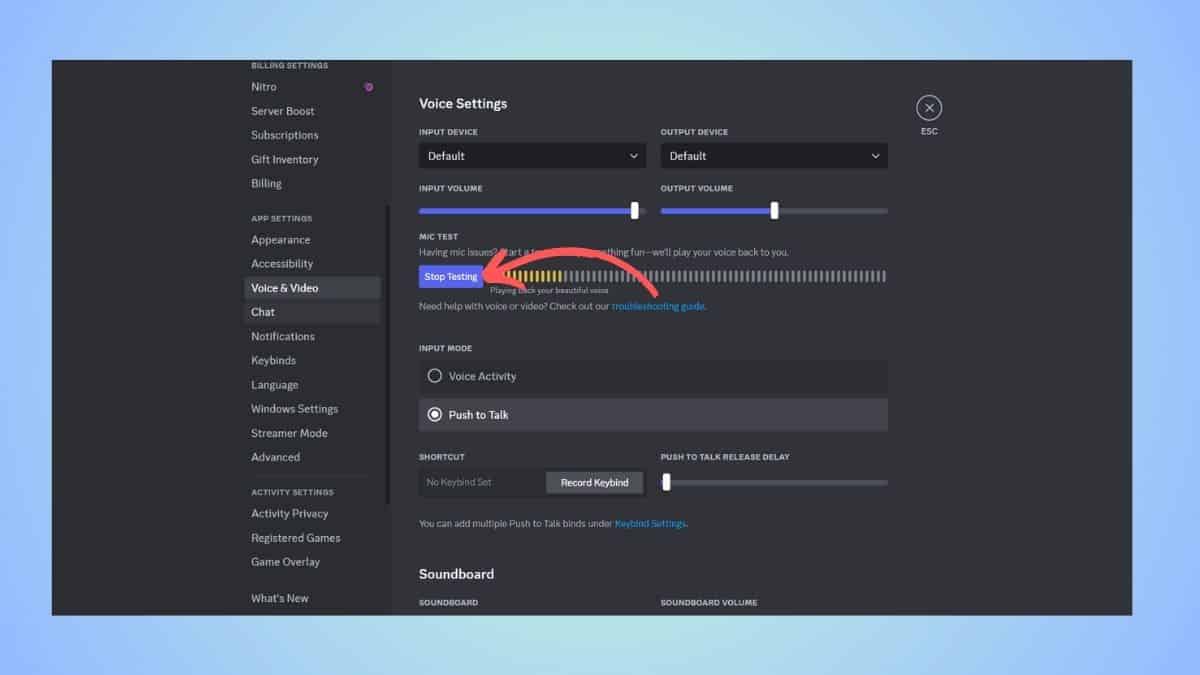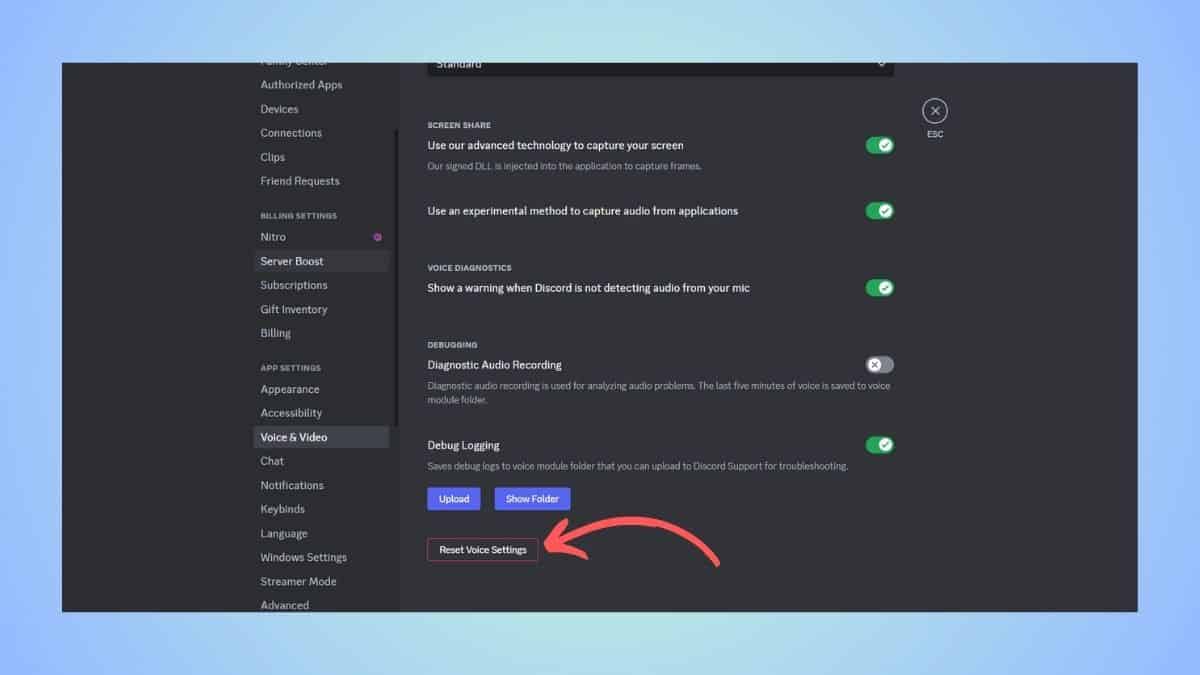How to make your mic louder on Discord – our step-by-step guide

Table of Contents
If you are wondering how to make your mic louder on Discord, we have you covered right here.
Now, gamers usually use Discord for comms, so having the microphone deliver a loud and clear voice is important – especially during those action-packed multiplayer games. However, sometimes you might experience issues with comms, like low voice on Discord. Thankfully, these issues are usually minor and can be solved with a few steps.
Prime Day may have closed its doors, but that hasn't stopped great deals from landing on the web's biggest online retailer. Here are all the best last chance savings from this year's Prime event.
- Sapphire Pulse AMD Radeon™ RX 9070 XT Was $779 Now $719
- AMD Ryzen 7 7800X3D Processor Was $449 Now $341
- Skytech King 95 Ryzen 7 9800X3D gaming PC Was $2,899 Now $2,599
- LG 77-Inch Class OLED C5 TV Was $3,696 Now $2,996
- AOC Laptop Computer 16GB RAM 512GB SSD Was $360.99 Now $306.84
- Lexar 2TB NM1090 w/HeatSink SSD Was $281.97 Now $214.98
- Apple Watch Series 10 GPS+ Smartwatch Was $499.99 Now $379.99
- AMD Ryzen 9 5950X processor Was $3199.99 Now $279.99
- Garmin vívoactive 5 Smartwatch Was $299.99 Now $190
*Prices and savings subject to change. Click through to get the current prices.
For Discord, there are two things you can do to fix the low mic volume – adjust the input volume and reset voice settings.
Quick Answer
To increase input volume on Discord –
Open Discord > Go to User Settings > Go to Voice & Video > Increase the Input Volume > Do a mic test > See if it works
How to increase mic volume on Discord
The first thing you can try is to turn up the input volume on Discord.
Step
Go to User Settings
Launch Discord and head to the User Settings by clicking on the small cog wheel.
Step
Go to Voice & Video
In User Settings, scroll and find ‘Voice & Video' settings and click it open.
Step
Increase the Input Volume
Once you open that sub-menu, you will see an ‘Input Volume' option – turn it up by sliding the slider towards right.
Step
Do the mic test
Next, to get an idea of the volume levels, do the mic test. Click on the ‘Let's Check' tab to start testing. As you speak, the volume levels will be shown on the graph. When you're satisfied, click on ‘Stop Test' and save the settings.
How to reset voice settings on Discord
If adjusting the input volume does not work, you can try resetting the voice settings to default.
Step
Head over to User Settings
Launch Discord and head over to User Settings. You can access this menu by clicking on the “gear” icon.
Step
Go to Voice & Video
Now, scroll and find the Voice & Video and then click it open.
Step
Reset Voice Settings
In Voice & Video, scroll down and find ‘Reset Voice Settings.' Once you spot it, click on it and then click on ‘Okay' to confirm the action.
After this, all the settings will be turned back to the default.
How to fix low voice on Discord
If the above methods don't seem to work, you can try one of these fixes –
- Make sure that the microphone volume levels on your PC's settings are okay
- Consider replacing your headset or its microphone, as it might be a hardware glitch
- Ensure that your headset or microphone is connected to the PC
- Try restarting Discord on your desktop and see if it works
- Disable Noise Suppression if it is active and see if it makes any difference
Frequently Asked Questions
Why is my mic so low in Discord?
There are several reasons why your mic volume is low in Discord. The most common reasons are low input volume, the wrong headset selected, hardware glitches, faulty voice settings, and more. You can refer to our guide to try to troubleshoot the issues.
Conclusion
To sum up, you can make your Discord mic sound louder by tweaking the voice settings in the app. You can try increasing the Input Volume. If that doesn't work, you can reset the voice settings and then adjust those again. If nothing seems to be working, then it might be a hardware problem.