How To Check Twitch Chat Log
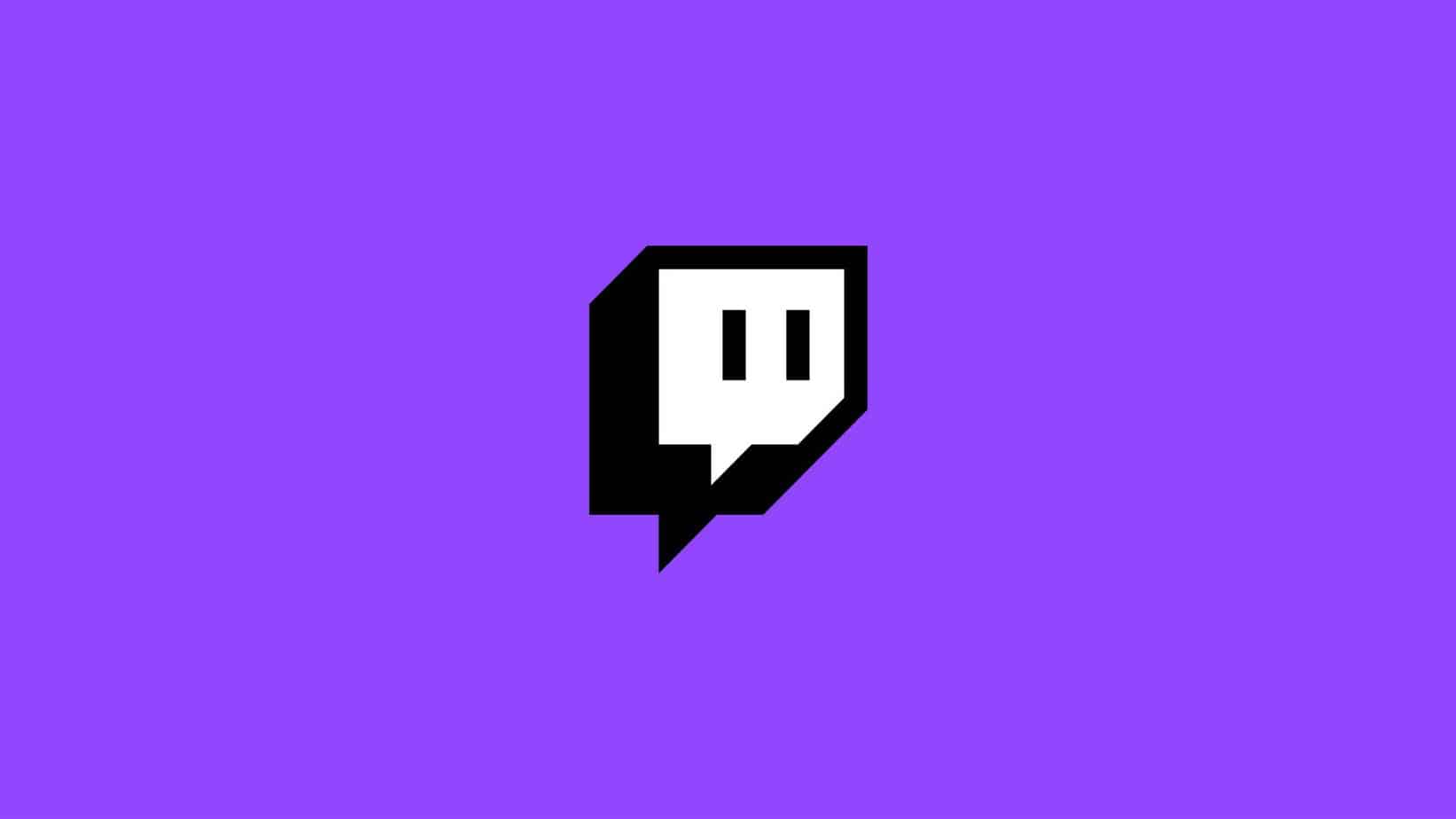
Table of Contents
Twitch is a popular live-streaming platform where gamers worldwide can congregate to watch others play games live. On this platform, gaming content can be easily streamed and viewed, making it one of the most popular in the world.
One of the great things about Twitch is that you can check your chat log from the interface.
Prime Day is finally here! Find all the biggest tech and PC deals below.
- Sapphire 11348-03-20G Pulse AMD Radeon™ RX 9070 XT Was $779 Now $739
- AMD Ryzen 7 7800X3D 8-Core, 16-Thread Desktop Processor Was $449 Now $341
- ASUS RTX™ 5060 OC Edition Graphics Card Was $379 Now $339
- LG 77-Inch Class OLED evo AI 4K C5 Series Smart TV Was $3,696 Now $2,796
- Intel® Core™ i7-14700K New Gaming Desktop Was $320.99 Now $274
- Lexar 2TB NM1090 w/HeatSink SSD PCIe Gen5x4 NVMe M.2 Was $281.97 Now $214.98
- Apple Watch Series 10 GPS + Cellular 42mm case Smartwatch Was $499.99 Now $379.99
- ASUS ROG Strix G16 (2025) 16" FHD, RTX 5060 gaming laptop Was $1,499.99 Now $1,274.99
- Apple iPad mini (A17 Pro): Apple Intelligence Was $499.99 Now $379.99
*Prices and savings subject to change. Click through to get the current prices.
This is especially useful if you need to get a hold of someone during a game and want to maintain their experience. Checking your Twitch chat log is as easy as following these steps.
Now Read: How To Donate On Twitch
What Are Chat Logs On Twitch?

Chat logs are a way to keep track of the conversations between Twitch viewers and hosts on Twitch. Chat logs can be used to find out more about who’s speaking with whom and what they’re talking about.
There are two types of chat logs:
1) Streamer chat log
The streamer has complete control over their chat. The streamer can allow or block certain words or phrases from being seen by their viewers, which means that if you want to see what’s being said in the chat, you’ll have to unblock those words from being seen.
2) Viewer chat log
The viewer has complete control over their chat text. They can allow or block certain words or phrases from being seen by their viewers, which means that if you would like to see what’s being said in the chat, you’ll have to unblock them.
Why Check Your Twitch Chat Logs?

When streaming your game, you must be aware of any potential problems. That’s why it’s essential to check your chat logs regularly. The moment something goes wrong during your stream, you will want to know about it as soon as possible. Checking your chat logs can help you identify potential issues and fix them before they spiral out of control.
One of the most common ways that problems can arise during a Twitch stream is when someone tries to disrupt the flow of the game or conversation by spamming chat. Checking your logs can help you identify these disruptions and take action against them. You can also use log checking to prevent others from cheating or using unauthorized third-party software during your stream.
By checking your chat logs regularly, you’ll keep your stream running smoothly and avoid any issues that could blow up in your face.
How To Check Twitch Chat Logs
Using the user search command
You can use the user search command to check your Twitch chat logs.
Using your chat window, enter the following command:
- /search username_or_channelname or /search username_or_channelname?text=text
You will receive a list of all the messages sent to the specified user.
If you have multiple users in your channel, you can use /search* to find all of them!
Via 3rd-party chatbots
For this purpose, you can also use 3rd-party chatbots. This allows you to filter based on keywords or emotes other users might use during their conversations with you or other users in your channel.
It will filter messages by text, so you don’t need to worry about typing in long strings of text (although you can if you want).
You can also use chatbots to check your Twitch chat logs.
Some popular ones include:
Chatbot for Twitch Chat Log Viewer:
This free chatbot lets you view your Twitch chat logs in various ways. By signing up on the chatbot’s website, you can access it.
Twitch Chat Log Viewer by ChatBot:
This paid chatbot lets you view your Twitch chat logs in various ways. Visit the chatbot’s website and sign in to access it. Visit the chatbot’s website and sign in to access it.
Twitch Chat Log Viewer by StreamLabs:
This paid chatbot lets you view your Twitch chat logs in various ways. It can be accessed via the StreamLabs website by selecting the “Chatbots” tab.
Chatbot for Twitch Chat Log Viewer (Beta):
This beta chatbot lets you view your Twitch chat logs in various ways. You can access it by visiting the bot’s website and signing in.
Chat Moderator View
To check Twitch chat logs, you can use the chat moderator view.
- This separate tool lets you see all your chat logs at once.
- You may also download them so that you can refer to them at a later date. You may also download them so that you can refer to them at a later date.
To access the chat moderator view, go to your Twitch settings.
- Click on the “Chat Moderator” link.
- This will open up a new window containing all your chat logs from the last 14 days.
- You’ll want to scroll through each day’s logs until you find the one reported as spam or inappropriate by another viewer or moderator.
- Once you’ve found it, click on it and choose “Submit Report” from the menu options for it to be reviewed by Twitch’s team of moderators.
Via your streams' VOD playback
You can check Twitch chat logs via your streams’ VOD playback.
Step
Open the VOD file
Open the VOD file you want to view.
Step
Open with VLC
Right-click on the video.
Select “Open With VLC” or “Open with [browser name]” from the context menu that appears.
Step
Open Twitch chat logs
- Click on “File”> “Open File Location”
- Select the folder where the Twitch chat log files are located (for example, C:\Users\[user name]\Documents\Twitch\Logs).
Step
- Right-click on any chat log files and select “Copy” or “Cut” from its context menu to copy or cut it to your clipboard, respectively.
- Go back to your Twitch chat window and paste the copied or cut chat log.
Conclusion
If you’re looking to take your competitive gaming to the next level, you’ll need to start using chat logs as ammunition in your arsenal. By knowing how to check twitch chat logs, you can track what your opponents are doing and figure out how best to counter them. In addition, this information can also be used for audience analysis — figuring out which players are more engaged with the game and watching their stream more frequently may give you an edge in tournaments.

