EA.com ‘Unable to Connect’ explained and fixes
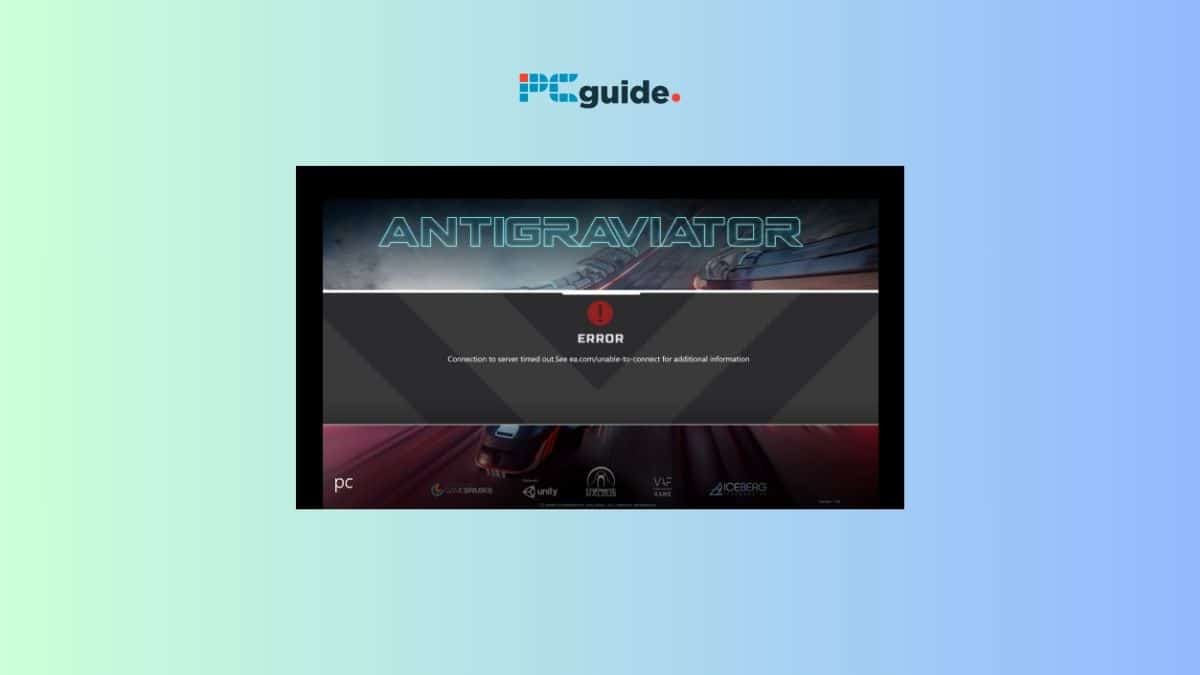
Table of Contents
Encountering an “EA.com Unable to Connect” error message can be a frustrating barrier when all you’re looking to do is dive into your favorite EA title. This issue isn’t just a minor inconvenience; it stands between you and your virtual adventures, leaving many players puzzled about the cause, meaning, and, most importantly, the solutions.
What does EA.com unable to connect mean?
This error message means there’s a communication breakdown between your device (PC, console, etc.) and Electronic Arts’ (EA) servers. This is essential for many EA games that rely on online features.
Prime Day is finally here! Find all the biggest tech and PC deals below.
- Sapphire 11348-03-20G Pulse AMD Radeon™ RX 9070 XT Was $779 Now $739
- AMD Ryzen 7 7800X3D 8-Core, 16-Thread Desktop Processor Was $449 Now $341
- ASUS RTX™ 5060 OC Edition Graphics Card Was $379 Now $339
- LG 77-Inch Class OLED evo AI 4K C5 Series Smart TV Was $3,696 Now $2,796
- Intel® Core™ i7-14700K New Gaming Desktop Was $320.99 Now $274
- Lexar 2TB NM1090 w/HeatSink SSD PCIe Gen5x4 NVMe M.2 Was $281.97 Now $214.98
- Apple Watch Series 10 GPS + Cellular 42mm case Smartwatch Was $499.99 Now $379.99
- ASUS ROG Strix G16 (2025) 16" FHD, RTX 5060 gaming laptop Was $1,499.99 Now $1,274.99
- Apple iPad mini (A17 Pro): Apple Intelligence Was $499.99 Now $379.99
*Prices and savings subject to change. Click through to get the current prices.
Here’s the breakdown of why this might happen:
- Server Issues on EA’s End: Sometimes, EA servers experience outages or maintenance. This affects everyone trying to connect, not just you.
- Problems with Your Internet: Issues with your router, modem, or overall internet connection can disrupt the link to EA’s servers.
- Software Conflicts: Outdated game versions, firewall settings, or other software on your device might interfere.
Quick Fact: EA operates a vast network of servers globally to support their massive player base. Downtime is rare, but it does happen.
‘Ea.com unable to connect’: Potential fixes
When faced with the frustrating “EA.com unable to connect” error, understanding the potential fixes is crucial to swiftly resolving the issue and returning to your gaming experience. This problem, while common, can often be addressed through a series of troubleshooting steps aimed at identifying and rectifying the root cause of the connectivity failure.
Whether the issue stems from server-side issues, network configuration errors, or software glitches, a systematic approach to troubleshooting can help restore your connection to EA’s servers.
Downdetector is a good place to go for a live report of more widespread issues.
To effectively tackle the “EA.com unable to connect” issue, follow these carefully outlined steps, designed to cover a broad spectrum of common problems and solutions:
Step
Check your accounts
- Gaming Platform Account: Do you have the necessary subscriptions? (i.e., PlayStation Plus, Xbox Live Gold) These are often required for online features.
- EA Account: Visit EA’s website to make sure your account is active and in good standing.
- Multiple Devices: EA generally doesn’t allow one account to be active on multiple devices simultaneously. Log out of EA on any other devices you might have opened.
Step
Restart devices and refresh internet
- Full Reset: Power cycle your gaming device (full shutdown). Do the same for your router/modem.
- Check Time/Date: Make sure the date and time settings on your gaming device are accurate. Mismatches here can cause connection issues.
- Flush DNS: Look up instructions specific to your device. This can clear out corrupt data, slowing down your connection.
- Troubleshoot Network: Run any built-in network diagnostics tools on your device, and contact your internet provider if needed.
Step
Address software issues
- Recent Installs: Did you recently install new software? Temporarily uninstall anything suspicious to see if it resolves the problem.
- Disable Mods: If you use game mods, disable them as a test. Corrupted or outdated mods can interfere.
- VPN Check: Temporarily disable your VPN if you use one. Some VPNs cause issues with game connections.
- Antivirus/Malware Scan: Rule out malware by running a full scan. Infections can block legitimate connections.
Conclusion
Hopefully, these steps have helped you pinpoint and solve the EA.com Unable to Connect error. If you followed all these tips and still see the error, don’t give up! Here’s what to do next:
- Check for EA Server Issues: EA often communicates widespread issues via social media or their website. It might just be a matter of waiting for them to fix it.
- Contact EA Support: If their servers are fine, EA’s dedicated support team can offer more tailored troubleshooting based on your situation.
Remember, resolving technical difficulties sometimes takes a bit of patience. With persistence, you should be back enjoying your EA games soon!
Why am I unable to connect to EA?
There are several reasons why you might see the unable to connect error. Here are the most likely culprits:
- EA Server Issues: Outages or maintenance on EA’s side can affect all players. Check EA’s social media or website for announcements.
- Internet Problems on Your End: Issues with your router, modem, or internet service provider can prevent you from reaching EA’s servers.
- Account Issues: Ensure your EA account is active and that you have the required subscriptions for your gaming platform (like PlayStation Plus).
- Software Conflicts: Your firewall, antivirus, or outdated game versions might be interfering. Temporarily disabling firewalls or updating the game can help.
Why won’t FIFA 23 connect to EA servers?
While FIFA 23 relies heavily on EA servers, there are some game-specific things to check along with the general troubleshooting tips:
- Server Status: EA sometimes has separate maintenance periods for specific games. Keep an eye on social media for FIFA 23-related announcements.
- Required Subscriptions: Make sure you have both an active EA account and the necessary online subscription for your console (Xbox Live Gold, PlayStation Plus, etc.)
- In-Game Settings: Double-check your FIFA 23 settings to ensure online features are enabled.




