ERR_NAME_NOT_RESOLVED: What Does It Mean And How To Fix It
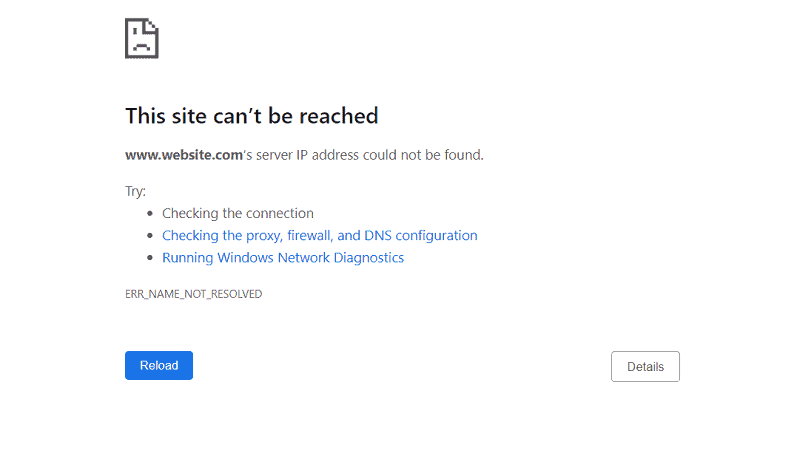
Table of Contents
You may have noticed the message “Err_Name_Not_Resolved” when you are trying to open a website in your browser.
We’ll show you what it means, and how you can fix it.
Prime Day is finally here! Find all the biggest tech and PC deals below.
- Sapphire 11348-03-20G Pulse AMD Radeon™ RX 9070 XT Was $779 Now $739
- AMD Ryzen 7 7800X3D 8-Core, 16-Thread Desktop Processor Was $449 Now $341
- ASUS RTX™ 5060 OC Edition Graphics Card Was $379 Now $339
- LG 77-Inch Class OLED evo AI 4K C5 Series Smart TV Was $3,696 Now $2,796
- Intel® Core™ i7-14700K New Gaming Desktop Was $320.99 Now $274
- Lexar 2TB NM1090 w/HeatSink SSD PCIe Gen5x4 NVMe M.2 Was $281.97 Now $214.98
- Apple Watch Series 10 GPS + Cellular 42mm case Smartwatch Was $499.99 Now $379.99
- ASUS ROG Strix G16 (2025) 16" FHD, RTX 5060 gaming laptop Was $1,499.99 Now $1,274.99
- Apple iPad mini (A17 Pro): Apple Intelligence Was $499.99 Now $379.99
*Prices and savings subject to change. Click through to get the current prices.
What Does ERR_NAME_NOT_RESOLVED Mean?
The error is displayed when you try to access a website that doesn’t have a matching IP address for the domain.
Each website has a related numerical IP address equivalent, which is translated by a Domain Name System server (DNS).
This translation between website URL and IP address is called domain name resolution. If the DNS servers cannot translate the URL because there is no IP address for it, then you receive the Err_Name_Not_Resolved error.
This means that you cannot access the website. The error message is typically displayed on Chrome and other browsers when you are using a desktop PC, tablet, or mobile device.
It also displays on different operating systems, including Linux, Mac, and Windows, as well as iOS and Android.
The same error can also occur on other browsers, such as Safari or Firefox, but they may display different error messages when the DNS server cannot resolve the domain name to access the site.
Causes Of ERR_NAME_NOT_RESOLVED Error
There could be several reasons why this error occurs. Let’s take a look at them in more detail.
DNS Server Unavailable
If the DNS server you use is not available, then you will get an Err_Name_Not Resolvable error. This usually happens if the DNS server is down or temporarily unreachable.
You may want to check whether your ISP provides DNS services. In some cases, ISPs do not provide these services.
You should also ensure that your computer is connected to the Internet. In case of connection issues, make sure that your modem/router is working properly.
How To Fix ERR_NAME_NOT_RESOLVED Error
There are many different reasons why you may get this error. This means that there is no generic solution to this issue.
Let’s take a look at some solutions we found most useful.
Step
Restart Your Router
In some cases, restarting your router might help. Make sure that you unplug all devices from your network before doing so.
The router will take some time to start up again, so it’s important to wait until the light turns green. You can then try to access the website again.
Step
Check Your Network Connection
Make sure that your computer is connected correctly to the internet. Check your network cable connections and test them with another device.
Step
Try Another DNS Server
Another option would be to change the DNS server used by your computer. Open up the Network & Sharing Center and click Change Adapter Settings. Select the adapter that connects to the internet. Then select Properties and scroll down to the Advanced Tab.
Click on the IPv4 Settings button. Scroll down to the DNS Servers section and add a new entry. Try adding Google Public DNS, OpenDNS, or any other public DNS server.
Step
Disable Firewalls
Firewalls can sometimes block websites. Disable them and see if that helps.
Step
Clear Cache And Cookies
Clearing cache and cookies might also fix this problem. Go to the browser settings and clear the cache and cookies.
Step
Use A Different Browser Or OS Version
Sometimes, you may have problems accessing certain sites due to outdated software versions. Try updating your browser or operating system.
Step
Check For Viruses Or Malware
Malware and viruses can cause similar errors. If you’re experiencing this problem frequently, you should scan your computer for malware or viruses.
Conclusion
Err_name_not_resolved is one of those common web-related errors which can appear in various situations. There are many possible causes of this error, and each of them requires a separate solution.
However, we hope that our article helped you resolve the issue. We recommend you to follow the steps mentioned above as they worked for us.
We wish you good luck!
