Understanding and managing ‘iTunes.com/bill’
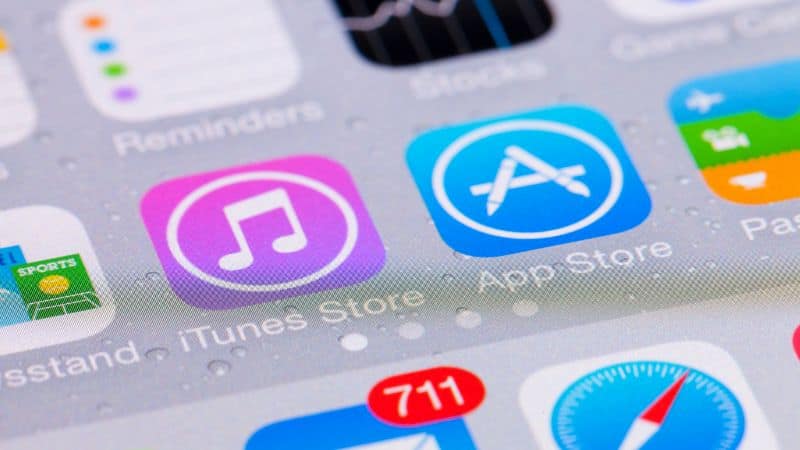
Table of Contents
Some of us are hit with unexpected bills from time to time, but sometimes we see a bill that we’re not sure is genuine.
With so many news stories about scammers using iTunes or Amazon as a way to deceive people out of their hard-earned dollars – it’s important we understand what is right in our statements.
Prime Day is finally here! Find all the biggest tech and PC deals below.
- Sapphire 11348-03-20G Pulse AMD Radeon™ RX 9070 XT Was $779 Now $739
- AMD Ryzen 7 7800X3D 8-Core, 16-Thread Desktop Processor Was $449 Now $341
- ASUS RTX™ 5060 OC Edition Graphics Card Was $379 Now $339
- LG 77-Inch Class OLED evo AI 4K C5 Series Smart TV Was $3,696 Now $2,796
- Intel® Core™ i7-14700K New Gaming Desktop Was $320.99 Now $274
- Lexar 2TB NM1090 w/HeatSink SSD PCIe Gen5x4 NVMe M.2 Was $281.97 Now $214.98
- Apple Watch Series 10 GPS + Cellular 42mm case Smartwatch Was $499.99 Now $379.99
- ASUS ROG Strix G16 (2025) 16" FHD, RTX 5060 gaming laptop Was $1,499.99 Now $1,274.99
- Apple iPad mini (A17 Pro): Apple Intelligence Was $499.99 Now $379.99
*Prices and savings subject to change. Click through to get the current prices.
If you’ve ever seen iTunes.com/bill before, you may be wondering if it’s genuine or not, so luckily we’ve made a helpful guide below to alleviate the confusion.
What To Do If You See An iTunes Payment You Don’t Recognize
Step
Check The Bill Number
The first thing to do when seeing an unfamiliar iTunes payment is to check the bill number. This will help to ensure that you aren’t being scammed by someone else.
If you’ve received iTunes.com/bill via email, ensure you check the sender. This information will be crucial in establishing if Apple is charging you or if it is somebody else.
Apple may ask for this information for their fraud team. Your bank may also request this information for their fraud team.
Step
Review Your iTunes Payment And Purchase History
Next, it’s essential to review your entire iTunes purchase history. We recommend doing this for every transaction you make in order to avoid any fraudulent purchases.
In some cases, you can also use the “View My Account” feature on Apple Music and iCloud.com to quickly access your past transactions.
In addition, you should always check the date on your statement. It’s possible that the date could have changed due to a billing error.
If you find anything suspicious, contact Apple Support immediately.
Step
Check Subscriptions On Your iPhone, iPad, Etc.
- You can easily check your subscriptions on your iOS device. This will show all of your current subscription plans and how much money they cost.
Simply go to your Apple account via settings, sign in and select subscriptions. Check to see if there are any there that shouldn’t be.
Sometimes, you may have accidentally signed up for something via an app, so it’s important to check this.
Step
Ask Your Family If They’ve Made Any Purchases
Sometimes, you may have an Apple family share package and your kids may have accidentally purchased something.
How To Prevent Future iTunes Bills
If you do not normally make iTunes purchases, there are some essential steps to take to ensure you do not accidentally get landed with an iTunes bill.
Step
Turn Off In-App Purchases
First, turn off in-app purchases completely. This means that apps cannot charge you for items within them.
This will prevent any accidental purchases from happening. You can also enable restrictions (which you can personalize) to ensure unwanted purchases cannot be made.
Step
Delete Apps That Have Been Uninstalled
Second, delete any apps that you no longer use. This will remove any unused apps from your phone which may be causing you to receive unwanted charges.
Step
Change Your Password
Change your password to one that you don’t typically use. This will help to prevent anyone from accessing your account.
Additionally, you should set up a password request for any purchases that are going to be made.
This way, other family members cannot make purchases without your knowledge.
Reporting Unrecognized iTunes Bills To Apple
Always report an unrecognized bill to Apple and provide all the details. You should also follow this advice:
-
- Never click on a link sent via text or email if you are not expecting it. This could be a phishing scam.
- Note down and photograph all details of the unrecognized bill and report this via Apple’s customer support team.
- Contact your bank if you suspect you’ve been a victim of a fraudulent charge – you may need a new bank card and extra security.
The Bottom Line
Sometimes, iTunes bills are genuine, but sometimes they are phishing scams or accidental purchases.
Always remain vigilant and report any suspicious activity to Apple and your bank.

