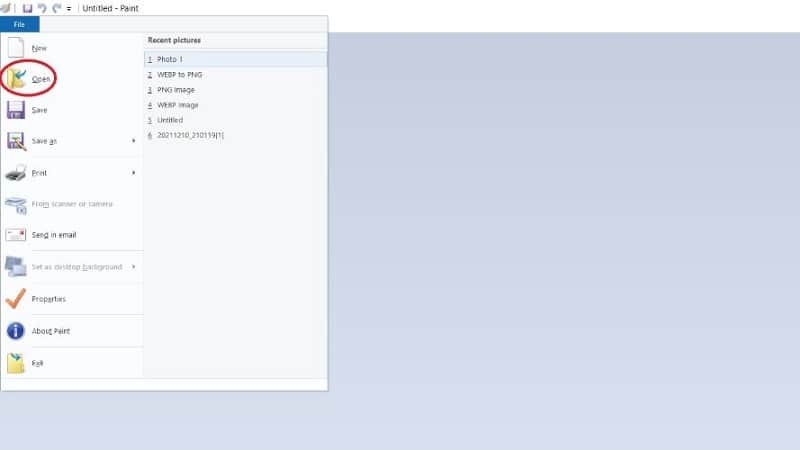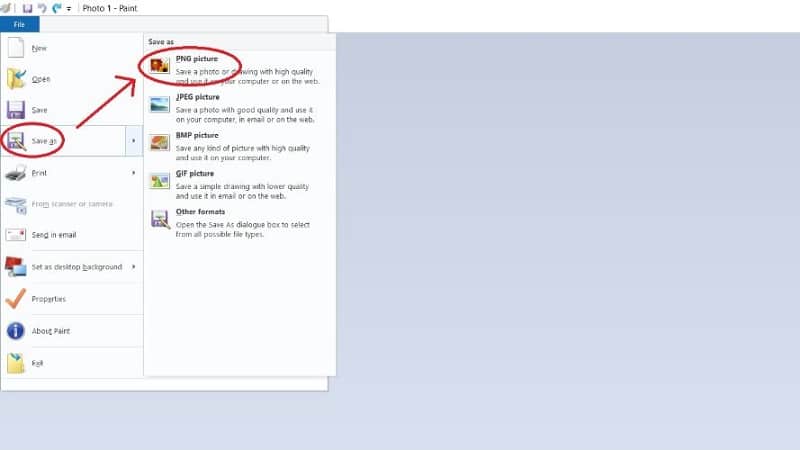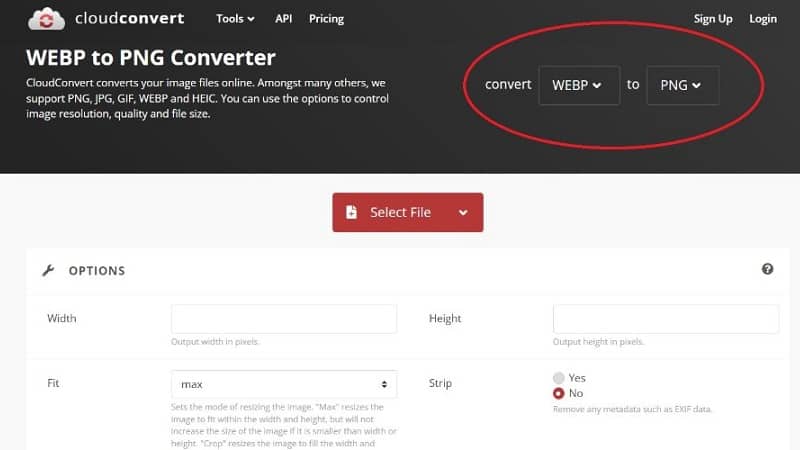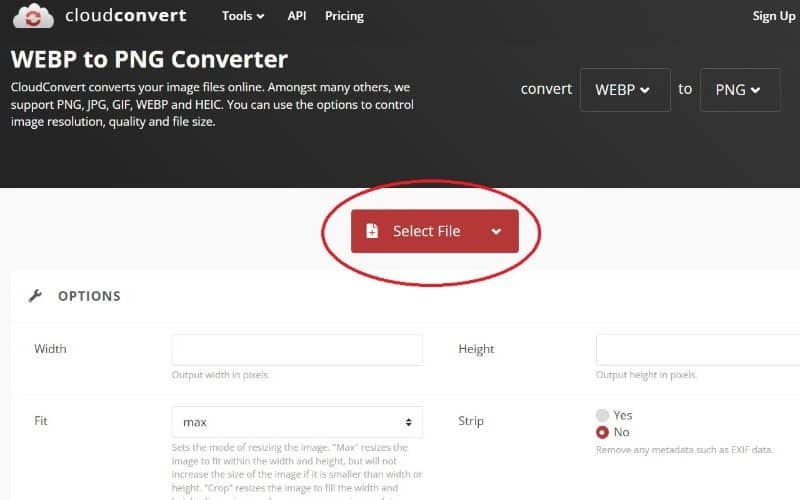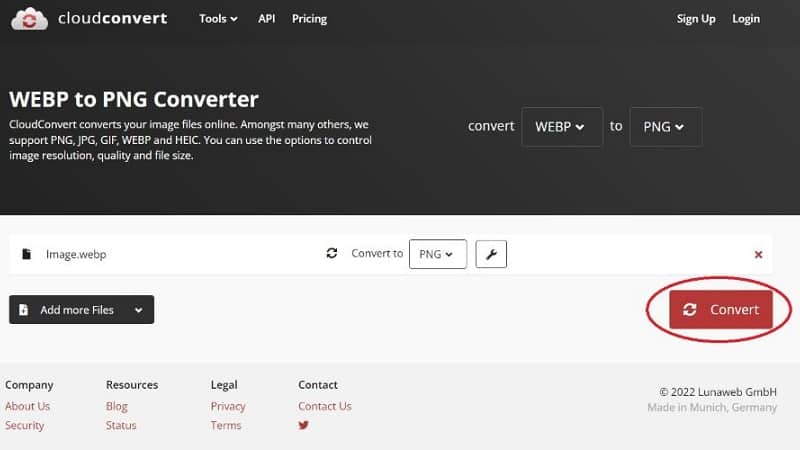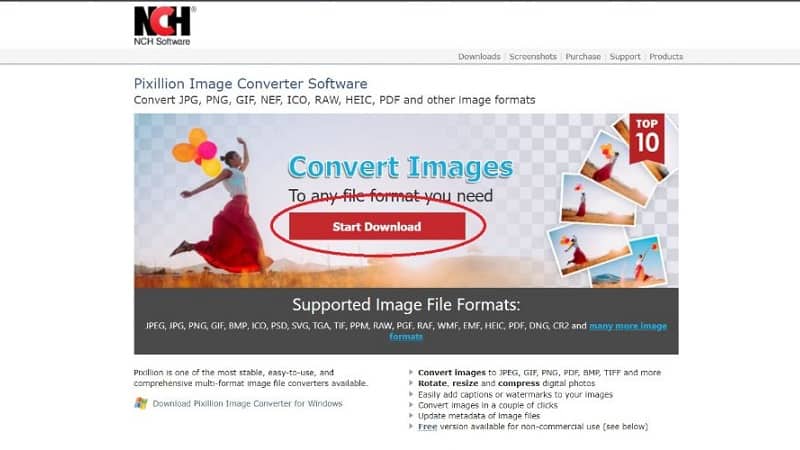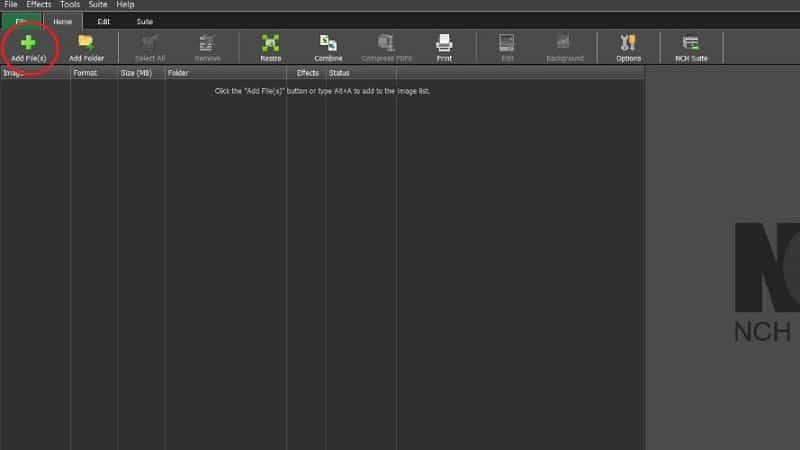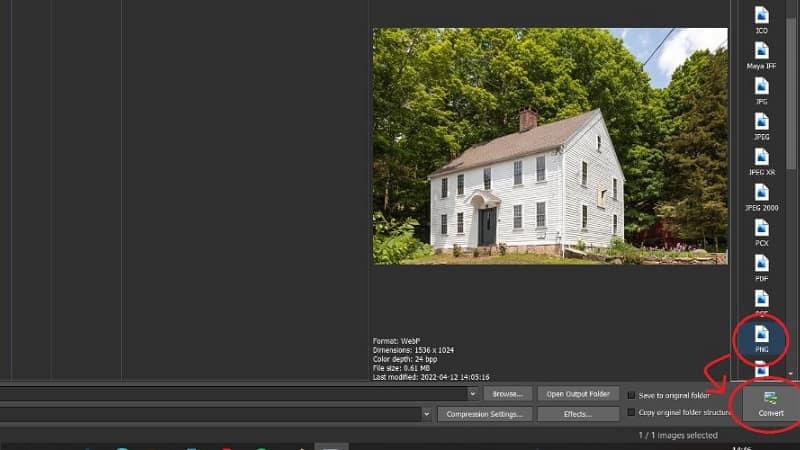How to convert WEBP To PNG – explained

Table of Contents
How do you get a file from from WEBP To PNG? First a little about WEBP and why it exists.
WEBP is an image format that was developed by google to make large, or high quality images easier to store online. This format compresses images so that they take up less space, which makes them load much faster in your browser.
Prime Day is finally here! Find all the biggest tech and PC deals below.
- Sapphire 11348-03-20G Pulse AMD Radeon™ RX 9070 XT Was $779 Now $739
- AMD Ryzen 7 7800X3D 8-Core, 16-Thread Desktop Processor Was $449 Now $341
- ASUS RTX™ 5060 OC Edition Graphics Card Was $379 Now $339
- LG 77-Inch Class OLED evo AI 4K C5 Series Smart TV Was $3,696 Now $2,796
- Intel® Core™ i7-14700K New Gaming Desktop Was $320.99 Now $274
- Lexar 2TB NM1090 w/HeatSink SSD PCIe Gen5x4 NVMe M.2 Was $281.97 Now $214.98
- Apple Watch Series 10 GPS + Cellular 42mm case Smartwatch Was $499.99 Now $379.99
- ASUS ROG Strix G16 (2025) 16" FHD, RTX 5060 gaming laptop Was $1,499.99 Now $1,274.99
- Apple iPad mini (A17 Pro): Apple Intelligence Was $499.99 Now $379.99
*Prices and savings subject to change. Click through to get the current prices.
However, this format will not be compatible with some pieces of software, and sometimes you might want to convert a WEBP image to a more accessible format such as PNG.
So in this guide, we will show you how to do just that by suggesting three methods for converting WEBP to PNG.
Use Microsoft Paint to convert WEBP To PNG
If you own a Windows computer, then you can convert images from WEBP to PNG using Microsoft Paint. Most programs designed to process images will have a function for converting from one file format to another.
Paint is a convenient option for anyone who owns a PC since it is free and comes pre-installed on most Windows computers.
Step
Open the image in Paint
Converting images to different formats in Paint is incredibly simple and won't require you to download any additional software. All you need to do is download your chosen image and open it up in the Paint.
Step
Save as PNG
Once you have your image open, you can click on the file button to open up a drop-down menu. Click on the Save As button and select PNG from the list of options.
Then choose where to save your converted image and voilà, you have just converted a WEBP image to a PNG one.
Using An Online Converter for WEBP To PNG
There are a great selection of online programs that will allow you to convert an image from one file format to another.
CloudConvert, EZGIf and Convertio are all free to use and very easy to navigate, offering options for converting any file format to the one you require.
Step
Pick which online program to use
First you will need to pick which online program to use, for this example we will be using CloudConvert, but most of the others will work in the same way.
When you open up the webpage, you will see drop down boxes on the right-hand side of the screen. From these menus, you can choose the original format that your image is in and which one you want to convert it to.
Step
Tweak the size of your converted image
You can then tweak the size of your converted image should you wish to do so. Once you have everything ready, you can press convert and the program will start working on your image.
Step
Download your new PNG file
Once it is done converting your image, you will get an option to download your new PNG file. Online converters are free and as you can see, a very easy way to convert between file formats without having to download a specialist program.
Convert WEBP To PNG With An Offline Converter
If neither of the above options will work for you, then you can always download an offline converter. There are lots of these programs available on the internet, and many of them are completely free to download and use.
Step
Download the program
For this example, we will be using Pixillion which was developed by NCH Software. If you are following along, then the first thing you will need to do is go to Pixillion's webpage and download the program.
Step
Install the program and add the file
Once you have downloaded the program, install it on your machine and open it up.
The first thing you need to do is add the file that you want to convert using the add file button in the top-left corner.
Step
Edit your image if necessary
After you have your image lined up, you choose which format you want to convert it to. You can also use this program to resize the image and alter other aspects of it.
Once your image is ready, you can press the convert button in the bottom-right corner. Once your fresh PNG is ready, you can save it on your machine.
Conclusion
Converting between WEBP and PNG is very easy, and there are lots of ways that you can do it. PNG images will be easier to embed in certain webpages or programs such as WordPress, and are generally much more versatile than WEBP files.
The best part is that conversion is not a one way street and if you ever need to restore the image to its original file format, then you can easily do so by simply reversing the above steps.