What is Antimalware Service Executable?
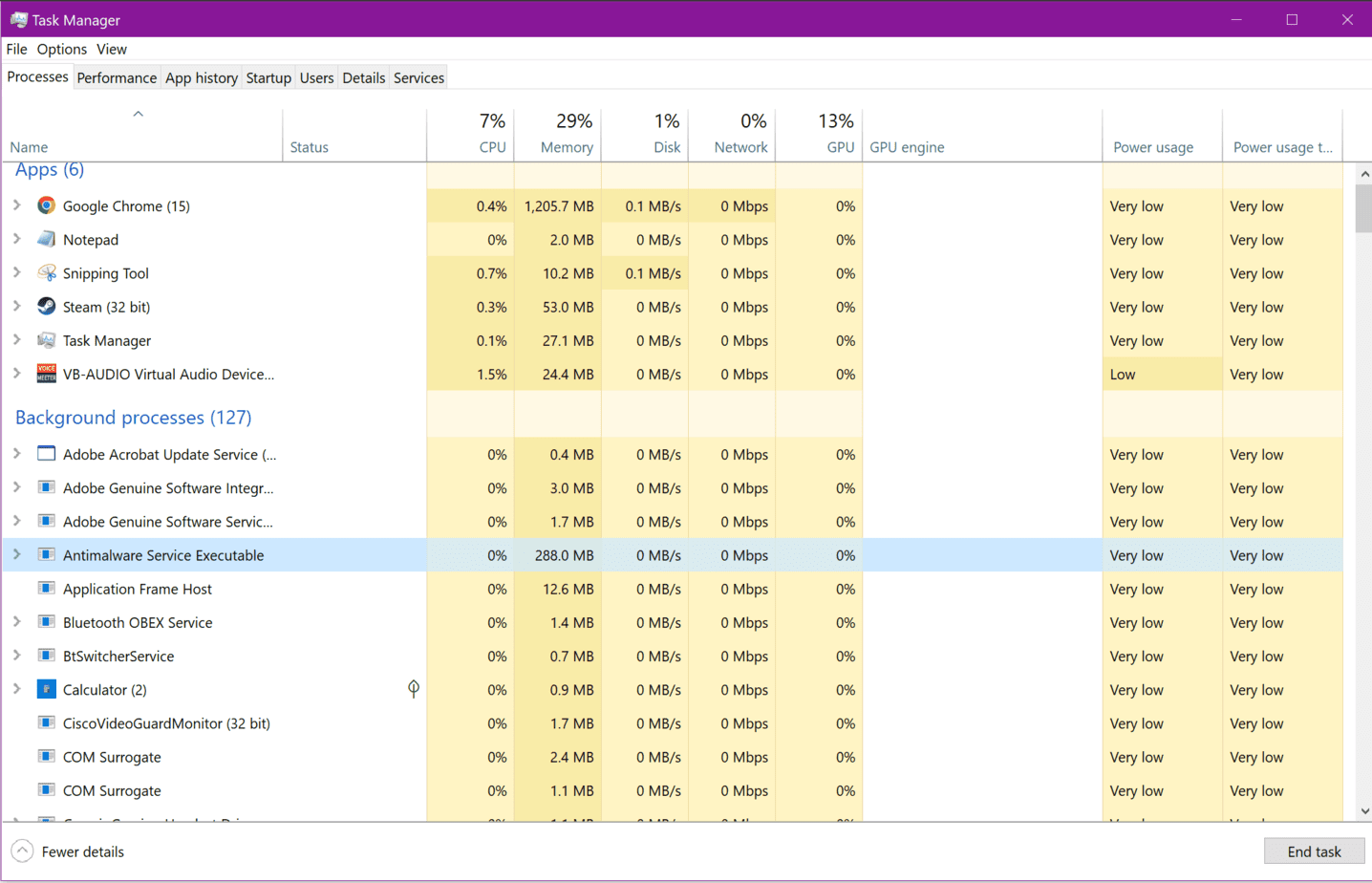
Table of Contents
So let’s set the scene. Your computer is running slow! Perhaps you’re trying to game and you’re getting terrible FPS drops, or perhaps it’s stuttering when trying to open a new program; maybe it’s even struggling to run a web browser without difficulties.
If this is the case, then you probably go through the normal steps. You know your way around Windows – and you press CTRL, ALT, DELETE so you can bring up the task manager.
Prime Day is finally here! Find all the biggest tech and PC deals below.
- Sapphire 11348-03-20G Pulse AMD Radeon™ RX 9070 XT Was $779 Now $739
- AMD Ryzen 7 7800X3D 8-Core, 16-Thread Desktop Processor Was $449 Now $341
- ASUS RTX™ 5060 OC Edition Graphics Card Was $379 Now $339
- LG 77-Inch Class OLED evo AI 4K C5 Series Smart TV Was $3,696 Now $2,796
- Intel® Core™ i7-14700K New Gaming Desktop Was $320.99 Now $274
- Lexar 2TB NM1090 w/HeatSink SSD PCIe Gen5x4 NVMe M.2 Was $281.97 Now $214.98
- Apple Watch Series 10 GPS + Cellular 42mm case Smartwatch Was $499.99 Now $379.99
- ASUS ROG Strix G16 (2025) 16" FHD, RTX 5060 gaming laptop Was $1,499.99 Now $1,274.99
- Apple iPad mini (A17 Pro): Apple Intelligence Was $499.99 Now $379.99
*Prices and savings subject to change. Click through to get the current prices.
From here you’re able to see what is using up all of your CPU. You check down the list and find something you’ve never seen before.
It’s called Antimalware Service Executable. What on Earth is this? It makes you scratch your head. You can’t remember ever installing this program, what it’s used for, or where it came from – but it’s taking up A LOT of your CPU’s brainpower.
If this sounds like you – you are not alone, and we’re happy to tell you that you’ve come to the right place.
In the article below we’re going to tell you everything there is to know about Antimalware Service Executable – what it is, why it uses so much CPU, and what you can do about it! We’ll teach you how to lower CPU usage with a short, handy guide that you can follow below.
What Is Antimalware Service Executable?
Let’s start by answering this mystery! What exactly is Antimalware Service Executable? Well, it’s an executable file that is designed to be installed as part of your anti-malware software suite.
Why Does My Computer Have High CPU Usage By Antimalware Service Executables?
So now we know what it is, why does it use so much CPU? There are several reasons, but in most cases, it’s because it’s scanning your system looking for malware.
Malware is a term used to describe malicious programs that try to steal your personal information, such as credit card numbers, passwords, bank account details, and so on.
They may also attempt to install additional spyware onto your PC, or they might just cause general problems with your operating system.
Antimalware service executables work by searching your hard drive for these threats, and if they find any, they will remove them. This process takes time and causes your computer to become sluggish.
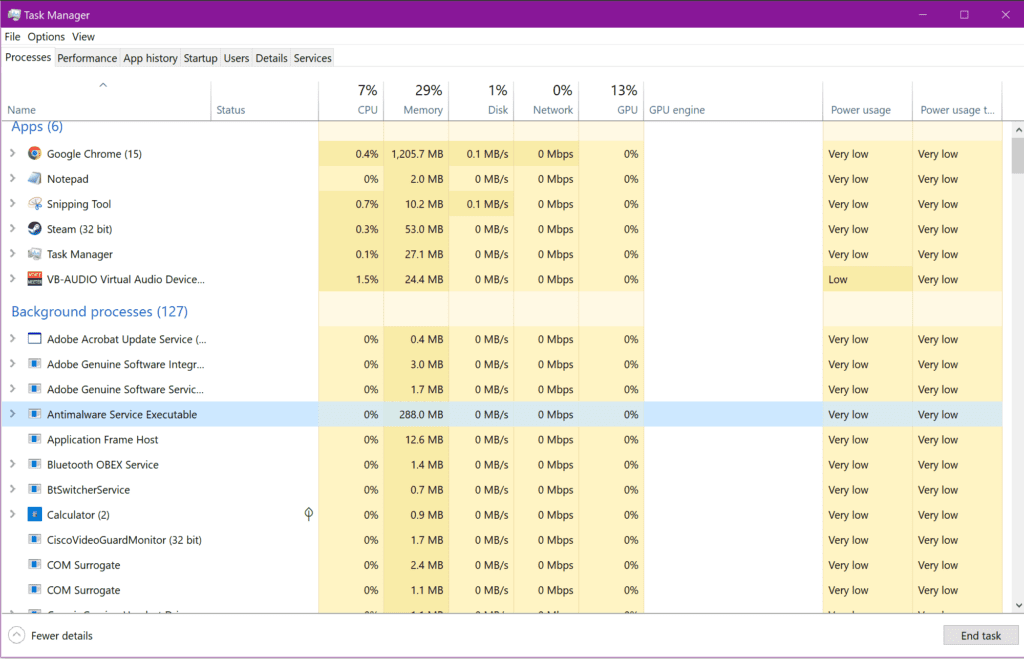
How To Fix High CPU Usage By Antimalware Service Executable?
Well, firstly you need to understand that the Antimalware Service Executor isn’t doing anything wrong. It’s simply checking your files for viruses and malware, and removing them if necessary.
The problem comes when the scan becomes too intensive, and it starts to hog your CPU.
The good news is that there are ways to make this less of a problem. Firstly, you should always keep your antivirus software updated.
This means that your anti-malware program has access to the latest virus definitions, and can therefore detect and remove any threats that are currently out there.
Secondly, you should only allow one instance of your antimalware service executor to run at once. This way, it won’t interfere with your regular antivirus scans.
Finally, you should disable the automatic updates feature of your anti-malwarsextractor executable. This will prevent it from automatically updating itself, and therefore stop it from becoming bogged down during its scans.
The last thing you want is to have your anti-malware service executable constantly running, and causing your computer to become unresponsive.
Now that we’ve cleared that up, let’s move on to some simple steps you can follow to help reduce the amount of CPU usage by your antimalware service executable.
Step
Disable automatic updates
This is probably the easiest step to take, and it’s something you should already be doing anyway.
You don’t want your anti-malware executable to update itself, and therefore cause your computer to slow down.
Then scroll down until you see “Automatic Updates”, and change the setting to “Never check for updates”.
Step
Close other applications
If your anti-malware scanner is still using a lot of CPU, then chances are other applications are also taking up valuable resources.
To avoid this, close all open windows before starting your anti-malware scan.
Step
Run your anti-malware scanner in safe mode
If you’re having trouble getting your anti-malware application to start, then you should consider trying to run it in safe mode.
A safe mode allows you to run an application without loading any unnecessary drivers or services.
When you launch your anti-malware utility in safe mode, you’ll notice that it runs more slowly than normal.
However, it should be able to complete a full scan without causing any problems.
Step
Use an alternative scanning tool
You could also try using another scanning tool instead of your anti-malware software.
There are many free alternatives available online, such as Malwarebytes’ Anti-Malware Free Edition.
These tools tend to perform better than their paid counterparts.
Step
Update your antivirus software
Finally, if none of these methods have worked, then you may need to contact your antivirus vendor directly.
They should be able to provide you with additional troubleshooting information.
Final Thoughts
So there you have it. These are a few tricks to get your Antimalware Service Executable to stop using so much CPU space. We hope that this article has given you some tricks to get your PC running faster!
