How to disable adblock on Chrome
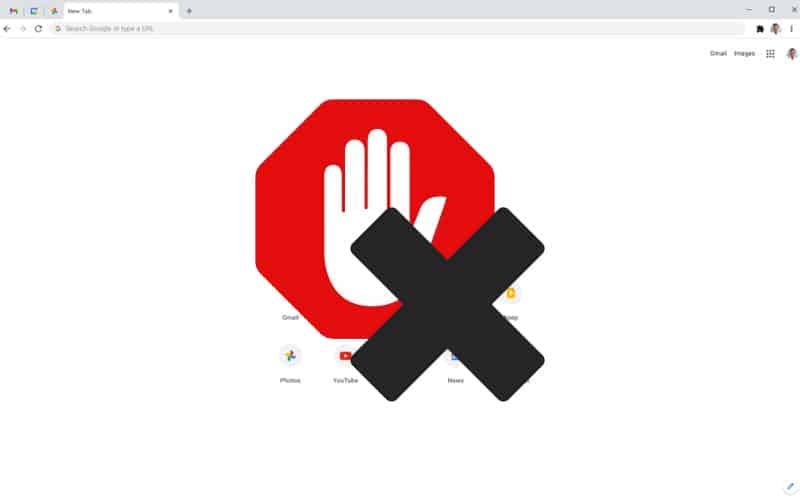
Table of Contents

Ad blocking software is a fantastic invention for users, removing those aggressive, invasive adverts which hinder your viewing or reading experience online.
However, there are times when you need to disable AdBlock due to various reasons, such as it not operating correctly, or the website you're viewing not working as intended. With this article, we'll be teaching you all the necessary steps for how to disable AdBlock on Chrome.
Prime Day is finally here! Find all the biggest tech and PC deals below.
- Sapphire 11348-03-20G Pulse AMD Radeon™ RX 9070 XT Was $779 Now $739
- AMD Ryzen 7 7800X3D 8-Core, 16-Thread Desktop Processor Was $449 Now $341
- ASUS RTX™ 5060 OC Edition Graphics Card Was $379 Now $339
- LG 77-Inch Class OLED evo AI 4K C5 Series Smart TV Was $3,696 Now $2,796
- Intel® Core™ i7-14700K New Gaming Desktop Was $320.99 Now $274
- Lexar 2TB NM1090 w/HeatSink SSD PCIe Gen5x4 NVMe M.2 Was $281.97 Now $214.98
- Apple Watch Series 10 GPS + Cellular 42mm case Smartwatch Was $499.99 Now $379.99
- ASUS ROG Strix G16 (2025) 16" FHD, RTX 5060 gaming laptop Was $1,499.99 Now $1,274.99
- Apple iPad mini (A17 Pro): Apple Intelligence Was $499.99 Now $379.99
*Prices and savings subject to change. Click through to get the current prices.
For this tutorial, we're going to be utilizing the AdBlock extension, but other variants have similar features and layout, thus meaning the steps we list below should translate over.
But, if you want to follow the steps to the tee, we recommend adding AdBlock as your ad blocking software.
So, without further ado, let's get into the steps for disabling AdBlock on Chrome.
How to disable AdBlock on Chrome for a single website
If you simply want to disable adblock on the website you're currently on now or forever, without changing the settings for all other sites, here are the steps you need to follow:
Step
Click the AdBlock icon
First, click the AdBlock icon on the top right next to your browser's URL bar
Step
Find Pause
Locate the ‘Pause’ options
Step
Choose the frequency
Hit either the ‘Once' or ‘Always' option depending on your desired choice
Step
Check the result
This will disable ads on the domain you are currently viewing
How to disable AdBlock on Chrome for specified websites
If you have the websites in mind that you want ads to display on, you can save some custom settings within the AdBlock extension that will allow you to do this.
Let's get into it.
Step
Find the AdBlock icon
First, click the AdBlock icon on the top right next to your browser's URL bar
Step
Click the gear icon
Hit the gear icon in the top right of the AdBlock popup
Step
Customization
Open the ‘Customize' tab on the left-hand side
Step
Modify the settings
Under the ‘Stop blocking ads section' hit the ‘Show ads on a webpage or domain' option
Step
Enter the webpage or URL
Enter the webpage or URL you want to allow ads on
Step
Save changes
Save your changes.
How To Remove Adblock On Chrome
If disabling AdBlock simply isn't enough for you, you can completely remove the extension.
Here's how:
Step
Find the jigsaw icon
In the top right of your browser window, hit the jigsaw icon
Step
Find AdBlock extension
Locate the AdBlock extension in your list
Step
Three dots
Press the three dots to the side of the extension to access more options
Step
Remove from Chrome
Locate the ‘Remove from Chrome' option and press it
Step
Confirming removal
When prompted, confirm the removal of your adblock software
Step
Complete AdBlock removal
You should now have completely removed AdBlock from Chrome
And there we have it, you should now know how to disable AdBlock on Chrome, as well as permanently disable the extension by simply removing it completely.
We hope that you managed to follow the above steps and if you have any other Chrome or AdBlock queries, drop a comment below, and we will help you out!

