How to install the iOS 17.4 public beta – step-by-step guide
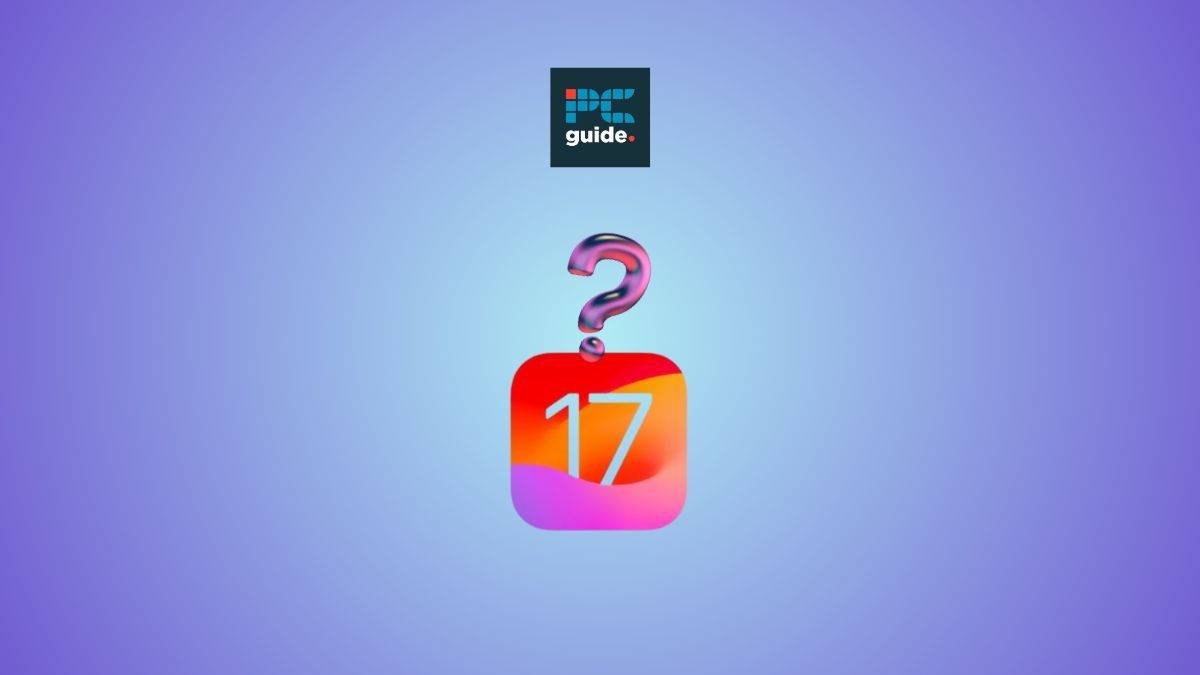
Table of Contents
Are you eager to try out the latest features of iOS 17.4 before its official release? Well, there’s good news! The iOS 17.4 public beta is now available for free and comes with exciting new emojis, improved Stolen Device Protection, preparations for upcoming EU App Store changes, and more. In this guide, we’ll walk you through how to install the iOS 17.4 public beta on your iPhone or iPad, so you can get a taste of what’s coming with the full release of iOS 17.4 in early March.
How to install iOS 17.4 beta – public
To install the iOS 17.4 public beta on your iPhone or iPad, follow these steps:
- Make sure to create a fresh backup of your device to ensure that your data is safe.
- If you haven’t done so already, sign in to the Apple Beta Software Program website using your Apple ID at beta.apple.com.
- Launch the Settings app on your iPhone or iPad running at least iOS 16.4.
- Scroll down and tap on General.
- Tap on Software Update.
- You will see an option for Beta Updates. Tap on it.
- Look for the iOS 17.4 Public Beta and tap on it to select it.
- If you need to change the Apple ID associated with the beta, you can do so by tapping on it at the bottom of the screen.
- Tap Back when you’re done.
- Look for the iOS 17.4 Public Beta to appear again, and then tap on Download and Install.
If you don’t see the option to turn on beta updates or the iOS 17.4 beta doesn’t appear, try the following steps:
- Quit and relaunch the Settings app.
- Sign in to the Apple Beta Software Program website again for free using your Apple ID, and then retry the above steps.
By following the steps outlined in this guide, you can easily install the iOS 17.4 public beta on your iPhone or iPad.
iOS 17.4 public beta overview
iOS 17.4 is set to be officially launched in the first week of March, but Apple is allowing users to try out the beta version ahead of time. While some of the changes in iOS 17.4 are specific to EU users, such as support for third-party app stores and a new default web browser prompt, there are also updates that users can enjoy worldwide. These updates include a variety of new emojis, enhancements to Stolen Device Protection, transcripts in Apple Podcasts, and Siri improvements; we’ve dived into the iOS 17.4 features here in more detail.
When installing the iOS 17.4 beta, you have two options: the public beta and the developer beta. The public beta is available to anyone who wants to try out the new features, while the developer beta is intended for app developers who want to test their apps on the latest iOS version.
Public beta or developer beta?
Really, the clue is in the name here; if you’re just a member of the public, you’ll find the public beta is more catered towards your iOS experience. What’s more, the public beta is more refined and stable than the developer beta. On the other hand, for developers looking for optimize their apps for the upcoming iOS, the developer beta offers early access to advanced tools, features, and resources that you can take advantage of.
Why can’t I download the iOS 17.4 beta?
There might be a couple of possible reasons behind being unable to download the iOS 17.4 beta. First and foremost, there might not be enough available storage on your iPhone or iPad; we recommend having at least a couple of gigabytes of storage free to ensure an uncompromised download. Secondly, it could be the case that you need to connect to Wi-Fi as opposed to using cellular data. The third final fix is that you just need to restart your device. However, if your iPhone or iPad is not compatible with iOS 17, you unfortunately won’t be able to access the beta or full update at all.
