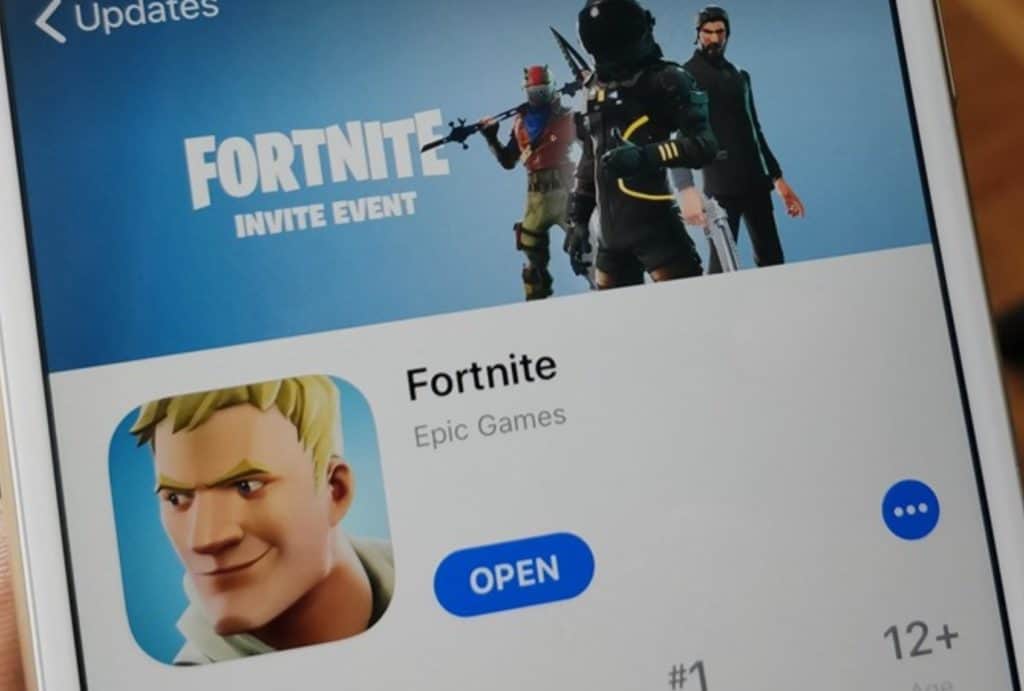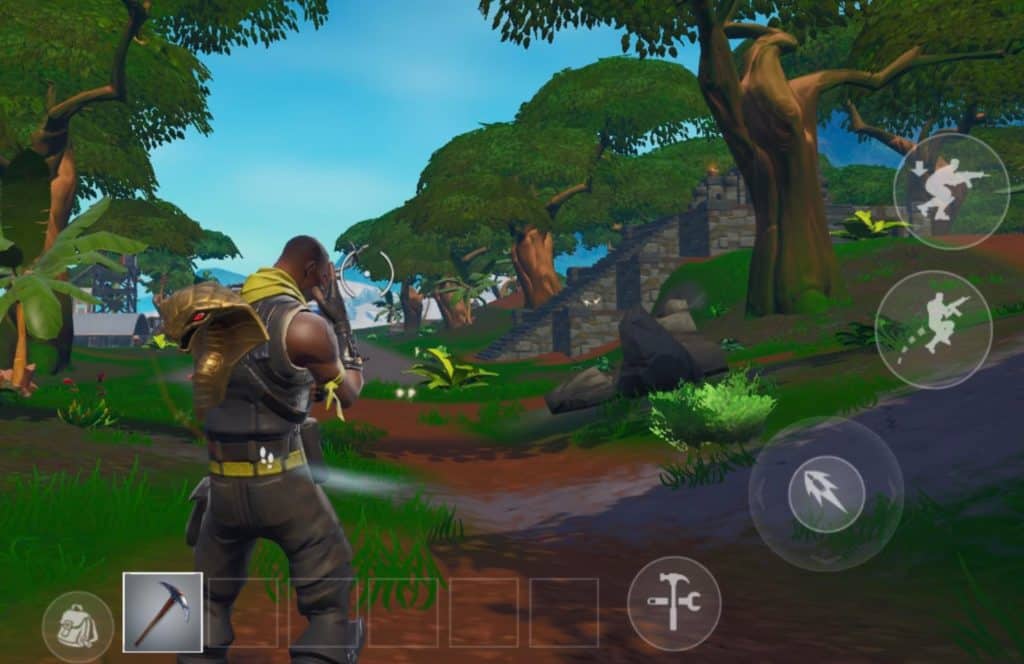How to get Fortnite on iOS – No Fortnite app needed
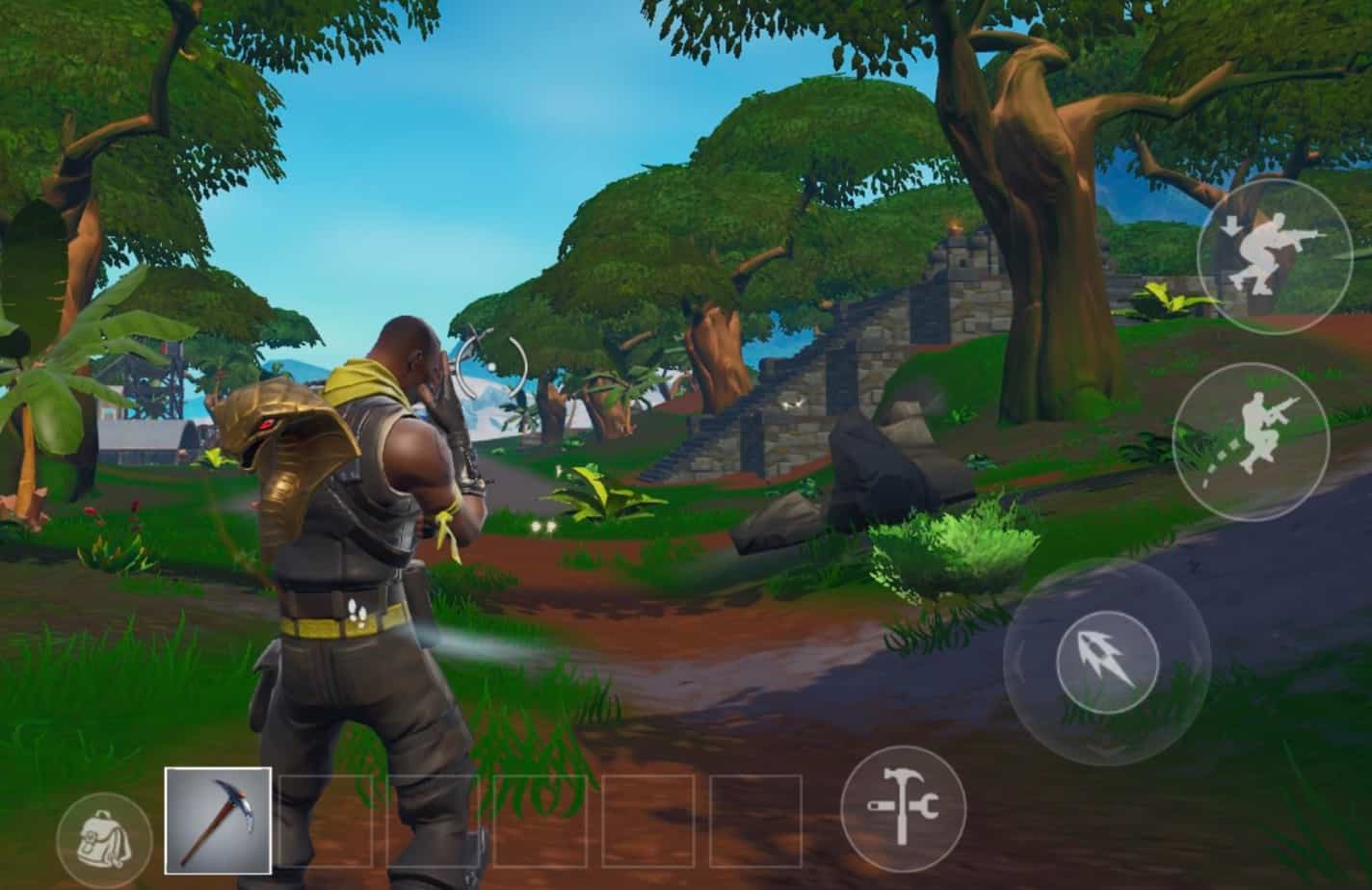
Table of Contents
Epic, the creator of Fortnite, hasn't had the best relationship with Apple, iOS, and the App Store. Back in August 2020, a lawsuit was filed by Epic against Apple requiring all payments to go through app store and not allowing alternative methods of payment. Regardless of opinion, Epic wanted to make their own choices with their own intellectual property. This has resulted in a back and forth that has left Fortnite in the dark for iOS users.
Luckily for Fortnite, GeForce Now has opened up the realm of possibilities for playing the massively popular battle royale title on mobile. Backed with a mobile controller layout and the power of GeForce servers, users can use a free subscription or upgrade to have an RTX 3000 series PC streaming content to an iPhone for a fee.
Prime Day is finally here! Find all the biggest tech and PC deals below.
- Sapphire 11348-03-20G Pulse AMD Radeon™ RX 9070 XT Was $779 Now $739
- AMD Ryzen 7 7800X3D 8-Core, 16-Thread Desktop Processor Was $449 Now $341
- ASUS RTX™ 5060 OC Edition Graphics Card Was $379 Now $339
- LG 77-Inch Class OLED evo AI 4K C5 Series Smart TV Was $3,696 Now $2,796
- Intel® Core™ i7-14700K New Gaming Desktop Was $320.99 Now $274
- Lexar 2TB NM1090 w/HeatSink SSD PCIe Gen5x4 NVMe M.2 Was $281.97 Now $214.98
- Apple Watch Series 10 GPS + Cellular 42mm case Smartwatch Was $499.99 Now $379.99
- ASUS ROG Strix G16 (2025) 16" FHD, RTX 5060 gaming laptop Was $1,499.99 Now $1,274.99
- Apple iPad mini (A17 Pro): Apple Intelligence Was $499.99 Now $379.99
*Prices and savings subject to change. Click through to get the current prices.
How to get Fortnite on iOS
Let's go through how to get Fortnite on iOS. First, users will need to sign up for a GeForce Now subscription by clicking here.
Register for Fortnite's closed Beta
Once the account has been created, click here to join the waiting list for the Fortnite limited-time closed beta for mobile. The beta will be available for iOS devices via Safari, which includes iPhones and iPads. It will also be available via Android too!
Wait for an invite
Users will be notified via eMail when it's their turn to join the Fortnite closed beta. The email linked to the relevant GeForce account will be used for the invite, although we can't be certain when they'll drop.
Nvidia has previously stated that the closed beta for Fortnite Mobile will begin rolling out in the second half of January 2022. So literally any day now.
How to get Fortnite on iOS by redownloading
If the iPhone or iPad in question has an Apple ID that has downloaded and played Fortnite before, users can simply redownload it and kick things off right now.
Open App Store
Tap the profile photo on the top-right and hit ‘Purchased'. Next, use the search bar to find Fortnite and tap the download icon when it appears.
How to get Fortnite on iOS by Family Sharing
If a member of your family or close friend has played Fortnite on their iOS device before, get them to add them to their Family Sharing. Whilst this will enable you to download Fortnite by having shared access to their purchases, downloads, and payment details, bear in mind this works both ways.
Open Settings
The following steps are for the person who is adding a user to their Family Sharing. Open Settings and tap the users' name, then go for ‘Family Sharing'.
Purchase Sharing
Next, turn on ‘Purchase Sharing' and follow the steps for redownloading above, except this time select the family members profile who has downloaded Fortnite before.
Thanks for choosing PC Guide for help with how to get Fortnite on iOS. For more help with Apple products, make sure to bookmark and visit our iOS hub.