How to get the heart on iOS 15 – step-by-step
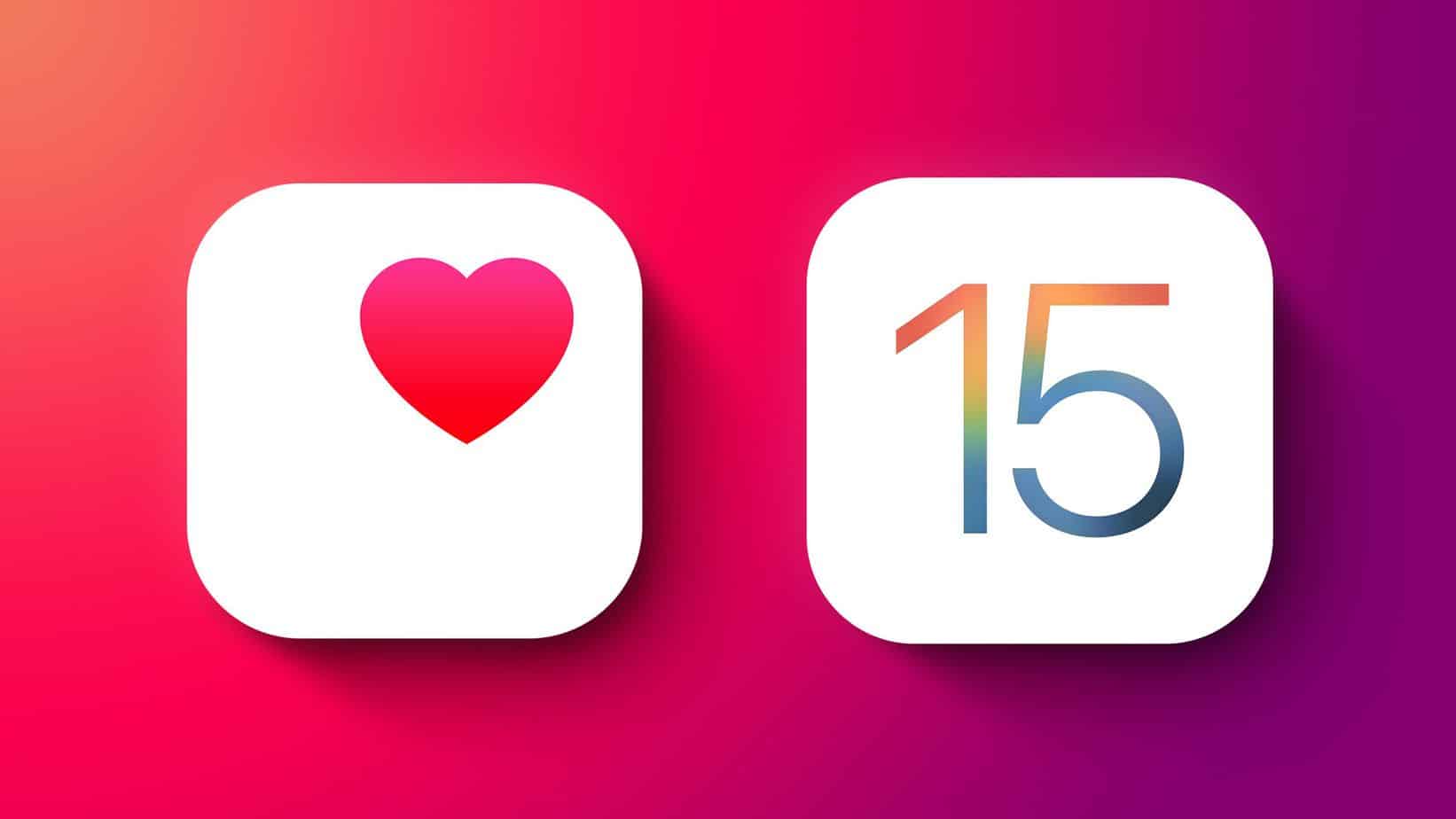
Table of Contents
One of iOS 15’s features is Focus, an advanced ‘Do Not Disturb’ mode. To be used when sleeping, working, exercising, or for any other moment you need to concentrate, focus is also very customizable. There are a fair amount of users just customizing Focus so they can have a heart icon display on their lock screen and replace their location services icon. Yes, we’re being serious.
How to get the heart on iOS 15
Now that you know why the heart exists before learning how to get the heart on iOS 15, let’s get it all set up for you.
Prime Day is finally here! Find all the biggest tech and PC deals below.
- Sapphire 11348-03-20G Pulse AMD Radeon™ RX 9070 XT Was $779 Now $739
- AMD Ryzen 7 7800X3D 8-Core, 16-Thread Desktop Processor Was $449 Now $341
- ASUS RTX™ 5060 OC Edition Graphics Card Was $379 Now $339
- LG 77-Inch Class OLED evo AI 4K C5 Series Smart TV Was $3,696 Now $2,796
- Intel® Core™ i7-14700K New Gaming Desktop Was $320.99 Now $274
- Lexar 2TB NM1090 w/HeatSink SSD PCIe Gen5x4 NVMe M.2 Was $281.97 Now $214.98
- Apple Watch Series 10 GPS + Cellular 42mm case Smartwatch Was $499.99 Now $379.99
- ASUS ROG Strix G16 (2025) 16" FHD, RTX 5060 gaming laptop Was $1,499.99 Now $1,274.99
- Apple iPad mini (A17 Pro): Apple Intelligence Was $499.99 Now $379.99
*Prices and savings subject to change. Click through to get the current prices.
Step
Turn off location services
If you want the heart to replace your location services icon, you’ll need to turn them off altogether.
Bear in mind, any app that uses location services, such as Maps, will not work whilst location services are turned off. Go to Settings > Privacy > Location Service > Turn Off.
Step
Create a custom focus and get your heart
Now we’re going to go into the Focus menu and create our own custom Focus.
Tap Settings > Focus > + > Custom. Scroll down, find the coveted heart icon, give it a name, and tap next.
If you are actually going to use Focus features for this, select them now, otherwise select ‘Allow’ for contacts and apps so people can still contact you then Done.
Finally, toggle on next to your new heart Focus and you are all set!
Final thoughts
And there you have it – that’s how you get the heart on iOS 15 should you be keen to. Although there’s more to it than an icon on your iPhone display, if that’s what you came here for, then you can now get that specific icon on your home screen. And very quickly too.

