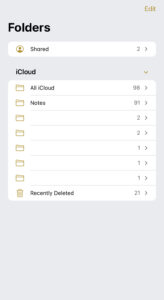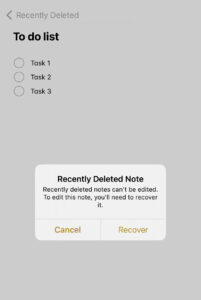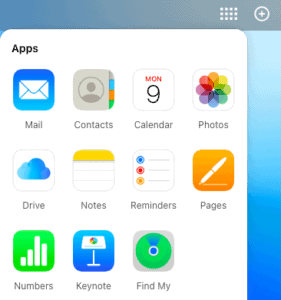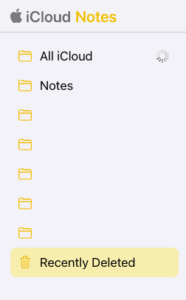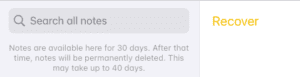How to recover deleted notes on iPhone
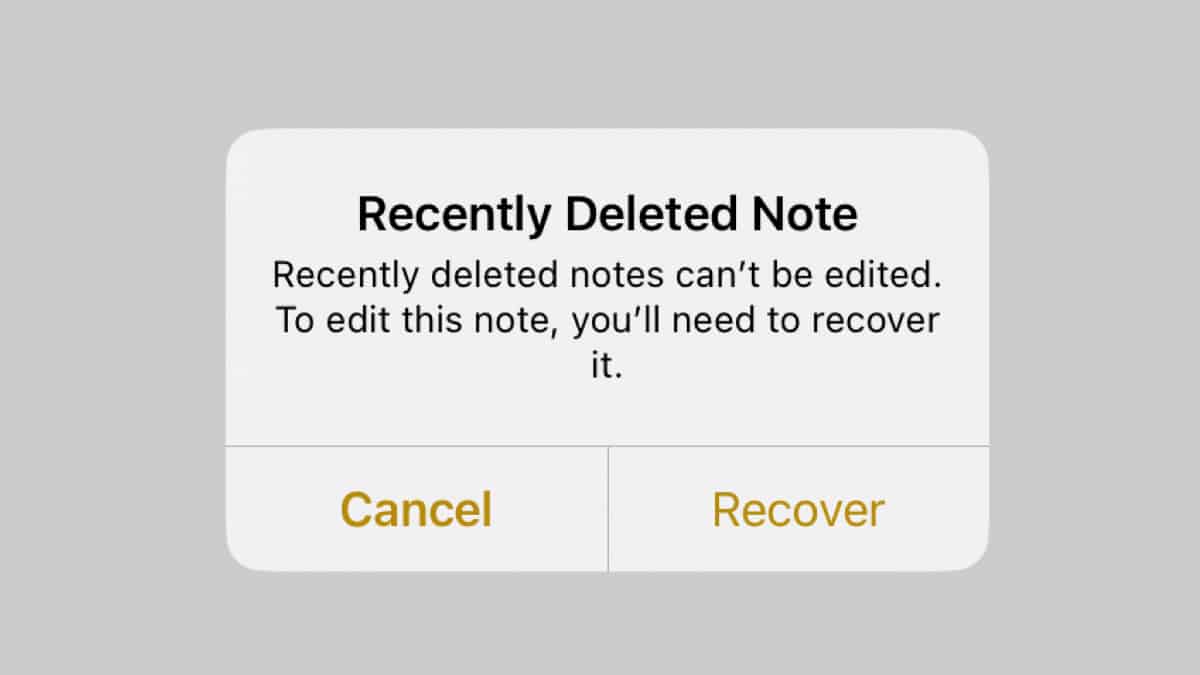
Table of Contents
So you’ve accidentally deleted an important note from your iPhone. There’s no need to panic. With some easy steps, you will be able to recover deleted notes in no time.
Thankfully, there’s no need to rack your brain to remember what you wrote or frantically search for that piece of paper you jotted it down on. As long as your note has not been permanently deleted, you can recover it by following our steps below.
Prime Day is finally here! Find all the biggest tech and PC deals below.
- Sapphire 11348-03-20G Pulse AMD Radeon™ RX 9070 XT Was $779 Now $739
- AMD Ryzen 7 7800X3D 8-Core, 16-Thread Desktop Processor Was $449 Now $341
- ASUS RTX™ 5060 OC Edition Graphics Card Was $379 Now $339
- LG 77-Inch Class OLED evo AI 4K C5 Series Smart TV Was $3,696 Now $2,796
- Intel® Core™ i7-14700K New Gaming Desktop Was $320.99 Now $274
- Lexar 2TB NM1090 w/HeatSink SSD PCIe Gen5x4 NVMe M.2 Was $281.97 Now $214.98
- Apple Watch Series 10 GPS + Cellular 42mm case Smartwatch Was $499.99 Now $379.99
- ASUS ROG Strix G16 (2025) 16" FHD, RTX 5060 gaming laptop Was $1,499.99 Now $1,274.99
- Apple iPad mini (A17 Pro): Apple Intelligence Was $499.99 Now $379.99
*Prices and savings subject to change. Click through to get the current prices.
Despite being relatively basic compared to other note-taking apps on the market, Apple’s Notes app allows users to create quick notes straight on their iPhone. It features some useful tools such as checklists, a sketchpad, and the option to add images and tables.
What makes the app great is that it can easily sync with your Apple devices – letting you access your notes on any Apple device anywhere. Thanks to iCloud, it means that you can also recover any note from any device too. Let’s see how it’s done below.
Recover recently deleted notes on iPhone
If you happen to delete a note from the Notes app, you will have 30 days to recover it before it is permanently deleted. It is important to note that permanently deleted notes are unrecoverable.
Step
Recently deleted folder
Simply, open your notes app and head to the “Recently Deleted” folder at the bottom of the iCloud section of the app. Here you will see all the notes you have deleted in the last 30 days. Find the note you would like to recover and open it.
Step
Recover the note
Now that the note is open, start editing it. This will bring up a pop-up from Apple asking you if you would like to recover this note. At this point click “Recover”. Once you click recover, your note will return to its original folder. You will be able to see it in the “All iCloud” folder if you are struggling to find it.
Recover recently deleted notes on iCloud
It is also possible to recover deleted notes from iCloud.com. To start things off, head to iCloud.com and enter your Apple ID details.
Step
Open Notes
Once you have logged in, you will want to navigate to Notes by clicking on the “Apps” icon in the top right.
Step
Open recently deleted
In Notes, you will want to navigate to your “Recently Deleted” folder on the left side of the screen. Click on this and find the note you would like to recover.
Step
Recover your note
Click on this note to open it. You should now see a yellow “Recover” button at the top of the note. Simply, click on this to recover your note. And now, you’re done!
Recovering shared notes
Recovering a recently deleted shared note is a bit more difficult. If you are the note owner, the deleted note will appear in your recently deleted folder. You can therefore follow the steps above to recover it.
What about the case when you are not the owner but the participant? To access a note that no longer appears in your folder, you will need to open the original shared link that you received from the note owner. You should then be able to open and edit the original note as usual.
If this still does not work, we recommend contacting the owner to see whether they have disabled sharing or have in fact deleted the note themselves.
Final Thoughts
Recovering deleted notes on your iPhone is a pretty easy fix. If you forget to do this process within 30 days, however, your note will be permanently deleted by Apple and will be unrecoverable. Both methods we have covered can be done in a matter of clicks, meaning your notes will be back to you in no time – result!
If you found this article useful, why not read How To Unlock iPhone Passcode Without a Computer next?