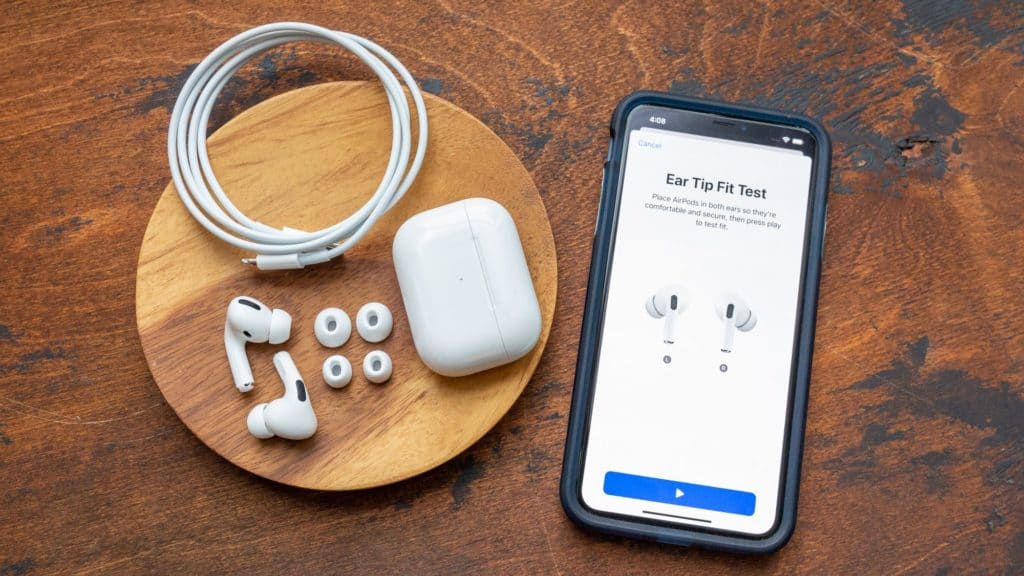Having trouble with your AirPods? Find out how to reset them here

Table of Contents
When it comes to wireless earbuds, and you happen to also be an iPhone user, it’s an obvious choice to go for AirPods. Granted, multiple Bluetooth-enabled wireless earbuds work with iOS 15 and iPhones via the magic of a third-party app, but AirPods take full advantage of Apple’s audio feature set.
For example, the Apple AirPods pro has a boatload of features that are made for, and work best, with your iPhone. They have some brilliant premium features such as active noise cancellation for incredibly immersive sound, which is balanced out with their transparency mode which is handy for listening to music but needs to keep tabs on the environment around you. Waiting for that coffee call in your local coffee shop on your morning commute is a good example of how transparency mode works best.
Prime Day may have closed its doors, but that hasn't stopped great deals from landing on the web's biggest online retailer. Here are all the best last chance savings from this year's Prime event.
- Sapphire 11348-03-20G Pulse AMD Radeon™ RX 9070 XT Was $779 Now $719
- AMD Ryzen 7 7800X3D 8-Core, 16-Thread Desktop Processor Was $449 Now $341
- Skytech King 95 Gaming PC Desktop, Ryzen 7 9800X3D 4.7 GHz Was $2,899 Now $2,599
- LG 77-Inch Class OLED evo AI 4K C5 Series Smart TV Was $3,696 Now $2,996
- AOC Laptop Computer 16GB RAM 512GB SSD Was $360.99 Now $306.84
- Lexar 2TB NM1090 w/HeatSink SSD PCIe Gen5x4 NVMe M.2 Was $281.97 Now $214.98
- Apple Watch Series 10 GPS + Cellular 42mm case Smartwatch Was $499.99 Now $379.99
- AMD Ryzen 9 5950X 16-core, 32-thread unlocked desktop processor Was $3199.99 Now $279.99
- Garmin vívoactive 5, Health and Fitness GPS Smartwatch Was $299.99 Now $190
*Prices and savings subject to change. Click through to get the current prices.
Alternatively, turn on active noise canceling to blank out everyone and everything around you. Spatial audio and dynamic head tracking work hand-in-hand (or ear-in-ear) for some cool audio effects that can only be found on iPhone and other Apple products, so It’s worth having the real McCoy to get the full Apple experience.
How to reset AirPods
Although AirPods are a premium bit of kit, they can sometimes misbehave and not sync properly, causing choppy audio or a loss of features. Don’t worry and don’t panic. Just follow these simple steps below and you’ll be back up and running in no time at all.
Forget Device
That’s it, they’re broken, go and book a Genius appointment.
Of course, we’re joking. We mean you’ll need to get your iPhone, iPad, or Android device to forget about your AirPods. For Apple devices, go to Settings > Bluetooth and tap the blue ‘i’ icon that is on display next to your AirPods. For Android, go to Settings > Connected Devices and tap the setting cog next to your AirPods. Then you’ll need to select ‘Forget this device’ or ‘Forget’ respectively.
Erase and sync
Once they’ve been wiped from your smartphone, hold the back button down on the AirPods charger case for around 15 seconds. You’ll see the status light flash an amber color then white when it’s time to let go. Once the AirPods have had a think and reset themselves, just open the lid near your iPhone or iPad for the AirPods to automatically be picked up. For Android users, pressing the back button will put the AirPods into sync mode, from here, you can go to Settings > Bluetooth and pair a new device. Scanning should bring up the AirPods ready for pairing.
And that’s it, all of your syncing and audio issues should now be resolved. Please note, if you are running a beta version of iOS, padOS or Android and issues are still present, this is most likely due to the beta build of your operating system. If issues still continue once you’re on a public release, seek out Apple Customer Support for further assistance.
Thanks for choosing PC Guide to help you reset your AirPods. For all things, iOS, keep an eye on and bookmark our iOS Hub.
Also check out these guides on how to connect AirPods to laptop devices and how to connect AirPods to Chromebook if you want to know more.