How to Screen Share on iOS 15

Table of Contents
Update 20/09/21 – SharePlay has been disabled in the first iteration of the iOS 15 update even though it was available in iOS 15 beta 5. This feature will return in future updates.
Screen sharing has become a go-to thing for many since working from home and isolation became a reality over the past couple of years. Most of the public use programs such as Zoom and Google Meet to do so due to familiarity and them being the big boys in the market. However, what you might not realize is that you can, in fact, screen share on iPhone with iOS 15.
Prime Day is finally here! Find all the biggest tech and PC deals below.
- Sapphire 11348-03-20G Pulse AMD Radeon™ RX 9070 XT Was $779 Now $739
- AMD Ryzen 7 7800X3D 8-Core, 16-Thread Desktop Processor Was $449 Now $341
- ASUS RTX™ 5060 OC Edition Graphics Card Was $379 Now $339
- LG 77-Inch Class OLED evo AI 4K C5 Series Smart TV Was $3,696 Now $2,796
- Intel® Core™ i7-14700K New Gaming Desktop Was $320.99 Now $274
- Lexar 2TB NM1090 w/HeatSink SSD PCIe Gen5x4 NVMe M.2 Was $281.97 Now $214.98
- Apple Watch Series 10 GPS + Cellular 42mm case Smartwatch Was $499.99 Now $379.99
- ASUS ROG Strix G16 (2025) 16" FHD, RTX 5060 gaming laptop Was $1,499.99 Now $1,274.99
- Apple iPad mini (A17 Pro): Apple Intelligence Was $499.99 Now $379.99
*Prices and savings subject to change. Click through to get the current prices.
If you want to know how to screen share on iOS 15, it is a pretty simple process but if you're struggling to find the option yourself, we'll be listing all the steps below.
How to screen share on iOS 15
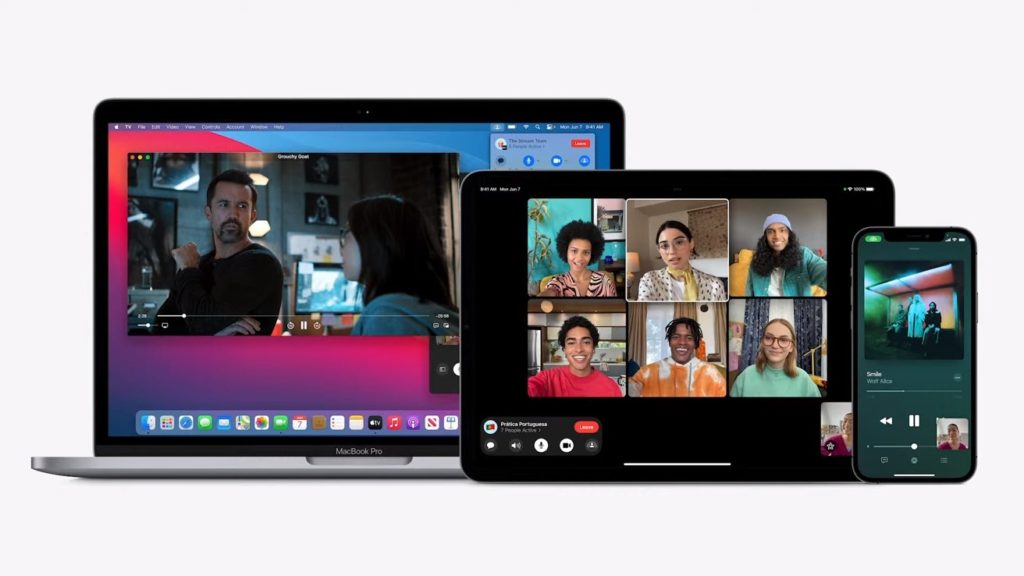
So, you want to screen share on iOS 15? You're going to need FaceTime for that. We're all accustomed to the capabilities of FaceTime but there are some new settings added in iOS 15 with one of them being Screen Share.
Let's get into the steps for finding said option and get you sharing that screen via FaceTime.
Launch FaceTime
Locate your FaceTime app and open it up.
Press the ‘New FaceTime' option
Choose the New FaceTime green button located at the top of your screen.
Add contacts
Add the people you want to enter the FaceTime call with and press the green FaceTime button at the bottom of your screen.
Open SharePlay
Once connected, press the SharePlay button in the top right corner.
Share Screen
After pressing the SharePlay button, a Share My Screen option should appear. Press this to start sharing your iOS device's screen.
Once you're sharing your screen you can open up a variety of different apps and the FaceTime call participants should be able to see exactly what you are. There should also be a screen sharing icon in the top left corner of your screen to indicate that you are still screen sharing and if you tap this, you will bring up FaceTime call options.
And that's all there is to it! You should now know all the necessary information to get sharing your screen over FaceTime in iOS 15.

