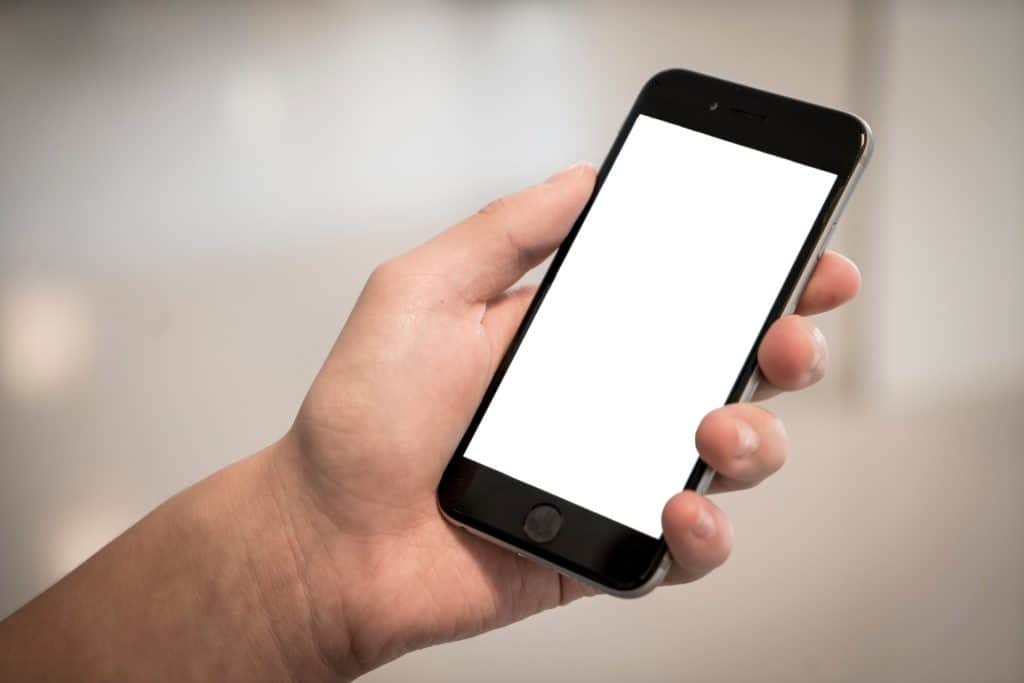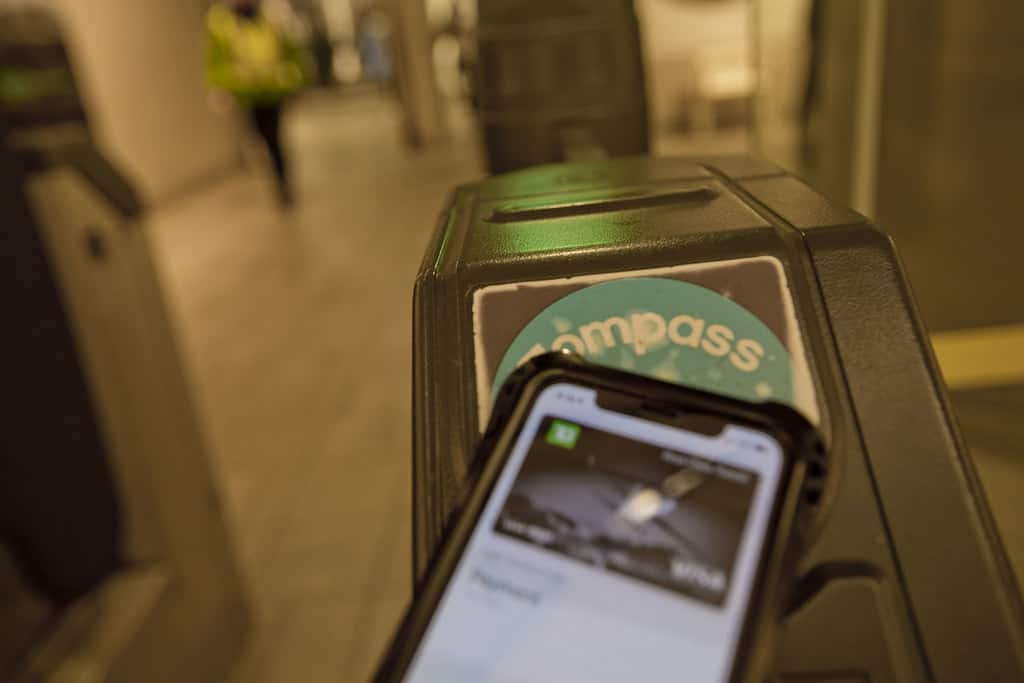How to take a credit card off your iPhone, iPad, Mac, and Apple Watch

Table of Contents
Sometimes debit and credit cards expire, which wasn't much of an issue thanks to a new one being posted before the expiry date once upon a time. Whilst this is still the case, millions of iPhone, iPad, and iPod Touch (yes, people still use them) users opt to have their card details registered with Apple Pay for a convenient shopping experience.
How to take a credit card off your iPhone
Prime Day may have closed its doors, but that hasn't stopped great deals from landing on the web's biggest online retailer. Here are all the best last chance savings from this year's Prime event.
- Sapphire Pulse AMD Radeon™ RX 9070 XT Was $779 Now $719
- AMD Ryzen 7 7800X3D Processor Was $449 Now $341
- Skytech King 95 Ryzen 7 9800X3D gaming PC Was $2,899 Now $2,599
- LG 77-Inch Class OLED C5 TV Was $3,696 Now $2,996
- AOC Laptop Computer 16GB RAM 512GB SSD Was $360.99 Now $306.84
- Lexar 2TB NM1090 w/HeatSink SSD Was $281.97 Now $214.98
- Apple Watch Series 10 GPS+ Smartwatch Was $499.99 Now $379.99
- AMD Ryzen 9 5950X processor Was $3199.99 Now $279.99
- Garmin vívoactive 5 Smartwatch Was $299.99 Now $190
*Prices and savings subject to change. Click through to get the current prices.
This means that when users get a new bank card, they also need to update the information on Apple Pay, Apple ID, and other services that store card details such as Amazon and PayPal accounts.
Luckily Apple has made this quite easy to do, so it doesn't matter if a card has expired or you want to remove those tempting credit card details, we've got you covered on how to remove a credit card from iPhone with some handy tips below. Please note, the first section of this guide covers payment details on Apple ID (App store purchases and subscriptions) with the second part covering Apple Pay and Wallet for contactless payments.
Thanks for choosing PC Guide for learning how to take a credit card off your iPhone, iPad, Mac, and Apple Watch. Whether it's Apple Pay or Apple ID, you should now have the correct updated details and default cards for shopping contactless or on App Store.
For more help with all things iOS, make sure to check out and bookmark our iOS Hub.
How to delete a credit card from iPhone – Sign In
On your iPhone, iPad, or iPod Touch, go to the Settings > Your Name > Payment and Shipping. From here, you'll probably be asked to sign in to your Apple ID, which is a good thing seeing as there's sensitive information stored on Apple Pay.
How to remove a credit card from iPhone
Locate your credit or debit card in the list that is displayed once signed in. Once found, tap Edit > Delete > Remove. Please note, any subscriptions or unpaid balances relating to this card and your Apple ID will mean the card won't be able to be removed until balances are cleared and subscriptions are canceled.
How to update a credit card from iPhone
Tap on the payment method (Debit or credit card in this case) that needs updating, then tap edit. Users may need to enter the last three security digits on the card of the card to continue editing at this point. For Apple Pay users, double-check the update has also taken effect in Apple Wallet. If not, don't worry, just update your card details in Apple Wallet too.
How to add a payment method to iPhone
Simply tap ‘Add Payment Method' in the main menu for this one, it's that simple. Changing the order of payment methods can be done by tapping and holding the desired payment method then moving it to the top of the list.
How to take a credit card off your iPhone in Apple Pay
Whilst updating debit and credit cards details on ones Apple ID is important to keep subscriptions active and to carry on enabling App Store purchases, it won't necessarily update your Apple Wallet in Apple Pay. To make sure your card details are up to date for those contactless payments see the below instructions:
How to delete a credit card from iPhone in Apple Pay
After opening the Apple Wallet app, tap the payment debit or credit card that needs deleting and tap the more button (That's the three dots in a row). Then, simply scroll to the bottom of the page and tap ‘Delete This Card'. These instructions apply to the Wallet app on Apple Watches too, but iPad and Mac users will need to go to System Preferences > Wallet & Apple Pay and tap the card that needs to be removed, then finally tap the remove button.
How to change a default credit card on iPhone in Apple Pay
On iPhone, touch and hold the payment card that needs to become the default card and drag it in front of all other cards in Apple Wallet. For Apple Watch, go to the ‘My Watch' tab in Wallet on iPhone then tap ‘Wallet & Apple Pay'. Under Transactional Defaults, tap the default card and choose the desired card.
For Macs, go to System Preferences > Wallet & Apple Pay and choose a card from the menu. For iPads, go to Settings > Wallet & Apple Pay > Transaction Defaults > Default Card and choose the card needed.
How to update a credit card on iPhone in Apple Pay
For Wallet and Apple Pay, these details should update automatically. Apple Pay uses unique transaction information that makes sure your card details aren't revealed at any time. This also means that the bank that the card is registered to supports updates to Apple Pay. If they don't simply remove the old card and add the new card.