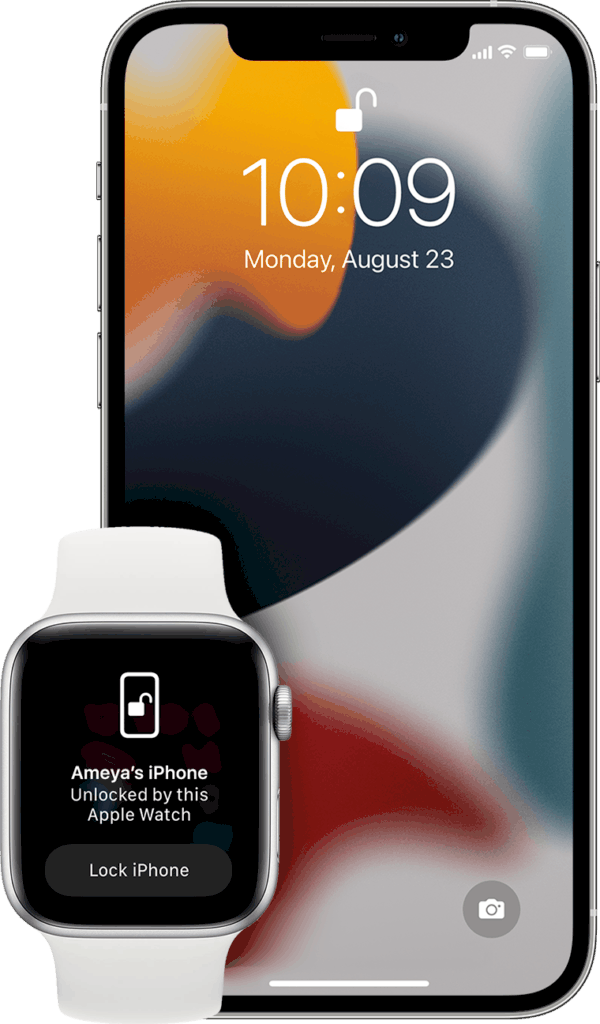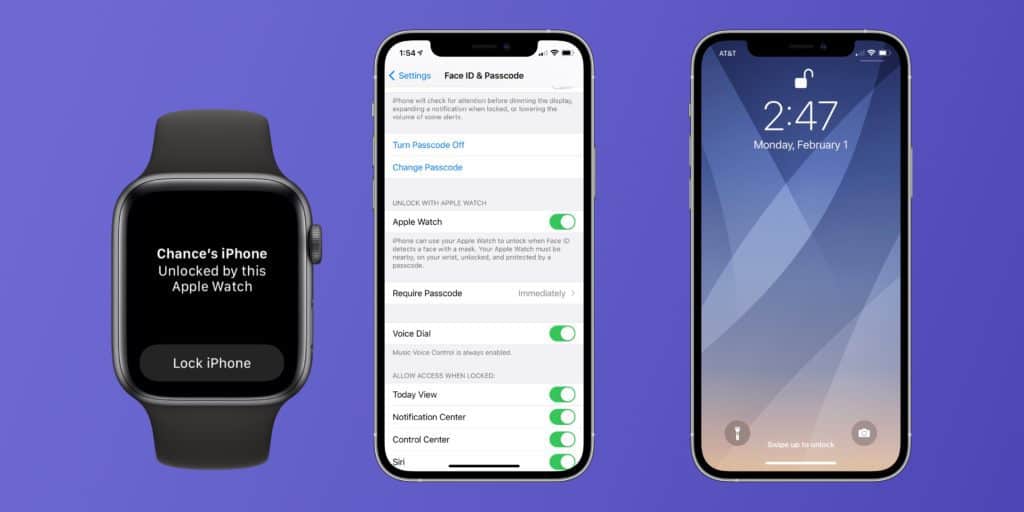How To Unlock iPhone With Apple Watch
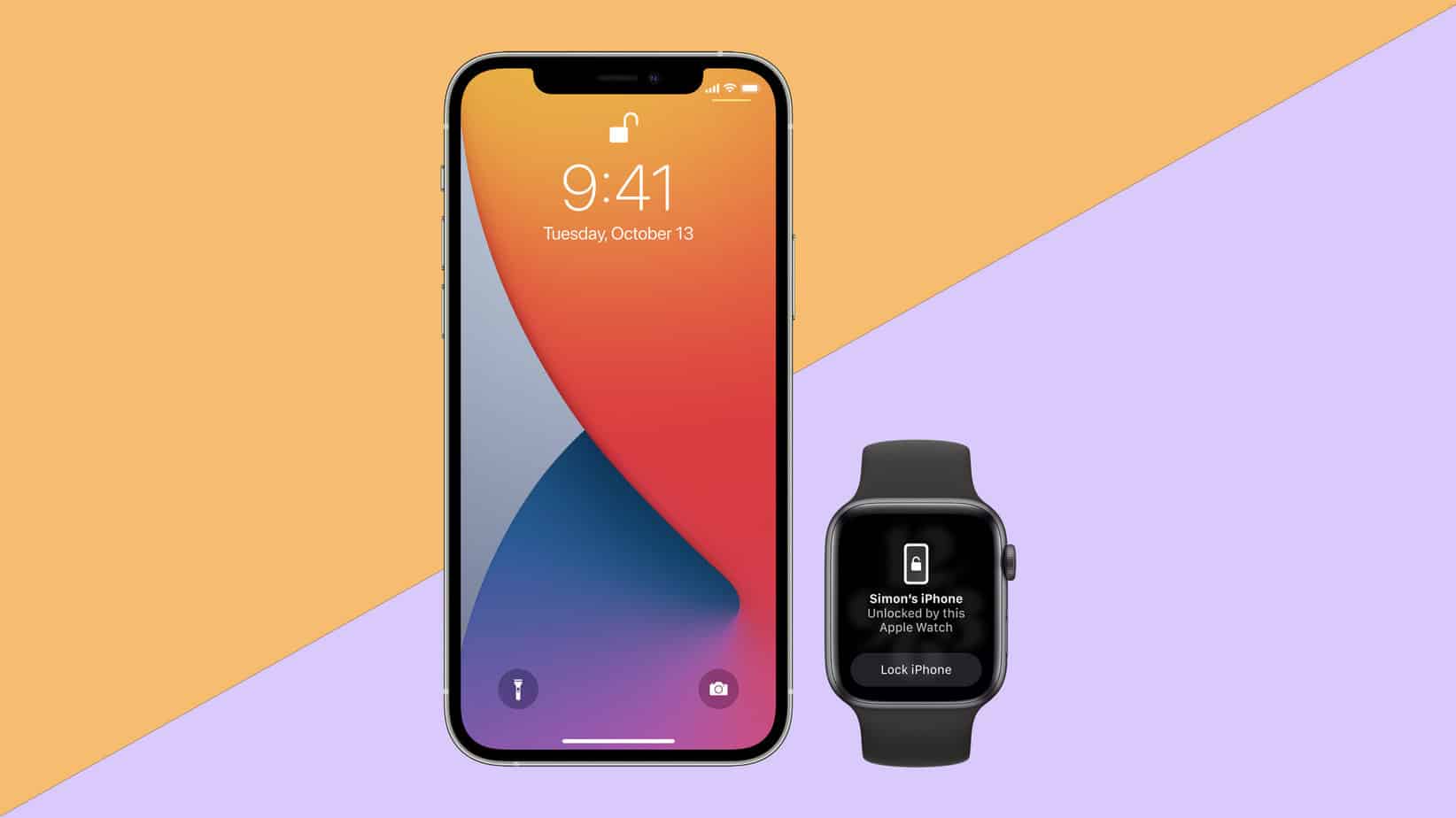
Table of Contents
It’s finally fixed, the Apple Watch locking bug isn’t a problem anymore, but we still need to know how to unlock iPhone with Apple Watch. Don’t worry, we’ve got you covered with some simple steps, but your iPhone and Apple Watch will need to meet the following requirements first:
How To Unlock iPhone With Apple Watch – Requirements
Prime Day may have closed its doors, but that hasn't stopped great deals from landing on the web's biggest online retailer. Here are all the best last chance savings from this year's Prime event.
- Sapphire 11348-03-20G Pulse AMD Radeon™ RX 9070 XT Was $779 Now $719
- AMD Ryzen 7 7800X3D 8-Core, 16-Thread Desktop Processor Was $449 Now $341
- Skytech King 95 Gaming PC Desktop, Ryzen 7 9800X3D 4.7 GHz Was $2,899 Now $2,599
- LG 77-Inch Class OLED evo AI 4K C5 Series Smart TV Was $3,696 Now $2,996
- AOC Laptop Computer 16GB RAM 512GB SSD Was $360.99 Now $306.84
- Lexar 2TB NM1090 w/HeatSink SSD PCIe Gen5x4 NVMe M.2 Was $281.97 Now $214.98
- Apple Watch Series 10 GPS + Cellular 42mm case Smartwatch Was $499.99 Now $379.99
- AMD Ryzen 9 5950X 16-core, 32-thread unlocked desktop processor Was $3199.99 Now $279.99
- Garmin vívoactive 5, Health and Fitness GPS Smartwatch Was $299.99 Now $190
*Prices and savings subject to change. Click through to get the current prices.
- An iPhone that can use Face ID (iPhone X or later) and has iOS 14.5 or later.
- Apple Watch Series 3 or later that is paired with said iPhone
- iPhone needs WiFi and Bluetooth to be turned on
- Apple Watch needs to be on your wrist and unlocked
- Apple Watch needs to have its passcode and wrist detection turned on
- You’ll need to be wearing a facemask or sunglasses to conceal either to top or bottom half of your face.
Good to go? Brilliant! Follow the simple steps below:
How To Unlock iPhone With Apple Watch – Set Up
Go to Settings > Face ID & Passcode and type your passcode. Find the heading ‘Unlock With Apple Watch’ and toggle it on. Just a heads up, if you don’t have wrist detection enabled on your Apple Watch, you’ll be asked to turn it on.
How To Unlock iPhone With Apple Watch
Now that you are all set up, let’s learn how to unlock iPhone with Apple Watch. It’s very simple and works similarly to Face ID. Wake your iPhone by raising it or tapping the screen and look at your iPhone to unlock it. As we’ve mentioned earlier in this how-to guide, you’ll need to be wearing a facemask or sunglasses to allow this functionality to work. If you end up unlocking by mistake, don’t worry as your Apple Watch displays a haptic feedback notification. Just tap the ‘Lock iPhone’ button on your Apple Watch screen, but you’ll need to enter your passcode the next time you unlock your iPhone.
For all things iOS, make sure to bookmark and check out our iOS Hub.