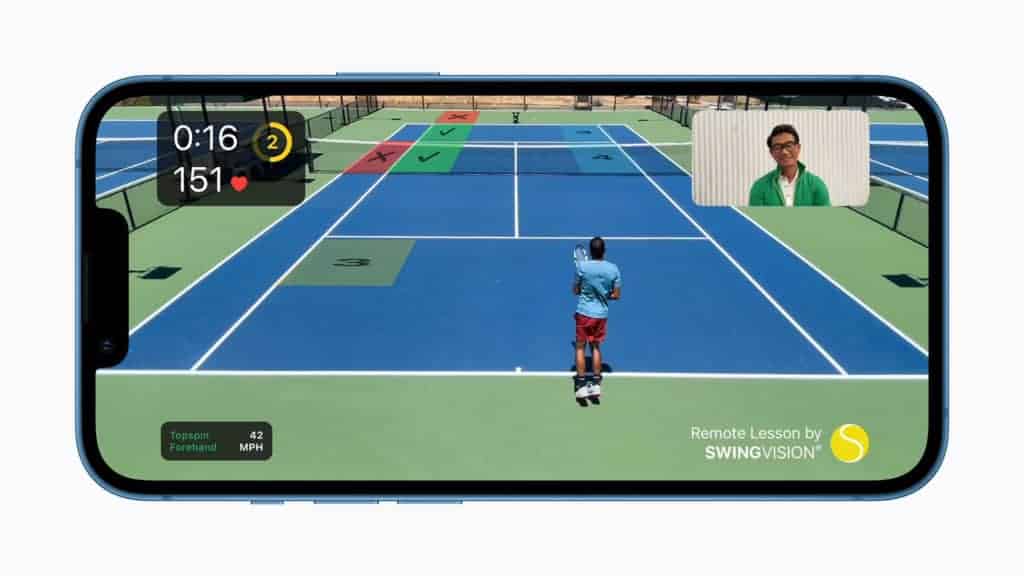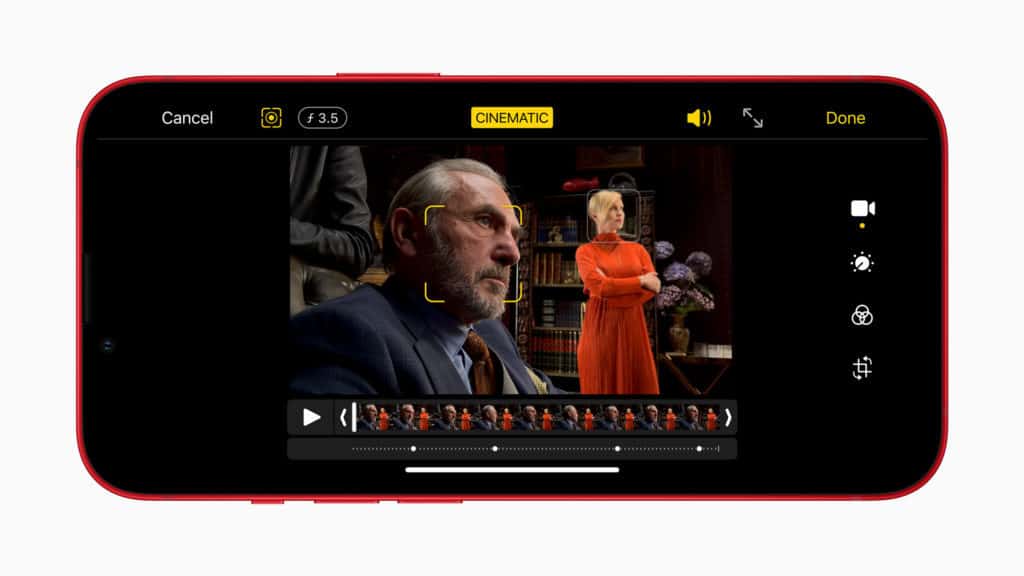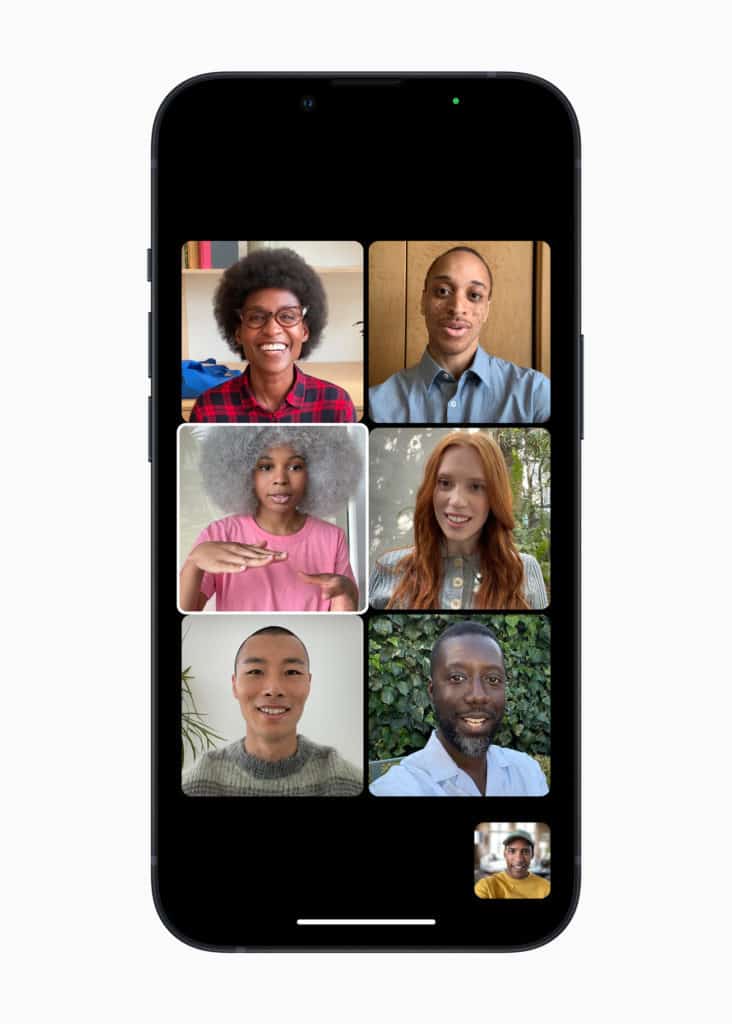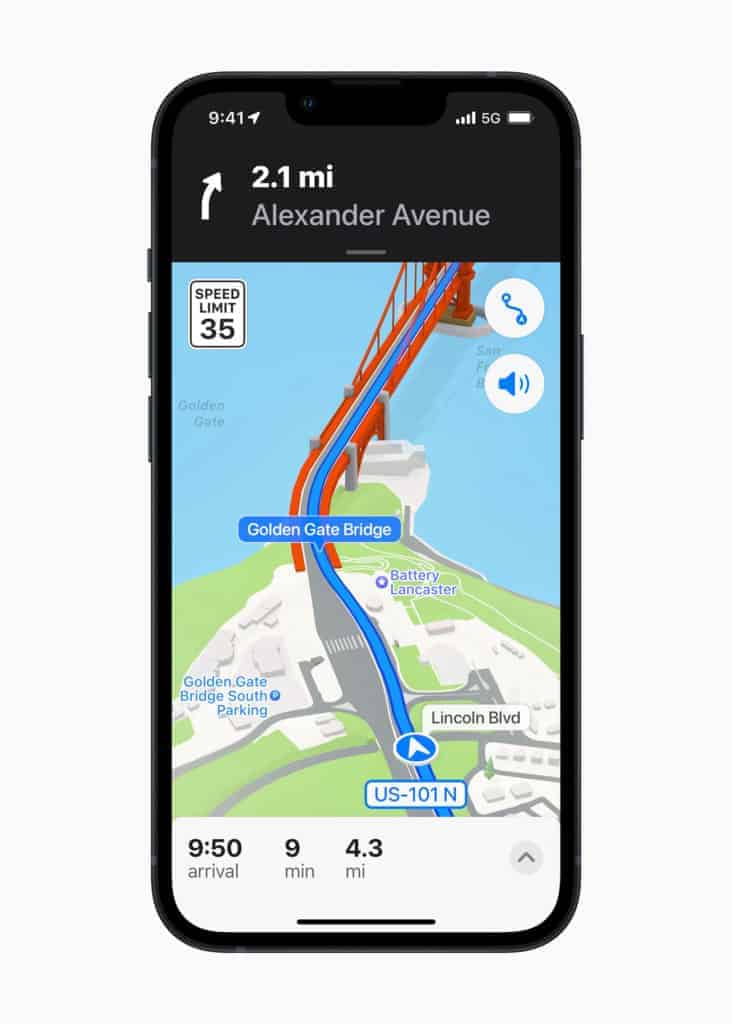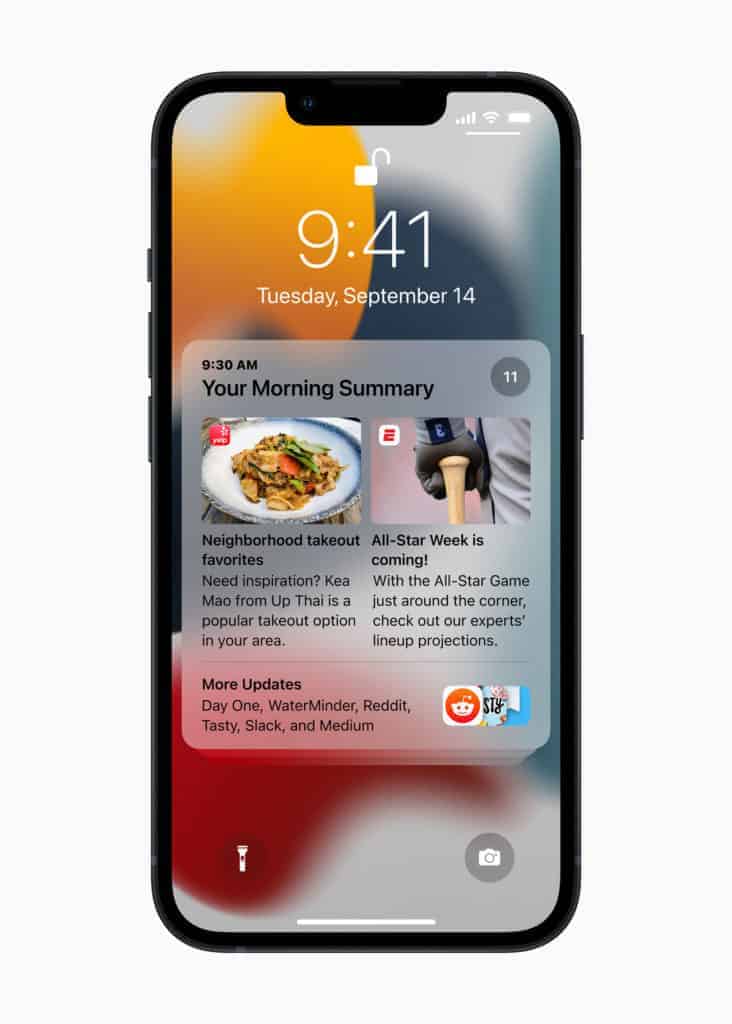How to Setup And Use Hide My Email in iOS 15.2

Table of Contents
Hide my Email is a brilliant addition to the iCloud+ service Apple offers from just $0.99. This isn't a sales pitch, but you'll get the Hide my Email service alongside iCloud Private Relay/Hide my IP, 50GB iCloud storage, and more. Not bad for the price, but Hide my Email is still a paid service from Apple.
Prime Day is finally here! Find all the biggest tech and PC deals below.
- Sapphire 11348-03-20G Pulse AMD Radeon™ RX 9070 XT Was $779 Now $739
- AMD Ryzen 7 7800X3D 8-Core, 16-Thread Desktop Processor Was $449 Now $341
- ASUS RTX™ 5060 OC Edition Graphics Card Was $379 Now $339
- LG 77-Inch Class OLED evo AI 4K C5 Series Smart TV Was $3,696 Now $2,796
- Intel® Core™ i7-14700K New Gaming Desktop Was $320.99 Now $274
- Lexar 2TB NM1090 w/HeatSink SSD PCIe Gen5x4 NVMe M.2 Was $281.97 Now $214.98
- Apple Watch Series 10 GPS + Cellular 42mm case Smartwatch Was $499.99 Now $379.99
- ASUS ROG Strix G16 (2025) 16" FHD, RTX 5060 gaming laptop Was $1,499.99 Now $1,274.99
- Apple iPad mini (A17 Pro): Apple Intelligence Was $499.99 Now $379.99
*Prices and savings subject to change. Click through to get the current prices.
Reply to an Email
To reply to an email chain that was originally sent from a dummy Email address, just reply as normal. You'll notice the dummy Email stays the same in the ‘From' field.
Thanks for choosing PC Guide for help with Hide My Email. For everything iOS 15.2 related, make sure to keep an eye on and bookmark our iOS and News hubs.
The idea behind Hide my Email is to primarily protect a user's privacy. There are multiple reasons why someone would like to hide their real email address, but a major one is stopping spam in its tracks. Whilst spammers and fraudsters can reply to the dummy email Hide my Email shows, users are in complete control of the experience. Hide my Email users can forward dummy emails to a real one or shut it down altogether, making sure Apple customers have the last laugh.
How to Setup Hide My Email in iOS 15.2
Before sending your first stealth email address, it's a good idea to set up a dummy email and forwards yourself. Although iOS 15.2 can automatically do this for you, it's best to make sure everything looks legit and you're getting replies to the right place.
Create and Manage Hide My Email addresses
Go to Settings > (Your Name) > iCloud > Hide My Email to get to the Hide My Email settings menu.
Create and Hide My Email address
To make a new dummy Email address, select ‘Create New Address', then follow the on-screen instructions.
Deactivate a Hide My Email address
Tap the email address you want to get rid of then select ‘Deactivate Email Address'. Side note: all forwarded emails linked to this address will no longer be received.
Change Forwarding Address
Select ‘Forward To' followed by your email address. Only emails registered to your Apple ID will be selectable, however. Tap and hold over the forwarding Email address to copy it for pasting elsewhere if needed.
How to send an Email using Hide My Email iOS 15.2
Now that you're all set up, let's learn how to send and reply using the Hide My Email iOS 15.2 feature:
Send an Email
Open up the Mail app and tap the compose button as normal. Double tapping the ‘From' field will bring up the Hide My Email button, hit this for a dummy email address to pop up instead of your own. This can only be done to one recipient at a time, Hide My Email doesn't currently support multiples in iOS 15.2.