Best laptop for Blender in 2025 – Our top picks

Table of Contents
If you're looking for the best laptop for Blender, we have you covered here.
Blender is quite a versatile software that is used in several industries, like film, animation, 3D printing, architecture, and more. And to run Blender, you need a powerful laptop to perform all intensive tasks like 3D models, animation, and rendering.
Prime Day is finally here! Find all the biggest tech and PC deals below.
- Sapphire 11348-03-20G Pulse AMD Radeon™ RX 9070 XT Was $779 Now $739
- AMD Ryzen 7 7800X3D 8-Core, 16-Thread Desktop Processor Was $449 Now $341
- ASUS RTX™ 5060 OC Edition Graphics Card Was $379 Now $339
- LG 77-Inch Class OLED evo AI 4K C5 Series Smart TV Was $3,696 Now $2,796
- Intel® Core™ i7-14700K New Gaming Desktop Was $320.99 Now $274
- Lexar 2TB NM1090 w/HeatSink SSD PCIe Gen5x4 NVMe M.2 Was $281.97 Now $214.98
- Apple Watch Series 10 GPS + Cellular 42mm case Smartwatch Was $499.99 Now $379.99
- ASUS ROG Strix G16 (2025) 16" FHD, RTX 5060 gaming laptop Was $1,499.99 Now $1,274.99
- Apple iPad mini (A17 Pro): Apple Intelligence Was $499.99 Now $379.99
*Prices and savings subject to change. Click through to get the current prices.
To run this software without a hitch, your laptop needs to have high processing power, an advanced graphics card, and enough RAM and SSD to ease multitasking and store heavy files.
If you have a look at the available laptops, you will find several options that come equipped with the latest processor and GPU to handle demanding software. We've researched what's out there on the market today and selected what we think are the best laptops for Blender so you can kick off your search in the best way possible.
Products at a glance
-
Best laptop for Blender overall
Apple MacBook Pro M3 (14-inch)
- CPU: M3
- RAM : 8GB
- Storage: 1TB
- Screen Size: 14.2-inch
-
Best AI-powered laptop for Blender
MSI Stealth 18 AI Studio A1V
- CPU: Intel Core Ultra 9 185H
- GPU: Nvidia RTX 4080 Laptop
- RAM: 32GB (16*2) DDR5-5600
- Storage: 2TB NVMe SSD Gen4
- Max Refresh Rate: 120Hz
- Resolution: 3840×2400
-
Best budget laptop for Blender
Acer Nitro 5 (NVIDIA GeForce RTX 3050 Ti)
- CPU: Intel Core i5-12500H
- GPU: RTX 3050 Ti
- RAM: 16GB DDR4
- Storage: 521GB SSD
- Max refresh rate: 144Hz
- Resolution: 1080p
-
Best 2-in-1 laptop for Blender
Microsoft Surface Laptop Studio 2
- CPU: Core i5-1235U
- GPU: RTX 4050
- RAM: 16GB
- Storage: 512GB
- Screen Size: 14.4-inch
- Resolution: 2400 x 1600
How we picked the best laptops for Blender
For this guide, we have looked at several laptops that have the capability to run Blender and picked some of the best ones. These laptops have been selected based on specs like processor, graphics card, RAM, and other important aspects. Further, we're always keeping an eye out for new products to add to our guide and keep it as updated as possible, so check back here for more. We also review some of the laptops in-house – you can check out our testing hub for more information.
Minimum system requirements for Blender

- CPU: M3
- RAM : 8GB
- Storage: 1TB
- Screen Size: 14.2-inch
If you're looking for the best laptop for Blender, then we think that the 2023 MacBook M3 will check a lot of boxes for you.
The new Macbook Pro comes with a powerful M3 Pro CPU, which features a 12‑core CPU and an 18‑core GPU. With this configuration, the laptop promises to blaze through intense workloads like 4K video editing – so running Blender shouldn't be an issue. Plus, the laptop is ready for Apple Intelligence, so you can take advantage of the AI features.
Further, the laptop also features a 1TB SSD, which should be more than sufficient for professionals to power through their tasks and store their projects.
To add to its portability factor, you get up to 22 hours of battery life, which should last you all day.
PC Guide
As mentioned, the laptop sports a 14.2-inch Liquid Retina XDR display, which has a 3024 x 1964 native resolution. Further, the display has 1,000 nits of brightness for HDR content and up to 600 nits of brightness for SDR content.
While compatibility was an issue for Macs in the past due to Apple dropping OpenGL support, Blender now fully utilizes Apple's Metal API on both new M-series and older Intel-based Macs with macOS 13.0 or later. There are a few missing features when using AMD graphics cards with Metal, but this doesn't affect the M3 series.
As far as appearances are concerned, the Macbook has a premium aluminum finish, which makes it suitable for business settings. Further, it is sleek, compact, and weighs only ABC, so lugging it around shouldn't be a problem for you. To add to its portability factor, you get up to 22 hours of battery life, which should last you all day.
What users say
On Amazon, the Apple 2023 MacBook Pro has a rating of 4.7 stars, and the product has been rated by more than 500 buyers. As per the reviews, customers seemed to be happy with their purchase. A lot of the reviews mention that the Liquid Retina display is amazing. They also mention that the build quality is good and the battery lasts all day.
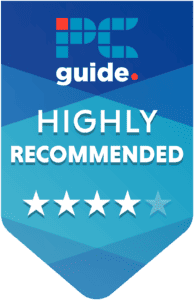
- Panel Type: Mini LED
- 4K display with 120Hz refresh rate
- High-performance and top-spec components
- Latest AI features
- Very expensive
- Bulky and heavy
If you want to have an AI-powered laptop for Blender, then we think that the MSI Stealth 18 AI Studio A1V is a great device. The laptop is packed with Copilot and other features that would make it easier to manage your workflow.
To start with, the laptop comes with an Intel Core Ultra 9 185H processor and Nvidia RTX 4080 GPU, which is a combination that can handle intense workloads. Plus, the processor also has an NPU that deals with AI-related tasks.
The main highlight here is the laptop’s display. It comes with an 18-inch Mini LED display and 4K resolution – all of which combine to deliver stunning visuals.
PC Guide
The main highlight here is the laptop’s display. It comes with an 18-inch Mini LED display and 4K resolution – all of which combine to deliver stunning visuals. Further, you also get a 120Hz refresh rate, which we think is enough for gaming.
In our review, we found out that the MSI Stealth 18 AI Studio A1V is a powerful machine with an amazing display that gets your job done. You can throw anything at it – be it AAA games or heavy software – and the laptop will breeze through it.
Of course, with great power comes great bulk. Considering that the laptop has an 18-inch display, it should not come as a surprise that it weighs 2.89 kg. If you’re looking for a portable solution, this laptop certainly is not it. But if you’re planning to station it on your desk, then it is a powerful solution.

- CPU: Intel Core i5-12500H
- GPU: RTX 3050 Ti
- RAM: 16GB DDR4
- Storage: 521GB SSD
- Max refresh rate: 144Hz
- Resolution: 1080p
- Screen size: 15.6-inch
- : IPS
- NVIDIA GeForce RTX 3050 Ti
- Budget-friendly
- 144Hz refresh rate
- Processor is slightly dated
- The “gamer” aesthetic may not be for everyone
If you want a budget laptop for your 3D creations, then the Acer Nitro 5 will check a lot of boxes. Plus, we think it deserves to be one of the best budget laptops for video games as well.
The laptop runs on the NVIDIA GeForce RTX 3050 Ti, which should be sufficient for executing graphically-intensive tasks like 3D modeling and rendering. Further, the Intel Core i5-12500H processor should handle your 3D tasks well, considering that it has Tensor Cores and streaming multiprocessors.
Plus, you get a 144Hz refresh rate, which should give you smooth visuals without any stutter.
PC Guide
The model that we have selected comes with 16GB DDR4 RAM, which should be enough to cut down on loading times and speed up overall performance. You also get 256GB SSD to store your multimedia files, which can be upgraded at an extra cost if you need more storage.
On the outside, the laptop has a 15.6-inch display with FHD resolution, which should deliver clear, detailed visuals. Plus, you get a 144Hz refresh rate, which should give you smooth visuals without any stutter.
What users say
On Amazon, the Acer laptop has a rating of 4.5 stars, and it has been rated by over 4,500 people. According to the customer reviews, people liked the laptop’s build quality, performance, and speed. They also say that it’s good value for money.

- CPU: Core i5-1235U
- GPU: RTX 4050
- RAM: 16GB
- Storage: 512GB
- Screen Size: 14.4-inch
- Resolution: 2400 x 1600
- 2X rendering speed as a 2023 M2 MacBook Pro
- NVIDIA GeForce RTX 4060 GPU
- 4.4-inch and 120Hz display is great for animation creation
- Expensive product
- Lacks legacy ports
The Microsoft Surface Laptop Studio 2 is a powerful contender for Blender users. According to Microsoft, it renders images twice as fast as a 2023 M2 MacBook Pro. It features Nvidia RTX graphics cards, with the latest model boasting 8GB of non-ECC VRAM for better handling of demanding tasks.
The 14.4-inch, 120Hz display is great for animation work, and the 1TB SSD provides ample storage. With a weight of just under 2 kilos and a battery life of around 19 hours (based on online research), it's also highly portable.
According to Microsoft, it renders images twice as fast as a 2023 M2 MacBook Pro.
PC Guide
However, there are downsides. The price is one of the highest for laptops in its class, and it lacks legacy ports, which might be an issue for users with older drawing tablets.
Additionally, while the display is good, it might be on the smaller side for some animators. You can find other versions with less powerful RTX 4050 or 4060 graphics cards that might be more affordable, depending on your needs.
What users say
On Amazon, the Microsoft Surface Laptop Studio 2 has a rating of 4.1 stars, and over 40 people have reviewed it. Users mention in the reviews that it’s a fast, lightweight, and compact laptop.
How to pick the best laptop for Blender
To make your search easier, you can consider some of the pointers.
CPU
As per the minimum system requirements, Blender needs a 64-bit quad-core processor, like Intel i5 13400T or i3 12100. If your laptop has one of these, then Blender should function. However, if you want the software to run smoothly, you can consider getting the latest Intel 13th gen laptop, which should be a future-proof investment.
GPU
Now, the minimum requirement for graphics is a GPU with 2GB RAM, like NVIDIA GeForce GTS 450. But for better performance, a graphics card with 8GB RAM is recommended, which includes the likes of Nvidia Geforce RTX 3050.
However, if you have the budget, you can consider investing in one of the best RTX 4090 laptops, which should deliver much better graphics performance.
RAM
Your laptop needs at least 8GB RAM to run Blender, and most gaming laptops (or laptops aimed at video editors) have at least 8GB of RAM – so you should be able to find a laptop easily. However, if you want faster performance, then you can consider upping the RAM to 32GB or more.
Display
As you are likely to be detail-oriented, you should consider getting a laptop with high resolution (like 1440p) and high brightness levels. Further, the laptop should have enough room on the screen to open multiple tabs, which would make multitasking easier – so get a laptop with a bigger display and thinner edges.





















