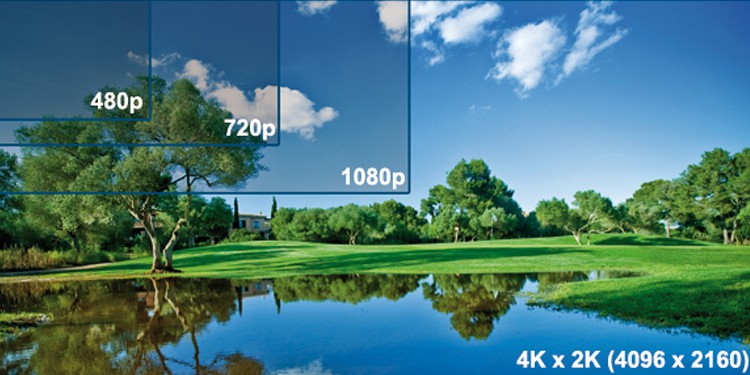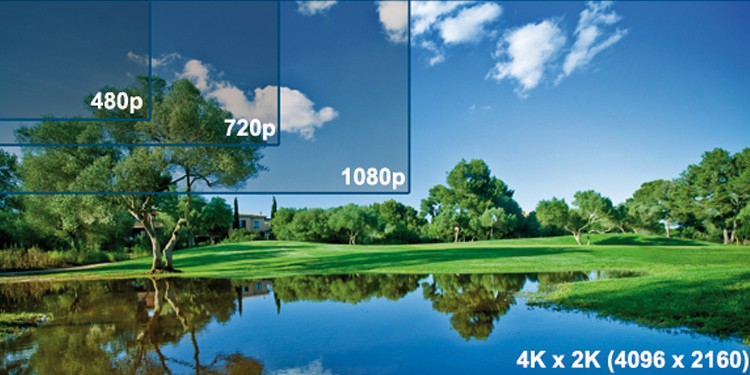
Today, we’re going to pit 720p vs 1080p vs 1440p vs 4K against each other. These are the four most popular resolutions on the market, and we’re going to help explain the differences between them to the best of our ability.
Let’s dive into it.
Prime Day is finally here! Find all the biggest tech and PC deals below.
- Sapphire 11348-03-20G Pulse AMD Radeon™ RX 9070 XT Was $779 Now $739
- AMD Ryzen 7 7800X3D 8-Core, 16-Thread Desktop Processor Was $449 Now $341
- ASUS RTX™ 5060 OC Edition Graphics Card Was $379 Now $339
- LG 77-Inch Class OLED evo AI 4K C5 Series Smart TV Was $3,696 Now $2,796
- Intel® Core™ i7-14700K New Gaming Desktop Was $320.99 Now $274
- Lexar 2TB NM1090 w/HeatSink SSD PCIe Gen5x4 NVMe M.2 Was $281.97 Now $214.98
- Apple Watch Series 10 GPS + Cellular 42mm case Smartwatch Was $499.99 Now $379.99
- ASUS ROG Strix G16 (2025) 16" FHD, RTX 5060 gaming laptop Was $1,499.99 Now $1,274.99
- Apple iPad mini (A17 Pro): Apple Intelligence Was $499.99 Now $379.99
*Prices and savings subject to change. Click through to get the current prices.
Understanding Resolutions
First and foremost, let’s explain what resolution even is.
Resolution is the measure of pixels in an image. In the context of 720p and so on, the number refers to the pixel height of the image in a 16:9 aspect ratio. So 720p is actually a 1280 x 720 resolution, while 1080p is 1920 x 1080, and so on.
4K is a bit different- if it still followed the height rule, it would be called 2160p. (Many still call it that, since it’s accurate and follows the standard.) The reason 4K has taken off as a name for the resolution is that you can fit exactly four 1920 x 1080 images inside its single 3840 x 2160 image. A similar standard called DCI 4K also has a width of 4096 pixels, which is where the “4” comes from in that context. Oh, and marketing, too!
The higher the resolution, the sharper your image will be. Things like color reproduction and aliasing improve as a resolution heightens, too. If you want the best image quality, the highest resolution you can get is your best bet.
720p HD
720p HD is the “original” HD standard, but it was fairly promptly overcome by 1080p. Even so, 720p still saw frequent use in the PS360 and even PS4/Xbox One generations of consoles, especially for demanding titles. 720p also remains the most common standard for broadcast HDTV, with higher resolutions (like 1080p and 4K) generally reserved for Blu-ray releases or streaming services.
1080p FHD (Full HD)
1080p (1920 x 1080) is referred to as “Full HD”, and is what most people think of in this context. It offers roughly twice the resolution of 720p, and is what most HDTVs on the market are using. Current-gen consoles aim for this resolution when possible, as do most gaming PCs.
Most web video content will also be produced in at least this resolution, but many TV series and such may not be available in this resolution until a Blu-ray release. (1080p is also the standard resolution of a Blu-ray movie.)
If you’re looking for a 2K vs 4K comparison, it’s here. Sort of.
When people refer to “2K”, most of them think they’re talking about 1440p. They’re not. They’re technically much closer to 1080p, and even then… that isn’t entirely correct. Put simply, 4K is a thing… 2K is not. Don’t contribute to the confusion, people.
1440p QHD (Quad HD)
1440p (2560 x 1440) is referred to as “Quad HD”. This is because it quadruples the resolution of 720p, but not 1080p. 1440p is typically used as a PC-exclusive monitor resolution, though some of the higher-end consoles also upscale from 1440p to achieve a non-native 4K image.
While 1440p is a considerable improvement over 1080p in resolution, the most common monitor size for 1440p is 27 inches. 24 inches is the most common size for 1080p, and if you boost both resolutions and monitor size… you won’t see a huge difference in fidelity since the PPI (pixels per square inch) has changed very little. But if you want a 27-inch monitor, or care to find an elusive 24-inch, 1440p monitor, then go for it.
1800p QHD+ (Quad HD+)
An oft-forgotten resolution, 1800p (3200 x 1800) has re-emerged into the spotlight in the past year. This is because it serves as a very strong middle ground between 1440p and 4K, and is fairly often used by consoles like the Xbox One X as a resolution to upscale from to achieve 4K.
1800p is referred to as QHD+ because it’s actually quadruple an HD+ resolution, which was 1600 x 900. (This was only ever used as a very rare PC monitor resolution, and was quickly taken out by 1280 x 1024 and 1920 x 1080 monitors).
1800p has roughly 85% of 4K’s resolution (and ergo performance requirement) while achieving quality close enough that most can’t tell the difference, at least on a display with proper scaling.
2160p 4K UHD (Ultra HD)
The big daddy of current resolutions is 4K. Keeping with previous standards, you may also call it 2160p (3840 x 2160). A slightly different version of 4K has existed for many years in theaters, used by movie theater screens and projectors to provide an image superior to any possible in a home setup.
Until now, that is.
Until 8K is commonplace in another decade or so, 4K is king. Not much video content supports it, and very few games can achieve a native 4K on consoles, but native 4K gaming is very possible on high-end GPUs like the RTX 2080 or Radeon VII.
Number of Pixels and PPI
We alluded to PPI (Pixels per Inch) earlier, but it is important to talk about in a little more detail before we move on. You see, each resolution has a definite number of pixels that’s unaffected by the size of the screen (well, some Ultrawide monitors do have different resolutions, but their pixel count is still set within that resolution).
Anyhow, 1080p has 2,073,600 pixels. You can find it yourself by multiplying the horizontal and vertical resolutions; in this case, 1920 by 1080.
Because we know that each resolution has a set amount of pixels, we can calculate how dense the pixels are just by knowing its size. This is why it’s much easier to spot individual pixels on a TV. No worries, though, because TVs are saved by the further viewing distances.
Using something like this, we can plug the numbers in and see that a 24” 1080p display has 91.79 PPI while a 27” 1440p display has 108.79 PPI.
Refresh rate, and the issue with 4K @ 144 Hz
Refresh rate refers to the number of images a monitor can display in a second. It is measured in Hertz, and corresponds closely with in-game framerate (FPS). Refresh rate is a 1:1 limit on the framerate a display can render: ergo, you can only see 60 FPS on a 60 Hz monitor, even if your game is actually running at 100 FPS.
60 Hz – The standard for any display. In-game framerates can start as low as 30 FPS on low-end PCs and consoles, but most prefer to aim for at least 60 where possible.
75 Hz – A small, but respectable boost. Common overclock target for 60 Hz monitors.
120 and 144 Hz – A massive boost in responsiveness and smoothness. Targeted by eSports players or those who want the absolute best gaming experience.
QHD vs 4K at 144 Hz
This is where things get interesting, though. Did you know that you can’t do 4K at 144 Hz? Well, you can, but to do so you have to reduce color. Allow us to explain.
Basically, HDMI and DisplayPort cables have limited bandwidth. Resolution and refresh rate both require bandwidth, and the higher these things are, the more bandwidth is required. To a lesser-but-still meaningful extent, color also requires bandwidth.
Most high-end displays and GPUs will be able to achieve full 10-bit color with no issue, regardless of resolution. However, the addition of a 144 Hz refresh rate on top of a 4K resolution AND 10-bit color is simply too much for the current standards to handle. So even if you buy a monster display like the ASUS ROG Swift PG27UQ… there will be a compromise there.
Because of this issue, we think it’s best to stick with 1440p for 144 Hz gaming. That way you can still more reasonably achieve 144 FPS and still have full, 10-bit color reproduction.
(If you want to learn more about this issue, this Reddit thread is a great explainer.)
720p vs 1080p vs 1440p vs 4K: who wins?
Like you may expect, there is no clear-cut winner. The best resolution for gaming will ultimately depend on your needs as a gamer and what your hardware is even capable of.
720p HD if:
You’re using an APU build
You have no GPU power to spare
You can’t achieve 60 FPS at 1080p
1080p FHD if:
You want the best balance between performance and quality
You want to more easily reach 144+ FPS in eSports titles
You can’t achieve 60 FPS at 1440p
1440p QHD if:
You want great image quality, and your PC can keep up
You want to be able to reach 144+ FPS without reducing color settings
You can’t achieve 60 FPS at 4K
1800p QHD+ if:
You have extra performance to spare at 1440p, but not enough for consistent FPS at 4K
You want to be able to achieve 144+ FPS without reducing color settings
2160p/4K if:
You don’t mind reducing color settings for 144 FPS, or you only intend to play at 60 FPS
You have the setup to keep up with the graphical demands
You want the absolute best image quality, on a screen large enough to justify it. (27 inches or more on PC, 50 inches or more on a TV.)
About the Author
Chris writes about hardware, gaming and consumer technology in general - and otherwise enjoys fiction and YouTube vids.