You can actually overclock the LCD Steam Deck to 70Hz, but the recent 3.6 update broke it

Table of Contents
It has been well over two years since the original LCD Steam Deck made its way to the market, but it’s still up there with the most popular gaming PC handhelds (if not the most popular). Valve has since released the revised OLED model with some major gains in the display department, including a higher 90Hz refresh rate versus the original’s 60Hz.
However, something you may not be aware of is that you can actually overclock the Steam Deck LCD’s display to 70Hz, allowing for a slightly more fluid experience on the cheaper model. This has been possible for a while now via a script available online but as the script’s creator says: “Do this at your own risk!” On the contrary, though, many people report excellent results.
Prime Day is finally here! Find all the biggest tech and PC deals below.
- Sapphire 11348-03-20G Pulse AMD Radeon™ RX 9070 XT Was $779 Now $739
- AMD Ryzen 7 7800X3D 8-Core, 16-Thread Desktop Processor Was $449 Now $341
- ASUS RTX™ 5060 OC Edition Graphics Card Was $379 Now $339
- LG 77-Inch Class OLED evo AI 4K C5 Series Smart TV Was $3,696 Now $2,796
- Intel® Core™ i7-14700K New Gaming Desktop Was $320.99 Now $274
- Lexar 2TB NM1090 w/HeatSink SSD PCIe Gen5x4 NVMe M.2 Was $281.97 Now $214.98
- Apple Watch Series 10 GPS + Cellular 42mm case Smartwatch Was $499.99 Now $379.99
- ASUS ROG Strix G16 (2025) 16" FHD, RTX 5060 gaming laptop Was $1,499.99 Now $1,274.99
- Apple iPad mini (A17 Pro): Apple Intelligence Was $499.99 Now $379.99
*Prices and savings subject to change. Click through to get the current prices.
Since the latest stable 3.6.19 patch, the biggest update since 3.5, it appears that the script no longer works (it reportedly didn’t either on beta versions of 3.6). There’s a silver lining in that you can roll back your SteamOS version, in case you want to keep making use of this mod. So, with that in mind, let’s learn more about the overclock.
Steam Deck refresh rate unlocker
You’ll find the 70Hz overclock software download available on GitHub. This is possible in SteamOS and, much like overclocking a monitor, allows you to take the display up a notch. Do note that Hz doesn’t equate to more in-game FPS, but for those games that are nice and easy to run at 70+ FPS on the Steam Deck, this upgrade should provide a smoother experience.
The refresh rate unlocker software should be seen as experimental – not a must-have – and gives you the possibility to set the display to operate between the following values:
- 20Hz – 60Hz
- 30Hz – 60Hz
- 20Hz – 70Hz
- 30Hz – 70Hz
- 40Hz – 70Hz
Depending on the kind of games you play, this may not be worth it. For example, something like God of War: Ragnarok does run on Steam Deck, but you won’t be seeing consistently high frames to warrant this kind of modification. In any case, if you’re interested in overclocking the display, we recommend following the video tutorial below.
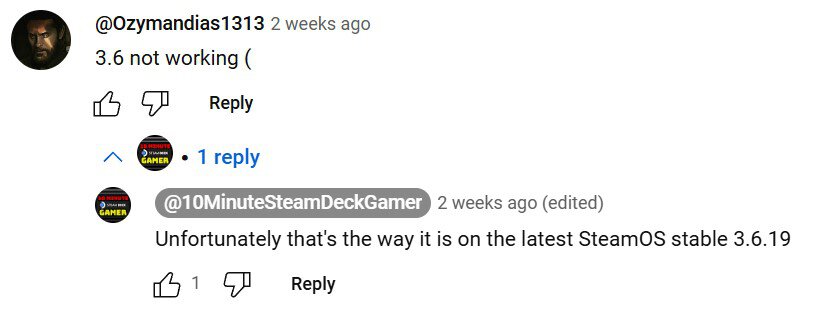
Steam Deck owners report positive results
Even though this can be seen as a risk, many users are happy with the results. The script’s creator, Ryan Rudolf, posted on Reddit to say that “Panels are not created equal” so you may get artifacts when using the 70Hz mode, while others are perfectly fine. Many of the comments on the YouTube video above suggest it’s worth it, but now we’re seeing complaints of incompatibility with 3.6 coming through, which we hope to see resolved in the future.
We will say that this is essentially overclocking a monitor, which may reduce the lifespan of the display in the long run. On the bright side, the 70Hz mode “only takes effect when running a game” and doesn’t affect the home screen, which should help negate some of the worries regarding lifespan.
