Spectrum remote TV codes – full list and how to program
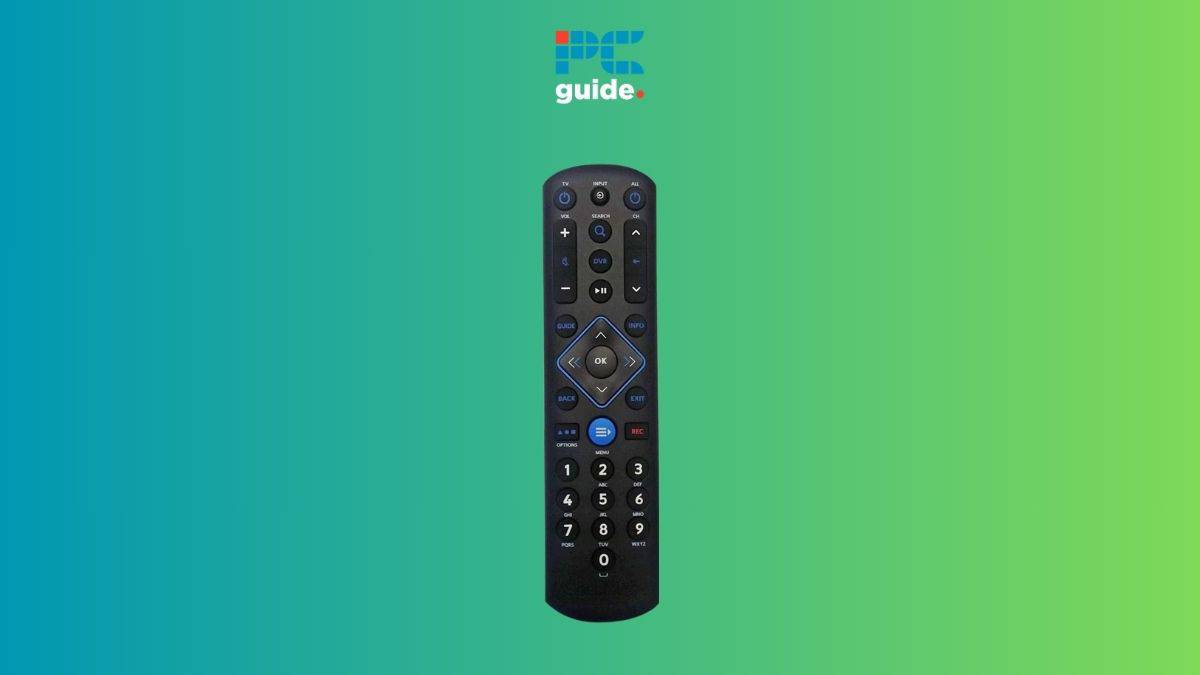
Table of Contents
If you’re looking for a the correct TV codes for your Spectrum remote, we’ve got you covered right here.
As with universal remotes, for them to work with a device, be it a TV or something else, you typically have to have the right 3-digit, 4-digit, or 5-digit code. These codes are plentiful and also different depending on the brand, and while they can commonly be found in TV manuals, or online data-bases, sometimes it’s just a lot easier to try out a few on a list, and see which one sticks,
Prime Day is finally here! Find all the biggest tech and PC deals below.
- Sapphire 11348-03-20G Pulse AMD Radeon™ RX 9070 XT Was $779 Now $739
- AMD Ryzen 7 7800X3D 8-Core, 16-Thread Desktop Processor Was $449 Now $341
- ASUS RTX™ 5060 OC Edition Graphics Card Was $379 Now $339
- LG 77-Inch Class OLED evo AI 4K C5 Series Smart TV Was $3,696 Now $2,796
- Intel® Core™ i7-14700K New Gaming Desktop Was $320.99 Now $274
- Lexar 2TB NM1090 w/HeatSink SSD PCIe Gen5x4 NVMe M.2 Was $281.97 Now $214.98
- Apple Watch Series 10 GPS + Cellular 42mm case Smartwatch Was $499.99 Now $379.99
- ASUS ROG Strix G16 (2025) 16" FHD, RTX 5060 gaming laptop Was $1,499.99 Now $1,274.99
- Apple iPad mini (A17 Pro): Apple Intelligence Was $499.99 Now $379.99
*Prices and savings subject to change. Click through to get the current prices.
We’ve gathered all the Spectrum remote codes for a wide range of TV brands, such as LG, Samsung, Sony, and more. Follow our step-by-step instructions on how to set up your remote with the codes or without – as both techniques will have you sorted in no time.
Quick Answer
If you have the code, you can do this – power on your TV (or other device) > press ‘OK’ and ‘Menu’ simultaneously > input the code > test the remote
If you want to find the code for your specific device or know to set up the Spectrum remote without codes, read our guide.
Spectrum TV remote codes list
| Brands | Codes |
| Dynex | 11463, 11780, 11785, 11810, 12049, 12184 |
| Insignia | 11423, 11564, 10171, 11204, 11517, 11641, 11660, 11710, 11780, 11892, 11963, 12002, 12049, 12088, 12417 |
| LG | 11423, 10017, 11265, 10178, 10700, 10856, 11178, 11768, 11993, 12358, 12424 |
| Magnavox | 11454, 11866, 10054, 10051, 10706, 10802, 11198, 11254, 11365, 11856, 11944, 11963, 11990, 12372 |
| Panasonic | 10250, 11480, 11457, 10051, 10650, 11271, 11291, 11410, 11941, 11946 |
| Philips | 11454, 11866, 10054, 10690, 11154, 11744, 11806, 11856, 11867, 12372, 12374 |
| RCA | 11547, 10178, 11447, 10047, 10051, 10093, 10679, 11047, 11147, 11247, 11347, 11781, 11948, 11953, 11958, 12002, 12187, 12247, 12434 |
| Samsung | 10812, 10060, 10702, 10178, 10650, 10766, 10814, 11060, 11903, 12051 |
| Sharp | 10818, 10093, 10688, 10851, 11602, 11756, 12360 |
| Sony | 10000, 10810, 10834, 11317, 11685 |
| TCL | 11756 |
| Toshiba | 11524, 10156, 11256, 11265, 10060, 10650, 10822, 10832, 10845, 11156, 11356, 11656, 11704, 11935, 11945, 12006 |
| Vizio | 11758, 10864, 10885, 11756 |
| Zenith | 10000, 11423, 10047, 10017, 10463, 11265, 10178, 11145, 10145, 11661 |
| LG | 363, 113, 116, 102, 112, 143, 569, 284, 648, 741 |
| ONN | 705 |
| Samsung | 258, 050, 363, 143, 333, 228, 229, 515, 655 |
| Sharp | 251, 019, 028, 363, 143, 175, 308, 684, 692, 735 |
| Sony | 001, 608, 646, 651, 702 |
| Toshiba | 138, 030, 007, 258, 325, 230, 703 |
| Vizio | 386, 387, 624, 625, 675 |
| Samsung | 0178, 0766, 0814, 1060, 2051 |
| LG | 0178, 0856, 1423, 1337, 1530 |
| Toshiba | 0156, 1343, 1369, 1524, 1743, 1935 |
| Sharp | 0818, 2402 |
| Sony | 0810, 1685 |
| Vizio | 0864, 0885, 1756, 1758, 2707 |
For more codes, check out this code finder by Spectrum.
How to program Spectrum remote
Here's how you can program your Spectrum remote to work with your TV using the Spectrum remote codes.
Step
Power on the TV
Turn your TV (or any other compatible device) on.
Step
Press ‘Menu' and ‘OK'
Then, press and hold the ‘OK' and the ‘Menu' button at the same time. Do this until the ‘Input' button blinks two times.
Step
Enter the code
Next, enter the code for the device that you found. The ‘Input' button will blink twice to confirm that the code has been set.
To find the code for your device, you can check out our list above. And for more codes, visit the Spectrum website.
Step
Test the Spectrum remote
Try pressing different buttons on the Spectrum remote to see if your TV (or selected TV) responds correctly. If the remote does not work properly, repeat the above steps using a different code.
How to program Spectrum remote to TV without code
If you don't have a code or if you're unsure which code to use, you can opt for the auto-code search method –
Step
Power on device
Turn on the device that you want to use the remote with. For instance, power your TV on.
Step
Press ‘OK' and ‘Menu' buttons
Next, press and hold the ‘OK' and ‘Menu' buttons simultaneously. Do this until you see the Input button blink twice.
Step
Press the ‘TV Power' button
Then, on your Spectrum remote, you have to press the power button labeled ‘TV.' The Input should now have a solid light.
Step
Press and hold ‘Up'
Now, aim the Spectrum at the TV. Press and hold the ‘Up' button until the TV turns off, and then release the Up button.
Step
Test the remote
To see if the remote works properly with your TV. If not, try the process once again.
Frequently Asked Questions
Why won’t my Spectrum remote work?
If your Spectrum remote isn’t working and you recently programmed it, a likely cause could be that the code you entered wasn’t accepted. So, you’ll have to program it again with a different remote code. However, if the issue is with something else, you can try changing its batteries, power cycling it to eliminate software bugs, cleaning the sensors, and factory resetting it to its original condition. If your Spectrum remote is still unresponsive, contacting Spectrum support should resolve any hardware or software issue.
Conclusion
All in all, programming a Spectrum universal remote to work with your TV is pretty straightforward. You need the right remote codes, and it should be set up in minutes. That said, there are two things to keep in mind. First, you might have to dig around for a bit to get ahold of the remote codes for your TV. Second, it isn’t guaranteed that any single remote code will work, so you’ll have to be patient and go through the list until you find the right one. Once you’ve covered these bases, the rest is history.




