Best free drawing software in 2023
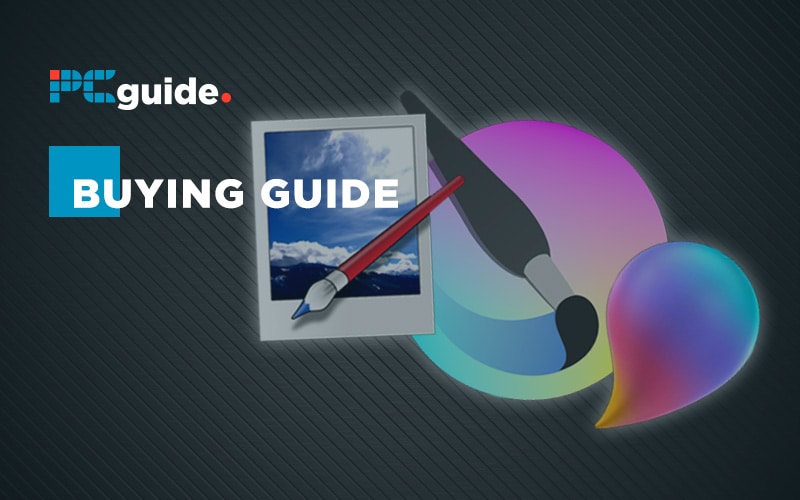
Table of Contents
Whether you’re at home trying to get to grips with drawing, just want to mess around with coloring in, or looking to educate your child in the world of digital art, the best free drawing software is exactly what you need. Thankfully, gone are the days where you’re limited to the capabilities of the basic Microsoft Paint, thus enabling more comprehensive drawing, maybe even to the levels of professional digital artists.
Products at a Glance
How we picked
As previously stated, there are a number of pieces of free drawing software available, so when choosing the best, we selected some criteria to narrow it down. We looked at the number of features available to you, which can be limited in free software, the barriers to entry for you to get started using drawing software, and if what operating system you’re working on will affect installation. With these criteria, we’ve whittled the plethora of applications down to just five, each with its own pros and cons, so choosing the best free drawing software for you should be a breeze.
We’ve also got some great guides to the best software for computer animation and the best software for YouTube videos. Check them out!
Product Reviews

Krita
- Loads of features
- Great for professionals
- Can download on all operating systems
- Learning curve
Krita is probably the most comprehensive piece of free drawing software on this list detailing a bunch of different creative tools to get your drawings to an extremely professional standard.
Due to the number of features and tools at your disposal, this free drawing software is very flexible, allowing you to create traditional pieces as well as comprehensive comic strips. Along with templates, filters, and perspective tools, you are able to customize each of the brushes available to your liking, even saving them for future use. An extremely useful tool is the right-click selection. By that we mean if you right-click on you canvas you’re able to access new tools and colors instantly rather than fiddling about with the UI and toolbar to find the right one.
Furthering the tools and brushes, you are also able to layer your art, making it infinitely easier to make convoluted projects as well as edit them at a later date. You can edit photos with ease too, making Krita a really nice alternative to the pricey Adobe Photoshop.
The only thing Krita really lacks is the ability to retouch photos but if you’re simply using it just for drawing, this shouldn’t really matter. So, with all this in mind, there are little to no downsides for picking up Krita for your drawing needs. It has an incredible amount of features and certainly questions why you would pay for something like Adobe Photoshop when this free drawing software exists.
There’s a Mac and Linux option as well as the standard Windows version so you can download Krita directly for all platforms from their website and jump straight in.

Paint.NET
- Trusted for over 15 years
- Solid amount of features
- Online support and tutorials
- Clumsy UI
Paint.NET has definitely stood the test of time when it comes to free drawing software. It has been around for over 15 years and in that time, has taken on many updates, forming the program we see today.
Looking at the UI, it’s clear to see that while it shares its name with the likes of the original Paint and Paint 3D, it is certainly more robust offering a number of different brush types, image adjustment tools, and a variety of pre-made graphics. You’re also able to utilize layers, usually reserved for the likes of Adobe Photoshop, so creating more complex drawings is far easier.
You won’t need a high powered PC to run Paint.NET, a common problem with the Adobe suite for example, so you should be able to access this free drawing software even if you have the most basic of setups. There’s also a bunch of online support and tutorials that come with Paint.NET so while it may seem more complex and hard to understand at first, these should put your mind at ease so you can get drawing as soon as possible.
It is, however still lacking burn and dodge functionality as well as not being able to edit text once it’s placed onto an image with effects. So, it’s not perfect but what Paint.NET does do is provide you with an entry-level piece of free drawing software that has more tools than the absolute basics, and with those tutorials, you should be able to get your head around them quickly and easily.
You can download Paint.NET for free via their website and you should be able to receive updates automatically.
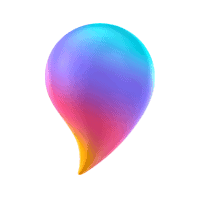
Paint 3D
- Create 3D images easily
- Simple UI
- Fun to use
- Not many features or tools
Being the evolution of the classic Microsoft Paint we all know and love, Microsoft Paint 3D still offers the easiest entry point to digital drawing with an easy to use interface and the basic features to get started. Looking at the drawing tools available to you we can see that you actually get a surprising number of apparatus. There’s a marker, thin brush, thick brush, as well as some pencil options. While there’s not a huge amount of customizability, the varying strokes of these tools should be more than enough to start playing around with digital drawing.
The stand out addition to this Paint variant is the inclusion of a tool that allows you to create 3D images. No, you won’t need a pair of 3D glasses to see these. The tool allows you to either import an image of a person/animal or start creating your own drawing that can be transformed into a three-dimensional model. You’re able to fully rotate these 3D images to see them from all angles, making this almost like a dumbed-down 3D modeling tool. You can then add a variety of ‘finishes’ including gloss, metal, and matte as well as painting the surface and applying a series of lighting effects.
All in all, this is a piece of free drawing software that’s great fun for kids and adults alike. While it is basic in its features and variations in brushes, they still do the job for casual drawing. The inclusion of that 3D tool is fantastic which is not only easy to use but is surprisingly well done, making your drawings pop at a click of a button.
You should have Paint 3D installed when you purchase any Windows PC but if not, you can download it for free via the Microsoft Store.

MyPaint
- Scribbling scratchpad
- Available on all operating systems
- Additional brush packages
- UI is hard to understand
MyPaint is free drawing software that some may not have heard of but that doesn’t mean it is poor by any means. It is actually available across all operating systems – Windows, Mac, and Linux as well as being designed to work on tablet devices, therefore, eliminating the need for a desktop PC to get drawing.
MyPaint sports a selection of customizable brushes and a scratchpad for scribbling some sketches coupled with the ability to layer your drawing. This layering is key to creating those complex drawings that have a foreground as well as a background, making your life far easier when adding different elements. You can also install additional brush packages that have been created by other users of MyPaint which is something that not all free drawing software offers.
While we’ve talked about the plusses of MyPaint, the big drawback is the amount of time it takes to get used to the UI and how to actually work the program. This is due to the fact that it was primarily created for Linux thus rendering it much harder to get to grips with for those on Windows and Mac. That being said, if you are an accomplished digital illustrator, you’ll get the hang of it with ease.
Overall, MyPaint deserves its spot on the best free drawing software list. It has a number of features that allow you to create a complex drawing with a number of layers. However, with the complex UI and time it takes to get used to it, MyPaint is aimed more at those who have already been using drawing software so if you’re looking for a beginner program, this may not be for you.
You are able to download MyPaint via their website and any subsequent updates that get released.

Gimp
- Layer tool
- Third party brush installation
- Trusted for a number of years
- Steep learning curve
Second, to the classic Microsoft Paint, Gimp has undoubtedly been around the block a few times. Releasing in 1996, it has been available for both Windows and Mac users to utilize a variety of tools to create some pretty stellar digital drawings.
Due to this, you’ll have a lot of features and tools at your disposal in which you can utilize to create complex art pieces. You’re able to apply layers and masks coupled with color grading and smart selection so you can refine your drawing much farther than usual. If these tools don’t satisfy your need, however, there are a plethora of third party creations available by simply downloading and adding them as extensions.
On the other hand, there are a couple of downsides to Gimp. The UI is quite clumsy thus making it difficult to grasp. This will definitely increase the amount of time it’ll take to get your drawings completed and if you’re more used to something like Adobe Photoshop, you’ll have to pretty much relearn all hotkeys.
Gimp is a solid selection when it comes to the best free drawing software. It has a decent amount of features for making your life easier when it comes to creating more complex drawing but it also has a steep learning curve and will be unfamiliar to most. So, if you’re willing to dive into learning, Gimp could be a viable option for your digital drawing needs.
To download Gimp, just head straight to their website and grab it for free. For the plugins, they’re scattered around the web so doing a quick search will provide you with a variety of options.
Things to consider
Barriers To Entry
By barriers to entry, to simply put it, is the amount of learning and skill it takes to be able to use the best free drawing software effectively. There might be a bunch of features that could make your life a lot easier but there also could be a number of tools that are extremely hard to learn let alone master. Additionally, software of this ilk sometimes comes with a learning resource like from Adobe, for example, lessening the overall learning curve and allowing you to jump into drawing with little research.
Operating System
Typically, what operating system you’re running will affect how a certain program runs and when you bring compatibility into the question, there’s a lot of applications that work on one operating system and not another. For the most part, Windows is the go-to for many and due to that, there are more pieces of software readily available to you, leaving Mac users in the dark. However, there are some developers who create their tools for both, opening the avenues to all. This is especially true in the case of best free drawing software, and something that we gave top marks to if it was available on both PC and Mac.
Drawing Features
When considering and free software, and especially the best free drawing software, the number of features available to you can impact your art dramatically. You can tangle with the absolute basics of the classic Microsoft Paint and while that might be enough for kids, it severely limits the amount you can do with your drawing. Having a more robust piece of free drawing software is really where you want to head, you can use the basic features while also having the opportunity to create some more artistic pieces using a number of different brushes and tools.
With drawing tablets becoming more readily available to the public, being able to hook up this device to your piece of free drawing software could be key. A lot of people do still use mouse and keyboard, but with the capability of drawing tablets, a number of skilled artists are opting for them for more precise strokes.
Our Verdict

Krita
All in all, you can see that free doesn’t necessarily mean lackluster when it comes to the best free drawing software. There’s also a decent amount of variety too, with some coming with a plethora of features that can be utilized by the more skilled artists as well as the more basic packages like Paint 3D that have the more standard tools coupled with fun features. If we were to pick the best though, we think that Krita stands out from the rest. It details features like a wide variety of brushes and effects that really make your pieces stand out while also not being ridiculously complicated to get your head around. If you are struggling though, the inclusion of It is also available for both PC and Mac as well as those on Linux so no one is really missing out on getting creative. Paint.NET should also receive an honorary mention as it is incredibly easy to use and perfect for the basic user or child wanting to have a bit of a play drawing wonderful and wacky creations.

