How to log in to Frontier router
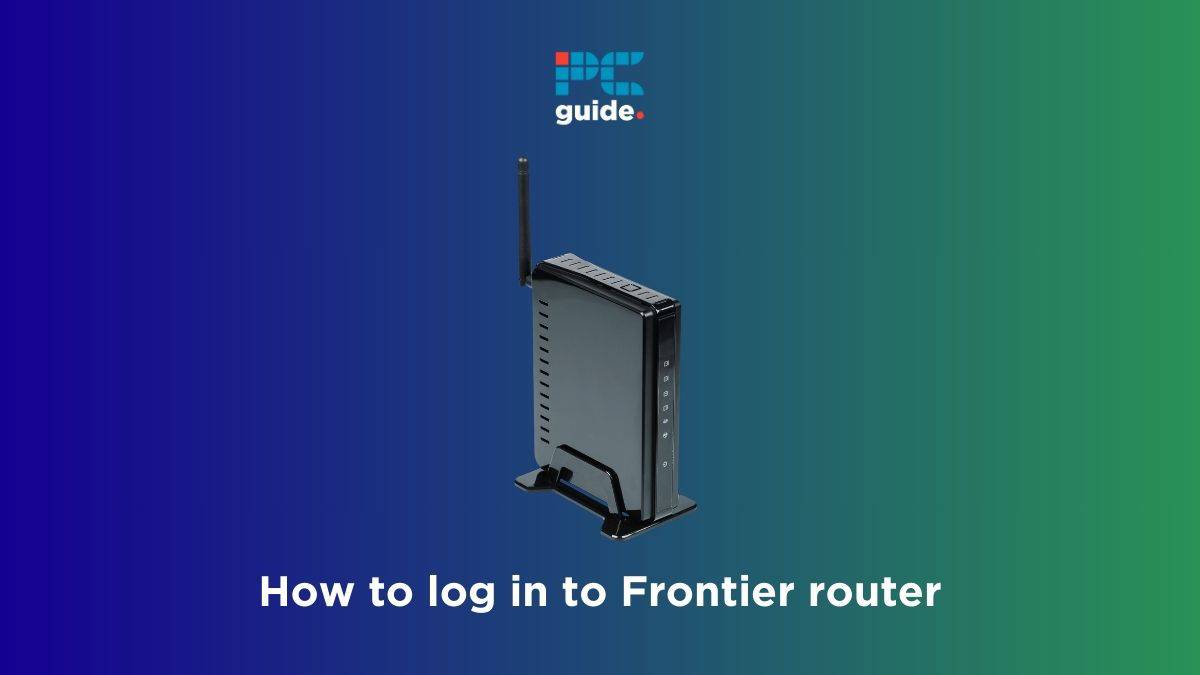
Table of Contents
If you’re wondering how to log in to Frontier router, we’re here to help you with this simple step-by-step guide.
Logging in to your router allows you to access its settings and make necessary adjustments to your network configuration. Through the admin panel, you can restrict websites using parental controls, change the WiFi name and password, monitor internet usage, and do so much more.
Prime Day is finally here! Find all the biggest tech and PC deals below.
- Sapphire 11348-03-20G Pulse AMD Radeon™ RX 9070 XT Was $779 Now $739
- AMD Ryzen 7 7800X3D 8-Core, 16-Thread Desktop Processor Was $449 Now $341
- ASUS RTX™ 5060 OC Edition Graphics Card Was $379 Now $339
- LG 77-Inch Class OLED evo AI 4K C5 Series Smart TV Was $3,696 Now $2,796
- Intel® Core™ i7-14700K New Gaming Desktop Was $320.99 Now $274
- Lexar 2TB NM1090 w/HeatSink SSD PCIe Gen5x4 NVMe M.2 Was $281.97 Now $214.98
- Apple Watch Series 10 GPS + Cellular 42mm case Smartwatch Was $499.99 Now $379.99
- ASUS ROG Strix G16 (2025) 16" FHD, RTX 5060 gaming laptop Was $1,499.99 Now $1,274.99
- Apple iPad mini (A17 Pro): Apple Intelligence Was $499.99 Now $379.99
*Prices and savings subject to change. Click through to get the current prices.
To help you out, we’re going to explain how you can log in to Frontier router and what you should do in case you forget your Frontier router login credentials.
How you can log in to your Frontier router
Here are the steps you need to follow to log in to your router.
Step
Connect to your Frontier router
Ensure your device, such as your laptop, PC, smartphone, or tablet, is connected to your Frontier router’s network. You can connect your device via WiFi or using an Ethernet cable.
Make sure both ends of the Ethernet cable are properly inserted in the ports.
Step
Open your web browser
Once connected, open your preferred web browser (Google Chrome, Mozilla Firefox, or Safari).
Step
Access the Frontier router login page
In the search bar of your web browser, enter the default IP address for your Frontier router. Commonly used IP addresses include 192.168.1.1 or 192.168.0.1. Once done, press enter to proceed to Frontier router login page.
Step
Enter your Frontier router login credentials
Next, enter your router’s default login details. The default Frontier router login username is ‘admin’ and the password can usually be found on a sticker attached to your router or provided by your internet service provider (ISP). In most cases, it is either ‘password’ or ‘admin.’
Step
Navigate the Frontier router settings
After successfully logging in, you will gain access to your router’s settings interface. Click on the wireless tab, from here you can modify various network and security settings. These include the WiFi password, security options, and port forwarding. Take your time to explore the available options and make any necessary changes.
Step
Secure your Frontier router
To ensure the security of your WiFi network, it’s important to change the default router login credentials. Look for the “Admin” or “Management” section from the top menu in your router settings, where you can update the username and password. Choose strong, unique credentials that are easy to remember but difficult for others to guess.
Step
Logout & keep your information secure
Once you have finished configuring your router settings, don’t forget to log out of the interface. This helps protect your network from unauthorized access. Remember to keep your login information safe and avoid sharing it with anyone.
How can I reset my Frontier router login password?
In case you forget your Frontier router login password, you’ll have to reset your Frontier router. For this, you need to locate the reset button on the back of the router. Then, press and hold the button and let it go after 15 seconds. It will take a few minutes for the reset process to finish, after which you will have to set it up again.
What is the default login for Frontier router?
The default username for Frontier router is ‘admin’ and the default password is either ‘password’ or ‘admin.’ Make sure to change these after getting the router to keep your network safe.
Conclusion
The Frontier router login process is pretty simple, but you’ll face issues if you forget your login credentials. In such a case, you’ll need to factory reset your router, something that will erase all your custom settings. But once you gain access to the admin panel, you’ll be able to manage your network from anywhere.

