How To Change Alexa Voice In 2023
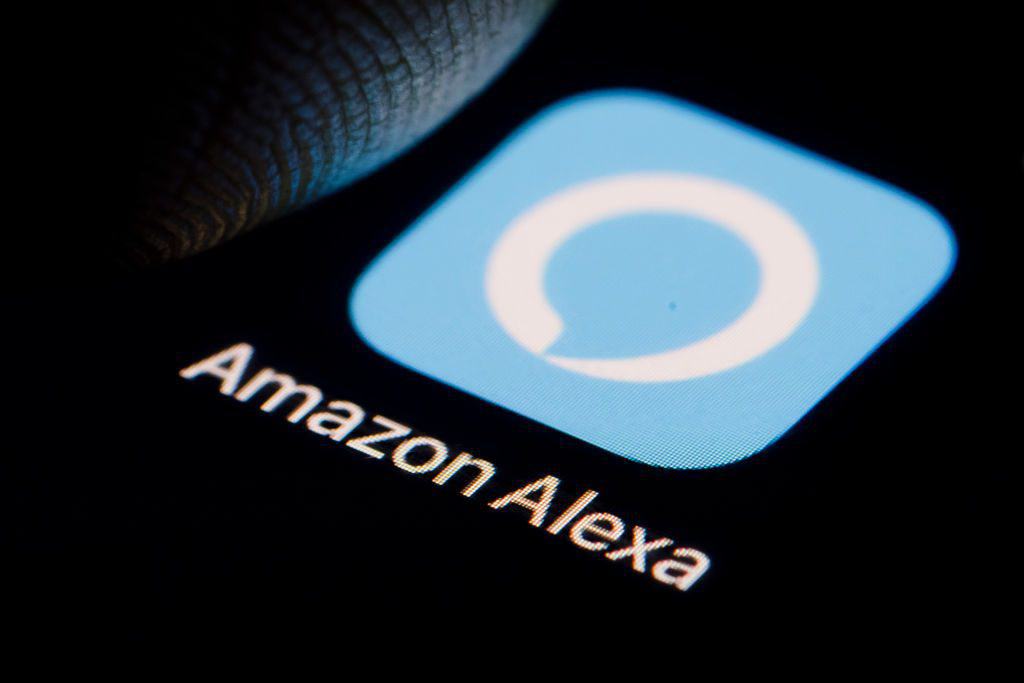
Table of Contents
From Samuel L. Jackson to a male alternative to the standard Alexa voice, learning how to change the Alexa voice can be both entertaining and refreshing. Who wouldn't want Jackson's foul mouth abusing them from their bedside table?
Lagging the competition, Alexa is finally giving users a small handful of customizable voices, although the celebrity voices cost $5.
Prime Day is finally here! Find all the biggest tech and PC deals below.
- Sapphire 11348-03-20G Pulse AMD Radeon™ RX 9070 XT Was $779 Now $739
- AMD Ryzen 7 7800X3D 8-Core, 16-Thread Desktop Processor Was $449 Now $341
- ASUS RTX™ 5060 OC Edition Graphics Card Was $379 Now $339
- LG 77-Inch Class OLED evo AI 4K C5 Series Smart TV Was $3,696 Now $2,796
- Intel® Core™ i7-14700K New Gaming Desktop Was $320.99 Now $274
- Lexar 2TB NM1090 w/HeatSink SSD PCIe Gen5x4 NVMe M.2 Was $281.97 Now $214.98
- Apple Watch Series 10 GPS + Cellular 42mm case Smartwatch Was $499.99 Now $379.99
- ASUS ROG Strix G16 (2025) 16" FHD, RTX 5060 gaming laptop Was $1,499.99 Now $1,274.99
- Apple iPad mini (A17 Pro): Apple Intelligence Was $499.99 Now $379.99
*Prices and savings subject to change. Click through to get the current prices.
You can either change voices via the Alexa App on your Android/Apple handsets, or change them directly with your Echo device. It must be said that only the male alternative to Alexa covers all Alexa features, with celebrity voices mostly covering standard features such as alarms, weather forecasts, and jokes.
Moreover, if you have multiple Alexa-Enabled devices, you must repeat these steps for every device.
How To Change Alexa Voice
How To Change Alexa Voice – Alexa App
First, let's show you how to do this remotely via the Alexa App:
Step
Select Device You'd Like To Voice Change
Open up the Alexa app and go to Devices > Echo and Alexa > Select Your Device
Step
Choose Your Voice
Tap the settings cog then scroll down to the Alexa Voice option. Tap this option and select the voice you'd like.
How To Change Alexa Voice – Echo Devices
It wouldn't be an Alexa-enabled device without a voice option, so here's how to select your favorite Alexa voice without using the app:
Step
Just Ask
Say “Alexa, Change Your Voice”, when prompted, state the name of the device you wish to change. All being well, Alexa will respond in a new voice.
To sue a celebrity voice, say “Alexa, introduce me to Samuel L. Jackson”, for example. You will be then asked to purchase the voice.
From then on, refer to Alexa by the celebrity name. Mellisa McCarthy and Shaq are also available.
For all things Alexa, make sure to bookmark our Smart Home Hub.

