Dragon Age: The Veilguard best PC settings for smooth performance

Table of Contents
Dragon Age: The Veilguard is now available on PC, and getting the best experience requires using the right graphics settings. Since it's an action RPG, you don't need super high FPS like 100, which is important for fast-paced games. Instead, a steady 60 FPS with high visual quality will give you a smooth, cinematic experience. This way, you can enjoy the game's details and world without sacrificing performance.
I’ll walk you through the best settings that I’ve tried and tested to keep the FPS around and above 60 while maintaining good visual quality.
Prime Day is finally here! Find all the biggest tech and PC deals below.
- Sapphire 11348-03-20G Pulse AMD Radeon™ RX 9070 XT Was $779 Now $739
- AMD Ryzen 7 7800X3D 8-Core, 16-Thread Desktop Processor Was $449 Now $341
- ASUS RTX™ 5060 OC Edition Graphics Card Was $379 Now $339
- LG 77-Inch Class OLED evo AI 4K C5 Series Smart TV Was $3,696 Now $2,796
- Intel® Core™ i7-14700K New Gaming Desktop Was $320.99 Now $274
- Lexar 2TB NM1090 w/HeatSink SSD PCIe Gen5x4 NVMe M.2 Was $281.97 Now $214.98
- Apple Watch Series 10 GPS + Cellular 42mm case Smartwatch Was $499.99 Now $379.99
- ASUS ROG Strix G16 (2025) 16" FHD, RTX 5060 gaming laptop Was $1,499.99 Now $1,274.99
- Apple iPad mini (A17 Pro): Apple Intelligence Was $499.99 Now $379.99
*Prices and savings subject to change. Click through to get the current prices.
What are the best Dragon Age: The Veilguard PC settings?
The goal here is to adjust the settings based on your graphics card. My PC has an RTX 3080, a Ryzen 5 5600X, and 32GB of Corsair DDR4 RAM. While testing the game, I was constantly getting between 70 and 80 FPS at 1440p. Occasionally, the FPS dropped below 70, but most of the time, it stayed above that level.
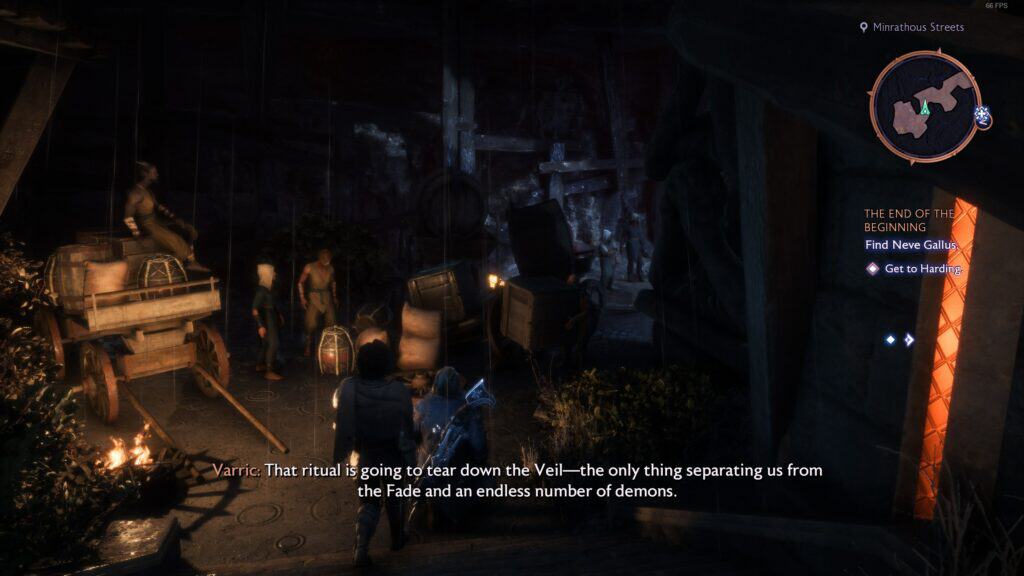
If you switch the resolution to 1080p, you’ll see a noticeable boost in FPS. At 4K, however, you may need to lower the Texture Resolution to medium, along with Texture Filtering, to keep performance smooth. Alternatively, you can adjust other settings that use a lot of VRAM if you don’t want to sacrifice the texture quality.
In any case, here are the settings I recommend for Dragon Age: The Veilguard to get a good balance between visual quality and FPS. If you have a lower-end card, like the RTX 1060, you might need to set everything to low. On the other hand, those with a powerful GPU, such as the RTX 4080 or 4090, can set everything to Extreme without worrying about losing performance.
Display
| Active Monitor | Select your monitor |
| Window Mode | Fullscreen |
| Screen Resolution | Your monitor’s resolution |
| Refresh Rate | Your monitor’s refreshrate |
| Frame Rate Limit | Uncapped |
| V-Sync | Off |
| Triple Buffering | Off |
Graphics
| Graphics Preset | Custom |
| Texture Quality | High |
| Texture Filtering | High |
| Lighting Quality | Medium |
| Contact Shadow | On |
| Ambient Occlusion | HBAO Full |
| Screen Space Reflections | On |
| Volumetric Lighting | Ultra |
| Sky Quality | Ultra |
| Ray Tracing | Off |
| Level of Detail | High |
| Terrain Quality | High |
| Terrain Decoration Quality | High |
| Visual Effects Quality | High |
Additional tips for optimizing performance in Dragon Age: The Veilguard
While adjusting the settings will help improve performance, there are a few extra steps you can take to further optimize it.
- Update GPU drivers: Make sure that you’ve downloaded and installed the latest version of the GPU drivers. This can be done through the official website of your GPU’s manufacturer.
- Close background applications: If you have multiple applications or software open in the background, the system will be unable to assign Dragon Age the resources it needs to perform smoothly. So, open the Task Manager and close all of the unnecessary applications.

