If Assassin’s Creed Shadows is crashing or stuttering on your PC, here’s how to fix it

Table of Contents
Assassin's Creed Shadows is finally out, and fans are excited to explore its massive open world. However, like any new game, it comes with its own set of issues that are ruining the experience for many. The biggest problem players are facing right now is constant crashes and stuttering, making the game frustrating to play.
The good news is that these issues can be fixed. While they may seem daunting, there are several solutions you can try to improve performance and stop the game from crashing, and we’ll go over them in this guide.
Prime Day may have closed its doors, but that hasn't stopped great deals from landing on the web's biggest online retailer. Here are all the best last chance savings from this year's Prime event.
- Sapphire 11348-03-20G Pulse AMD Radeon™ RX 9070 XT Was $779 Now $719
- AMD Ryzen 7 7800X3D 8-Core, 16-Thread Desktop Processor Was $449 Now $341
- Skytech King 95 Gaming PC Desktop, Ryzen 7 9800X3D 4.7 GHz Was $2,899 Now $2,599
- LG 77-Inch Class OLED evo AI 4K C5 Series Smart TV Was $3,696 Now $2,996
- AOC Laptop Computer 16GB RAM 512GB SSD Was $360.99 Now $306.84
- Lexar 2TB NM1090 w/HeatSink SSD PCIe Gen5x4 NVMe M.2 Was $281.97 Now $214.98
- Apple Watch Series 10 GPS + Cellular 42mm case Smartwatch Was $499.99 Now $379.99
- AMD Ryzen 9 5950X 16-core, 32-thread unlocked desktop processor Was $3199.99 Now $279.99
- Garmin vívoactive 5, Health and Fitness GPS Smartwatch Was $299.99 Now $190
*Prices and savings subject to change. Click through to get the current prices.
How to fix Assassin’s Creed Shadows crashing or stuttering on PC
If the issue isn’t going away on its own, then try following these methods to fix it.
Repair the game files
Sometimes, the game files can become corrupt. This can happen during installation or even after playing for a few hours. If a critical file is missing or damaged, the game may not work properly. It can crash randomly, refuse to launch, or stutter during gameplay. Thankfully, both Ubisoft Connect (Ubisoft's game launcher) and Steam have a built-in feature that checks for missing or broken files and replaces them.
Ubisoft Connect
- Launch Ubisoft Connect.
- Go to the Library and find Assassin’s Creed Shadows.
- Click on the three dots below its icon.
- Select Manage and click on ‘Verify Files.’
- Once the scan is complete, restart your PC and try launching the game again.
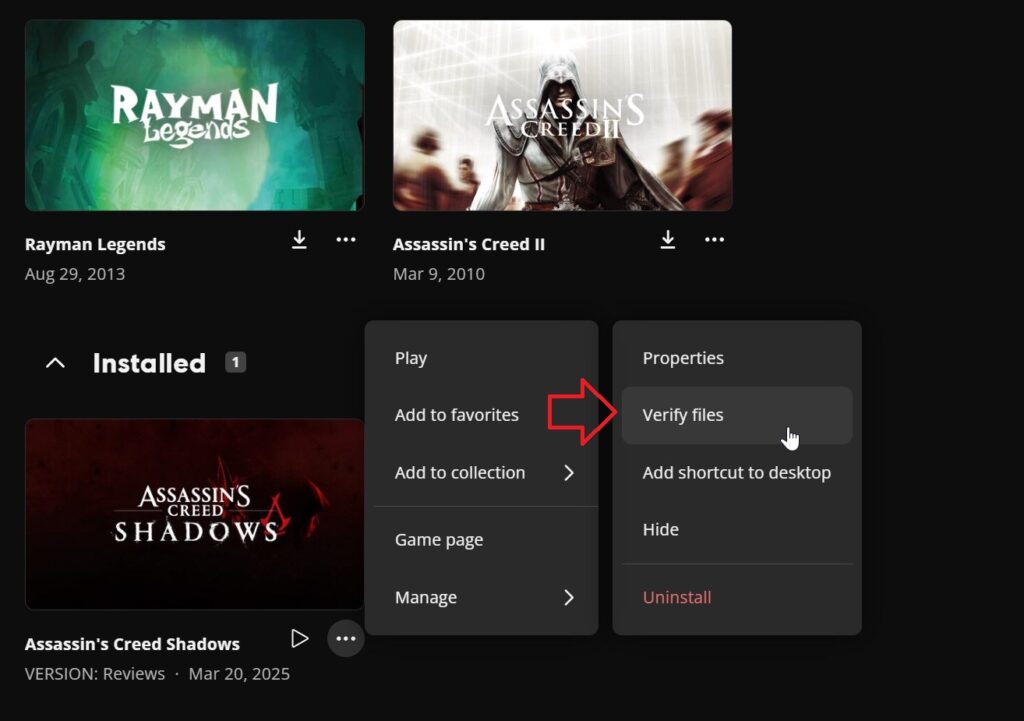
Steam
- Open Steam and go to your Library.
- Right-click on Assassin's Creed Shadows and select Properties.
- Go to the Installed Files tab.
- Click Verify Integrity of Game Files.
- Steam will check for missing or corrupt files and fix them automatically.
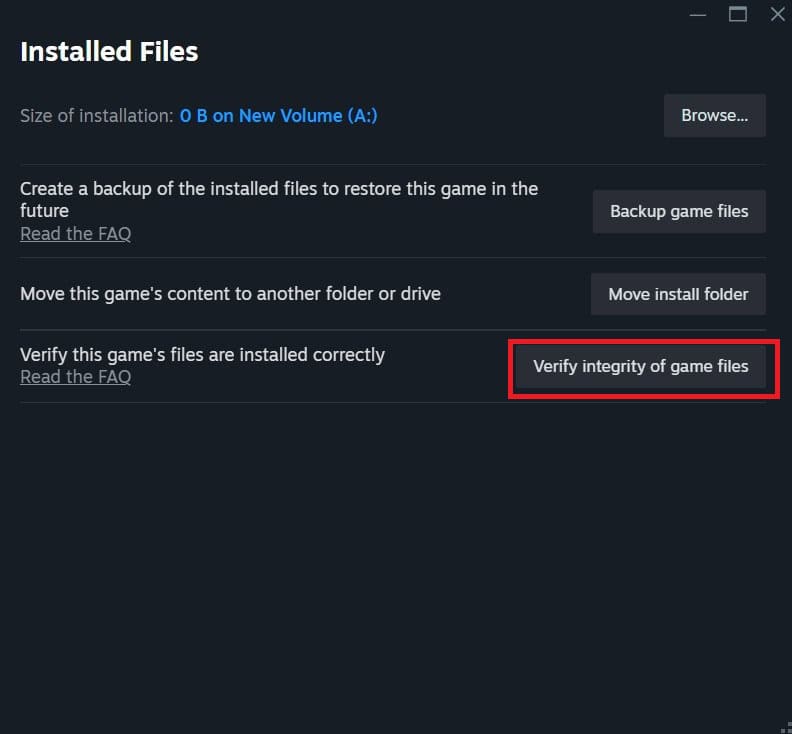
Update GPU drivers
Outdated GPU drivers are a common cause of game crashes and stuttering. New games like Assassin's Creed Shadows require the latest drivers for the best performance. If your drivers are not updated, you might experience frequent crashes, poor frame rates, or stuttering.

For those who haven’t updated their GPU drivers in a while, simply head over to the official website of your GPU’s manufacturer and download the latest version from there. Or, you can use the dedicated app, like the Nvidia App or AMD Radeon Software, to download and install the latest drivers.
Check for overheating
Overheating can cause serious performance issues. When your CPU or GPU gets too hot, it may start thermal throttling, which lowers performance to prevent damage. This can lead to stuttering, lag, or even sudden crashes. To check your temperatures, use a tool like MSI Afterburner or HWMonitor. If the temps are above the safe levels, then it means your system is overheating and is causing the crashing or stuttering issue. To fix it, follow these steps:
- Clean your PC as dust buildup can block airflow.
- Replace the thermal paste of your GPU or CPU.
- Scan your PC for malware.
Close background applications
Running too many applications in the background can slow down your PC and can cause Assassin’s Creed Shadows to stutter. This is mainly because your PC has to handle too many tasks at once, and it can’t assign the game the resources it needs for smooth performance. So, open the Task Manager and close all unnecessary applications.

