If Atomfall is crashing on PC or there’s a black screen, here’s how to fix it

Table of Contents
There’s nothing worse than sitting at your PC after a long day to play Atomfall, only to run into issues like crashes or a black screen. These are extremely frustrating, as they can prevent you from accessing the game. To make things even worse, if the game crashes during gameplay, you can lose all your unsaved progress.
However, while the issues may seem daunting, there are a few methods that can help fix them, which we’ll cover in this guide. But before moving on to the advanced solutions, make sure to perform a quick restart first, as it can help eliminate temporary bugs or glitches that might be causing the problem.
Prime Day is finally here! Find all the biggest tech and PC deals below.
- Sapphire 11348-03-20G Pulse AMD Radeon™ RX 9070 XT Was $779 Now $739
- AMD Ryzen 7 7800X3D 8-Core, 16-Thread Desktop Processor Was $449 Now $341
- ASUS RTX™ 5060 OC Edition Graphics Card Was $379 Now $339
- LG 77-Inch Class OLED evo AI 4K C5 Series Smart TV Was $3,696 Now $2,796
- Intel® Core™ i7-14700K New Gaming Desktop Was $320.99 Now $274
- Lexar 2TB NM1090 w/HeatSink SSD PCIe Gen5x4 NVMe M.2 Was $281.97 Now $214.98
- Apple Watch Series 10 GPS + Cellular 42mm case Smartwatch Was $499.99 Now $379.99
- ASUS ROG Strix G16 (2025) 16" FHD, RTX 5060 gaming laptop Was $1,499.99 Now $1,274.99
- Apple iPad mini (A17 Pro): Apple Intelligence Was $499.99 Now $379.99
*Prices and savings subject to change. Click through to get the current prices.
How to fix Atomfall crashing and black screen issues on PC
Here are a handful of methods you can follow if the problem isn’t going away on its own.
Fix the game files
Many of you might not know this, but if something is wrong with the game files, such as missing or corrupted files, the game can keep crashing or showing a black screen. This can happen right after downloading Atomfall or even after a few hours of gameplay. In any case, if this happens to you, there’s no need to reinstall the game, as both Steam and Epic Games have a feature that lets you easily repair or replace these files.
Steam
- Launch Steam and sign in to your account.
- Find Atomfall in your Library and right-click on it.
- Click on ‘Properties.’
- Go to Installed Files.
- Click on “Verify integrity of game files.’

Epic Games
- Launch Epic Games Launcher.
- Go to your Game Library.
- Click on the three dots below Atomfall’s icon.
- Select Manage and then click on ‘Verify’ next to Verify Files.

Launch Steam or Epic Games as an administrator
Another reason the game might be constantly crashing on your PC is that it doesn’t have the necessary permissions to run properly. This can happen due to a bug or glitch interfering with the process. Fortunately, you can fix this easily by running Steam or Epic Games as an administrator.
- Go to your desktop or the folder where Steam or Epic Games is installed.
- Find the .exe file.
- Right-click on it and select ‘Run as administrator.’
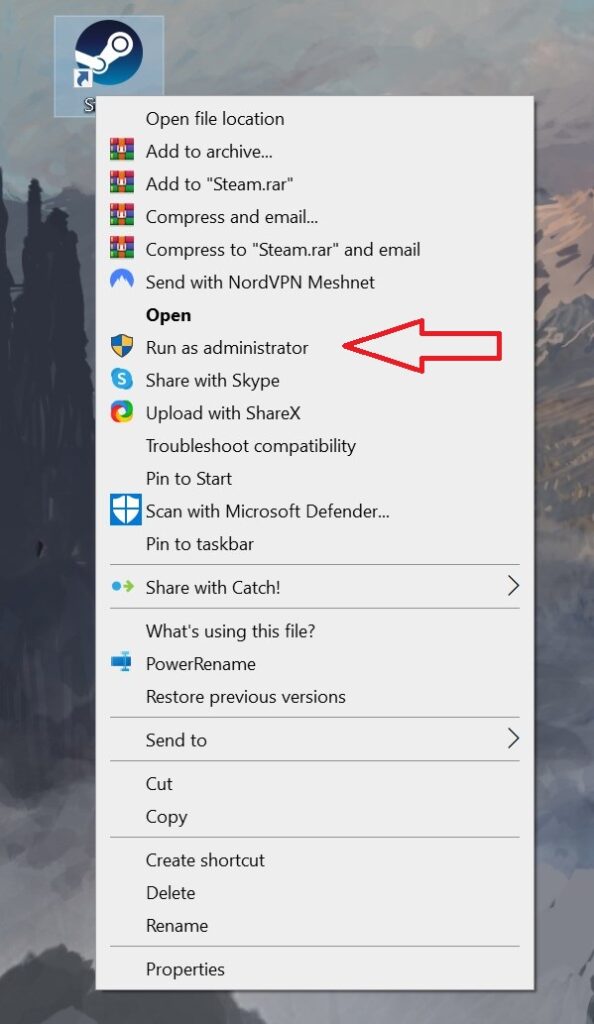
Reinstall or update the GPU drivers
In some cases, outdated GPU drivers can cause various issues, including crashes and black screens. If that’s the case, you need to update your drivers to the latest version to ensure compatibility with new games. However, if you already have the latest version installed, there might be issues with the driver files. To fix this, go to your GPU manufacturer's official website, download the latest driver, and reinstall it.

Check the system for overheating
Overheating occurs when your components go above their safe temperature limits. When this happens, the system may automatically close applications to prevent damage. You can use tools like HWiNFO or MSI Afterburner to monitor temperatures. If the temps rise above safe levels after launching Atomfall, shut down your PC and take steps to prevent overheating, such as cleaning your PC, replacing the thermal paste on your CPU and GPU, and using antivirus software to perform a full system scan.
Inspect the HDMI or DP cable
If you’re getting a black screen in Atomfall on PC, it could be due to a faulty HDMI or DisplayPort cable. If you’re using an old cable with bends or visible damage, it’s a good idea to replace it, as it might be causing the issue. Also, check the ports and clean out any dust to be safe.

